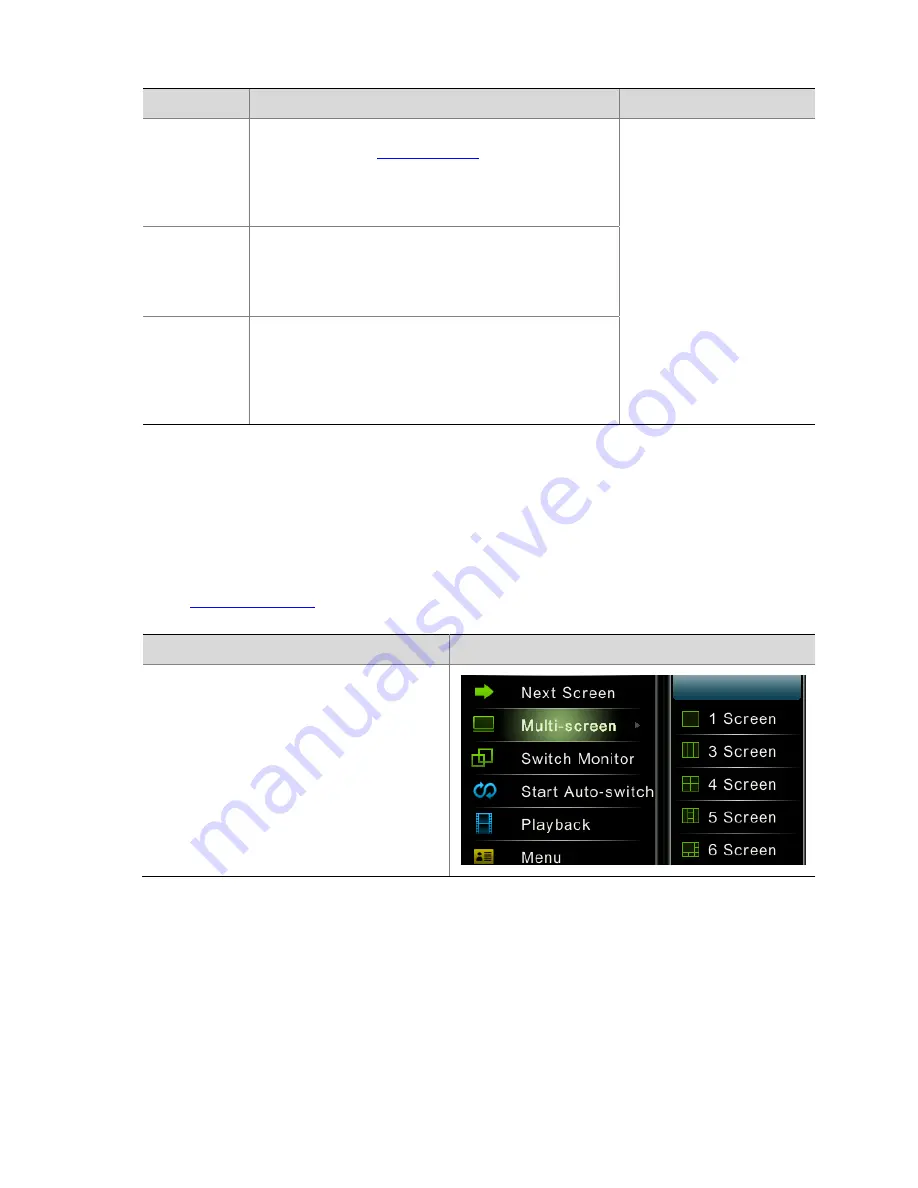
37
Menu
Option
Description
Screenshot
Playback
Displays
the
recording
playback
interface
of
the
channel.
For
details,
refer
to
Backplay
Toolbar
.
Note:
This
menu
option
is
available
in
the
preview
interface
only
after
you
log
in
to
the
device.
Menu
Displays
the
main
menu.
Note:
This
menu
option
is
available
only
after
you
log
in
to
the
device.
Logout
Logs
out
and
returns
to
the
preview
state
before
you
log
in.
Note:
This
menu
option
is
available
in
the
preview
interface
only
after
you
log
in
to
the
device.
Example
of
Auto
‐
Switch
Operation
Auto
‐
switch
means
outputting
corresponding
images
for
preview
on
the
preview
interface
of
the
monitor
according
to
the
cameras
configured
in
the
current
screen
splitting
mode,
and
performing
cyclical
switching
at
a
certain
time
interval.
You
can
enable
auto
‐
switch
after
completing
quick
configuration.
For
details
about
quick
configuration,
refer
to
Initial
Configuration
.
In
the
following
example,
five
cameras
are
configured
and
four
screens
are
displayed
on
the
monitor.
Steps
Screenshot
1.
Switch
the
current
preview
pane
to
the
4
‐
screen
mode.
Right
‐
click
anywhere
in
the
preview
interface,
and
then
choose
Multi
‐
screen
>
4
Screen
.
The
screen
of
the
monitor
is
split
into
four
panes.
Содержание DVR300-08E
Страница 128: ...http www uniview com en globalsupport uniview com...






























