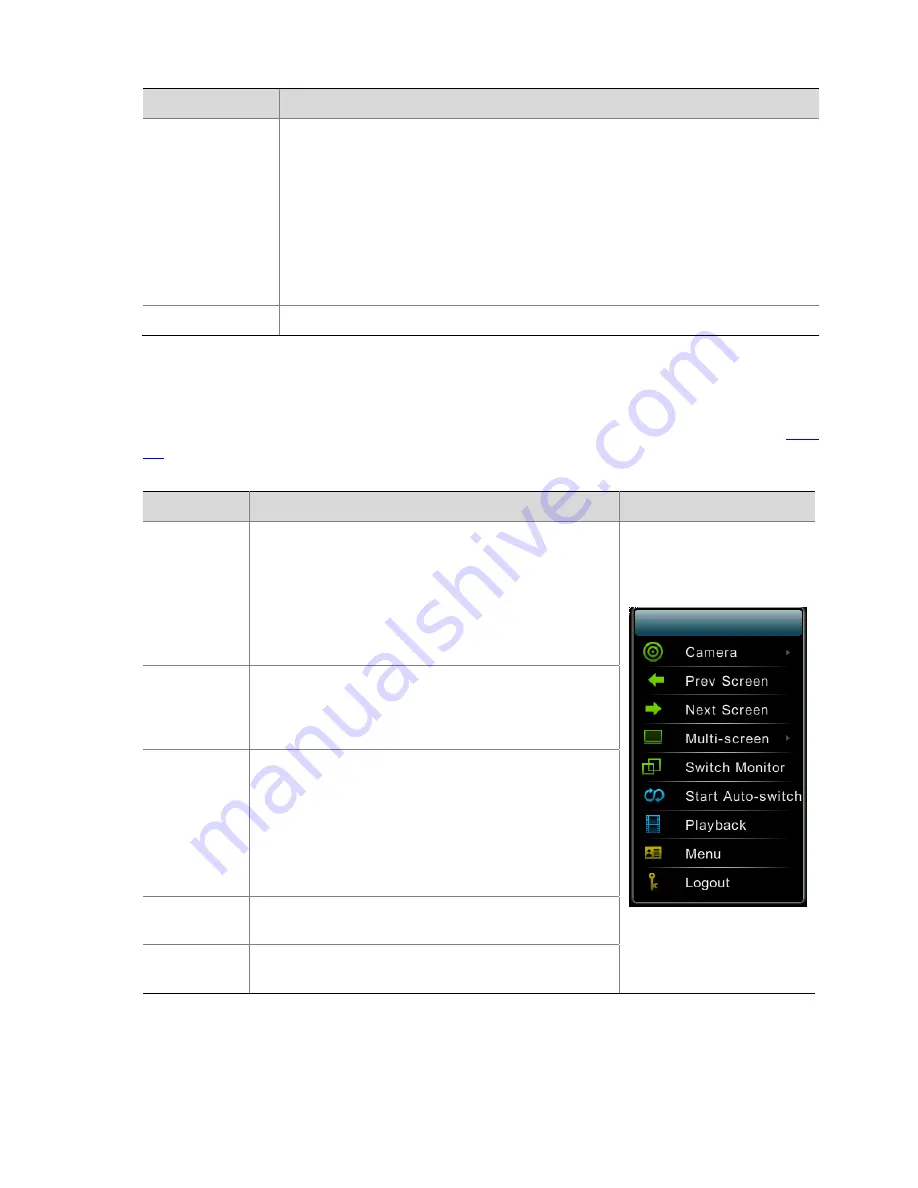
36
Button
Description
Capture
Click
this
button
to
save
the
picture
on
the
current
pane
in
the
form
of
images
to
a
specified
path.
Note:
z
Captured
images
are
stored
in
the
root
directory
of
the
user
‐
set
USB
disk
partition
according
to
dates.
A
folder
is
automatically
created
and
named
in
snap_date
format
.
For
example,
images
captured
on
March
24,
2013
are
stored
in
a
folder
named
snap_2013
‐
03
‐
24
.
z
Before
capturing
images,
ensure
that
a
USB
disk
has
been
inserted
into
the
device.
z
Name
of
a
captured
image
file:
username
(camera
name)
and
current
time.jpg.
Exit
Click
this
button
to
exit
the
toolbar
on
the
current
pane.
Right
‐
Click
Menu
on
the
Preview
Interface
Right
‐
click
anywhere
in
the
preview
interface.
A
menu
is
displayed,
as
shown
in
the
following
figure.
Table
3
‐
4
describes
the
functions
of
the
menu.
Table
3
‐
4
Preview
Operations
Menu
Option
Description
Screenshot
Camera
You
can
choose
this
menu
option
to
start
or
stop
the
preview
of
a
digital
channel
such
as
an
IPC..
Note:
When
the
camera
connected
through
the
channel
is
offline,
the
corresponding
digital
channel
is
unavailable.
The
preview
function
is
available
only
when
the
camera
is
online.
Prev
Screen/Next
Screen
Shows
previewed
images
on
the
previous
screen
or
the
next
screen
according
to
the
current
screen
splitting
mode
and
the
current
split
‐
screen
sequence
number
during
polling
switching.
Multi
‐
screen
Switches
the
screen
splitting
mode
of
the
monitor.
Note:
z
The
three,
five,
and
seven
split
screens
are
used
to
view
video
images
in
corridor
mode.
z
After
you
switch
the
screen
splitting
mode,
other
pane
services
that
do
not
belong
to
the
current
screen
splitting
mode
are
automatically
closed.
Switch
Monitor
Switches
the
screen
where
the
control
menu
of
the
man
‐
machine
interface
is
displayed
Start
Auto
‐
switch
Switches
the
video
images
of
various
channels
on
the
preview
interface
Содержание DVR300-08E
Страница 128: ...http www uniview com en globalsupport uniview com...






























