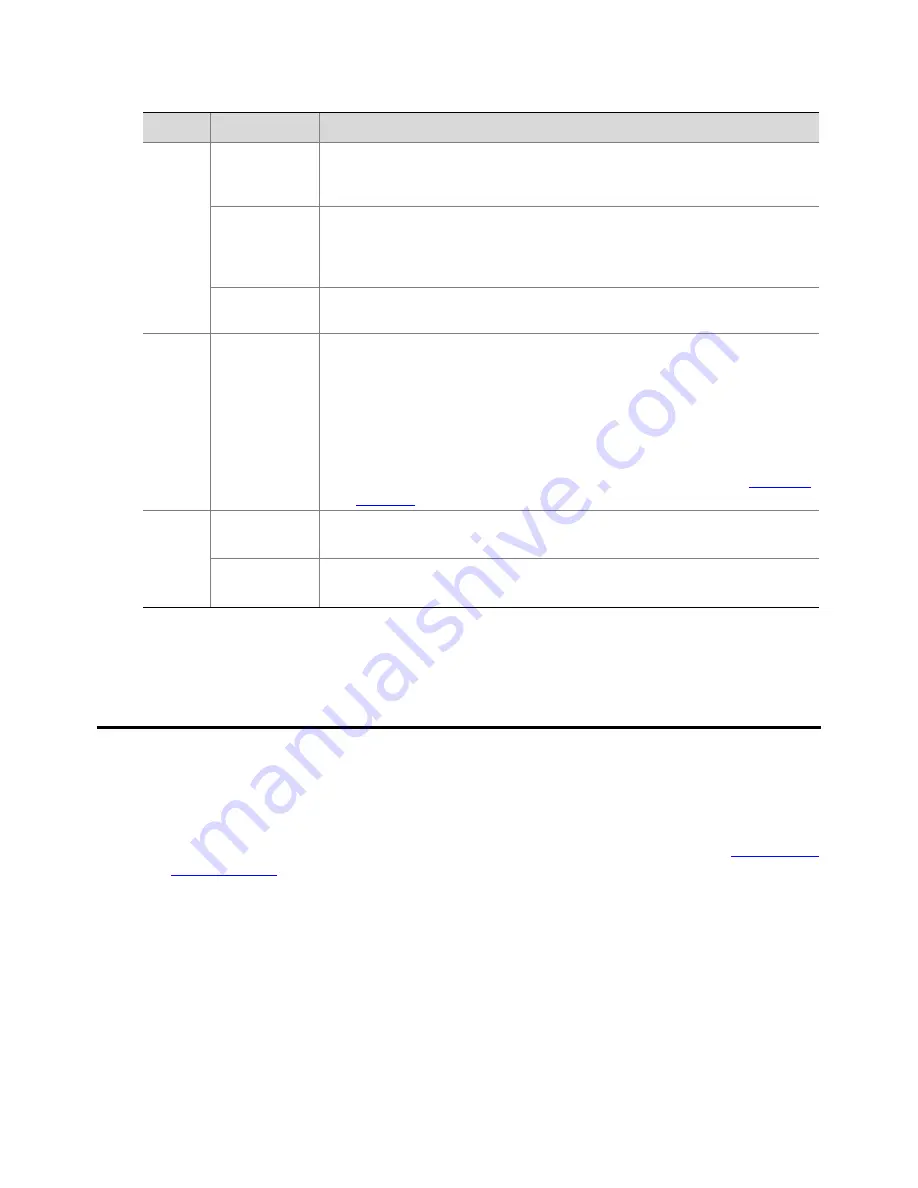
9
Table
1
‐
2
Mouse
Operations
Name
Action
Description
Left
button
Click
z
Select
or
confirm
an
operation
item.
z
Select
digits,
Chinese
characters,
symbols,
or
English
letters
in
upper
or
lower
case
from
an
edit
box
to
edit
them.
Double
‐
click
z
Switch
between
the
single
‐
division
view
and
the
multi
‐
division
view
in
preview
or
playback
state.
z
Perform
some
operations
on
the
toolbar.
For
example,
double
‐
click
a
certain
item
in
a
video
list
to
play
back
this
video.
Hold
and
drag
z
Draw
or
move
a
rectangular
box.
For
example,
set
OSD
or
a
mask
area.
z
Hold
the
title
of
the
toolbar
to
drag
the
toolbar.
Right
button
Click
z
Display
a
right
‐
click
menu.
z
Exit
the
electronic
zoom
‐
in
state.
z
When
there
is
a
Cancel
or
Exit
button
on
the
current
interface,
you
can
right
‐
click
the
button
to
exit
the
interface.
z
In
the
preview
state
or
on
the
first
interface
of
the
power
‐
on
wizard,
hold
the
right
button
of
the
mouse
for
at
least
3
seconds
and
then
release
the
right
button
to
switch
the
displays
screen
of
the
man
‐
machine
interface.
For
details
about
the
screen
switching
sequence,
refer
to
Automatic
Detection
.
Roller
Roll
upward
Scroll
options
upward
in
an
upward/downward
selection
box,
or
scroll
the
interface
upward
on
a
scroll
bar.
Roll
downward
Scroll
options
downward
in
an
upward/downward
selection
box,
or
scroll
the
interface
downward
on
a
scroll
bar.
2
Initial
Configuration
Before
Power
‐
On
z
Ensure
that
at
least
one
monitor
is
normally
connected
to
the
video
output
interface
on
the
rear
panel
of
the
device;
otherwise,
the
man
‐
machine
interface
is
invisible.
For
details
about
the
mode
of
displaying
the
man
‐
machine
interface
through
the
video
output
interface,
refer
to
Man
‐
Machine
Interface
Output
.
z
Ensure
that
the
hard
disk
has
been
correctly
installed.
For
details
about
how
to
install
the
hard
disk,
refer
to
the
corresponding
Quick
Guide.
Power
‐
on
Wizard
Start
the
device
and
wait
patiently.
When
a
startup
progress
bar
appears
on
the
monitor,
you
can
enter
the
man
‐
machine
interface.
Содержание DVR300-08E
Страница 128: ...http www uniview com en globalsupport uniview com...
















































