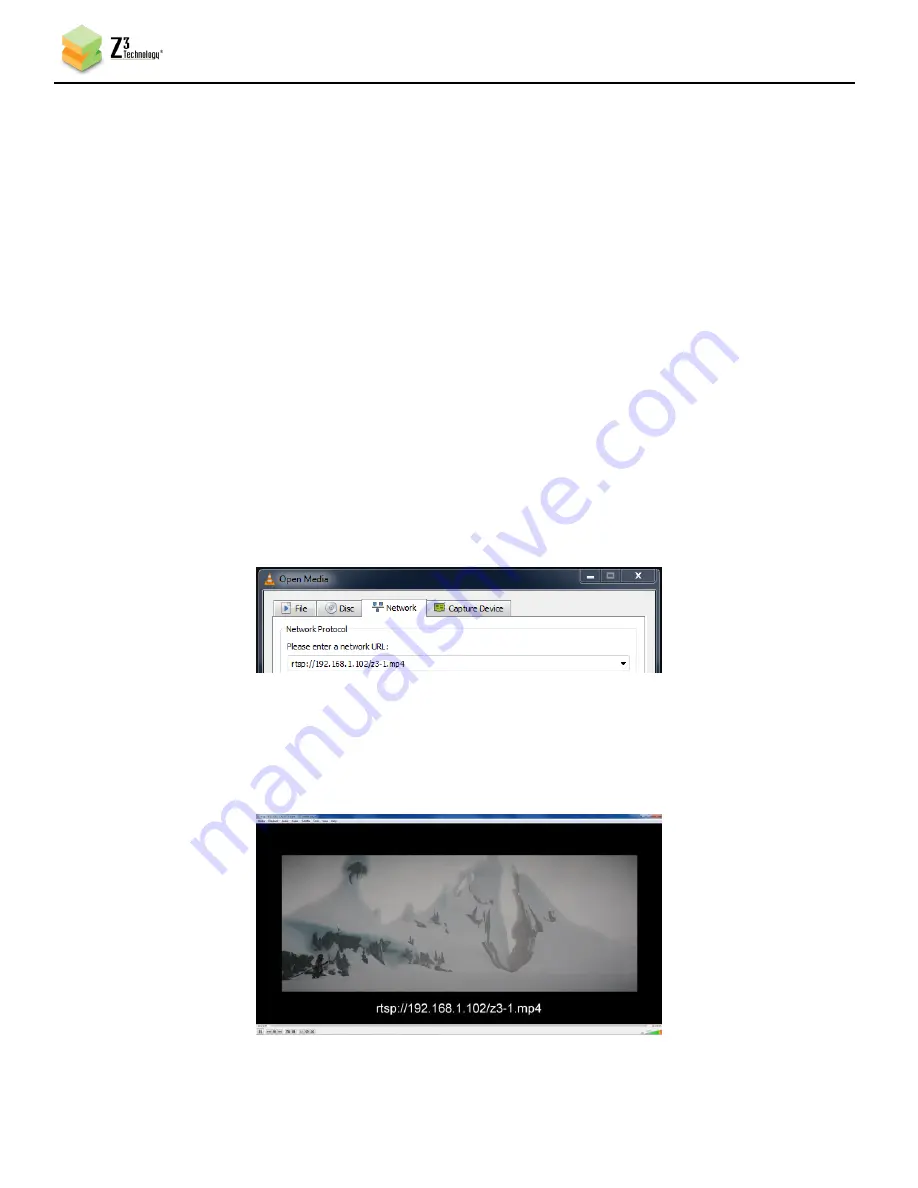
DOC-USR-0094-08
___________________________________________________________________________________________
Z3 Technology, LLC
♦
100 N 8
th
ST, STE 250
♦
Lincoln, NE 68508-1369 USA
♦
+1.402.323.0702
18
6.7
View an RTSP Stream in VLC
(23)
Run VLC on your PC (version used by Z3: 2.1.5)
(24)
In the “Open Media” box, enter “rtsp://{IP Address}/z3-{ch #}{m}.mp4” for the network URL.
(a)
{IP Address} will be the IP address of your encoder. If your encoder is set to DHCP (This is the
default setting when you first receive your encoder.), you can find this in ZFinder or the web
browser with the user interface open. If you have set your encoder to a static IP address, this
should match the “Local IP Address” field in the System Setup tab. In the example pictured, the
encoder was assigned 192.168.1.102 at start up.
(b)
{ch #} corresponds to the number of the channel tab of the user interface. For example if the
CH1 tab is used, “1” is entered.
(c)
{m} is added if a multicast address is being used. (For example, rtsp://{IP_Address}/z3-1m.mp4)
If you are using a unicast address, as we are in the example pictured, omit the letter m after “z3-
1” in the address.
(d)
In this example, the full network URL would be “rtsp://192.168.1.102/z3-1.mp4”.
*Note:
VLC version 2.1.5 or later is needed for RTSP support.
(25)
You will then see RTSP video streaming on VLC.
Figure 10 VLC Open Network Stream Screen for RTSP
Figure 11 Example of Z3 Video Streaming to VLC (RTSP)






























