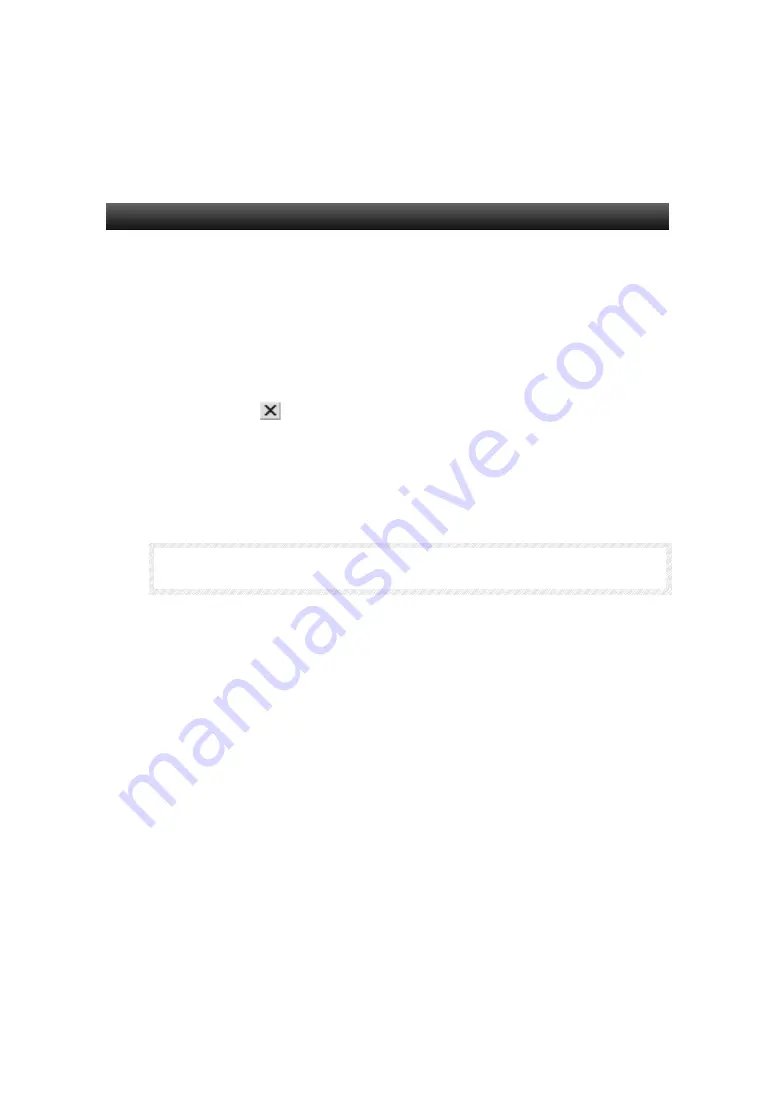
8-1 Test Function
8
−
4
Builder
Chapter 8 Test
Exiting the Test
Exits the test screen. This operation exits the test tool and shared memory
batch monitor simultaneously.
1. The two methods for exiting the test are as follows:
y
Select [Quit] from the [File] menu.
y
Click the button located in the upper right corner of the test
tool.
2. A message confirming your wish to exit the test is displayed. Click the
[Yes] button to exit the test.
I
I
I
M
M
M
P
P
P
O
O
O
R
R
R
T
T
T
A
A
A
N
N
N
T
T
T
♦
If the menus are not displayed in the test screen, double-click the test screen.






























