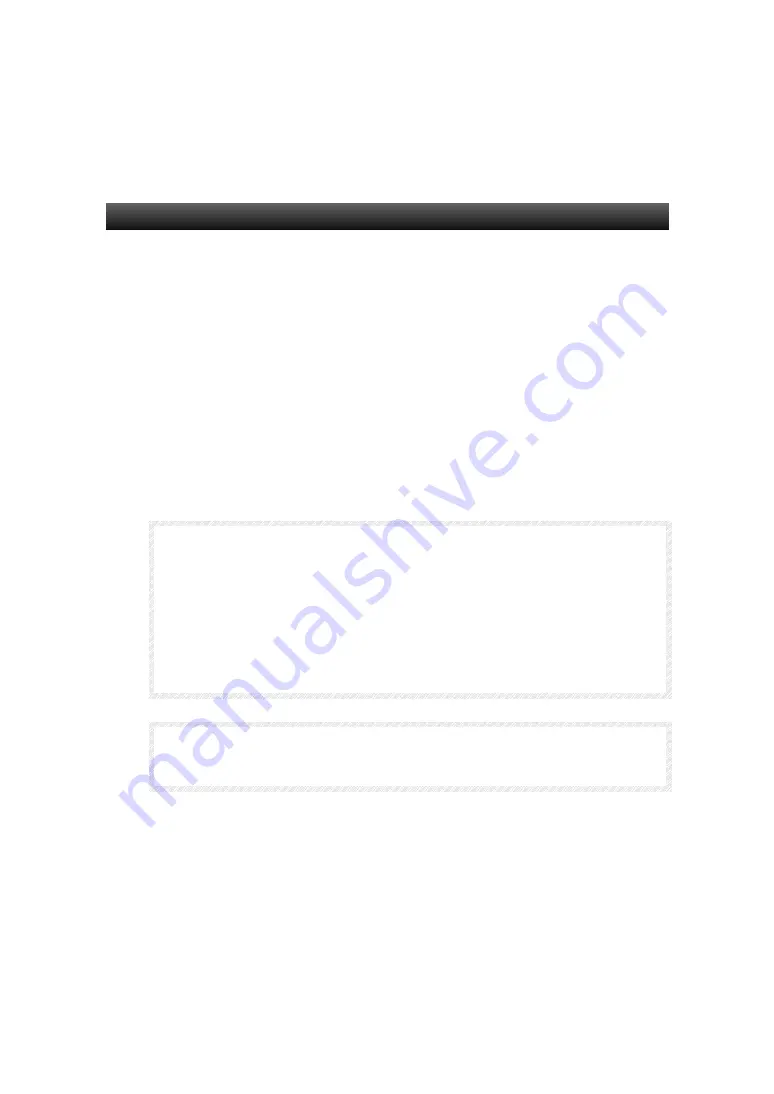
5-4 Edit Operations
5
−
25
Builder
Chapter 5 Operating Objects
Delete
Deletes the selected objects.
1. Select an object to delete.
Select multiple objects to delete them simultaneously.
2. Select [Delete] from the [Edit] menu.
3. A confirmation dialog box is displayed to confirm if the objects should
be deleted or not. Click the [Yes] button to delete them.
M
M
M
E
E
E
M
M
M
O
O
O
♦
The shortcut key is [Delete].
♦
To delete all functional objects/shapes from the screen, use the [Select All]
option in the [Edit] menu.
♦
Perform the following setting if a [Delete] function confirmation dialog box
is not necessary every time the [Delete] function is used.
1) Select [Options] from the [Tools] menu.
2) The [Options] dialog box is displayed. Select the [Edit/Disp] tab and
uncheck the [Display confirmation dialog when deleting objects] box.
I
I
I
M
M
M
P
P
P
O
O
O
R
R
R
T
T
T
A
A
A
N
N
N
T
T
T
♦
The delete operation is different from the cutting operation, so the deleted
functional objects/shapes cannot be pasted.






























