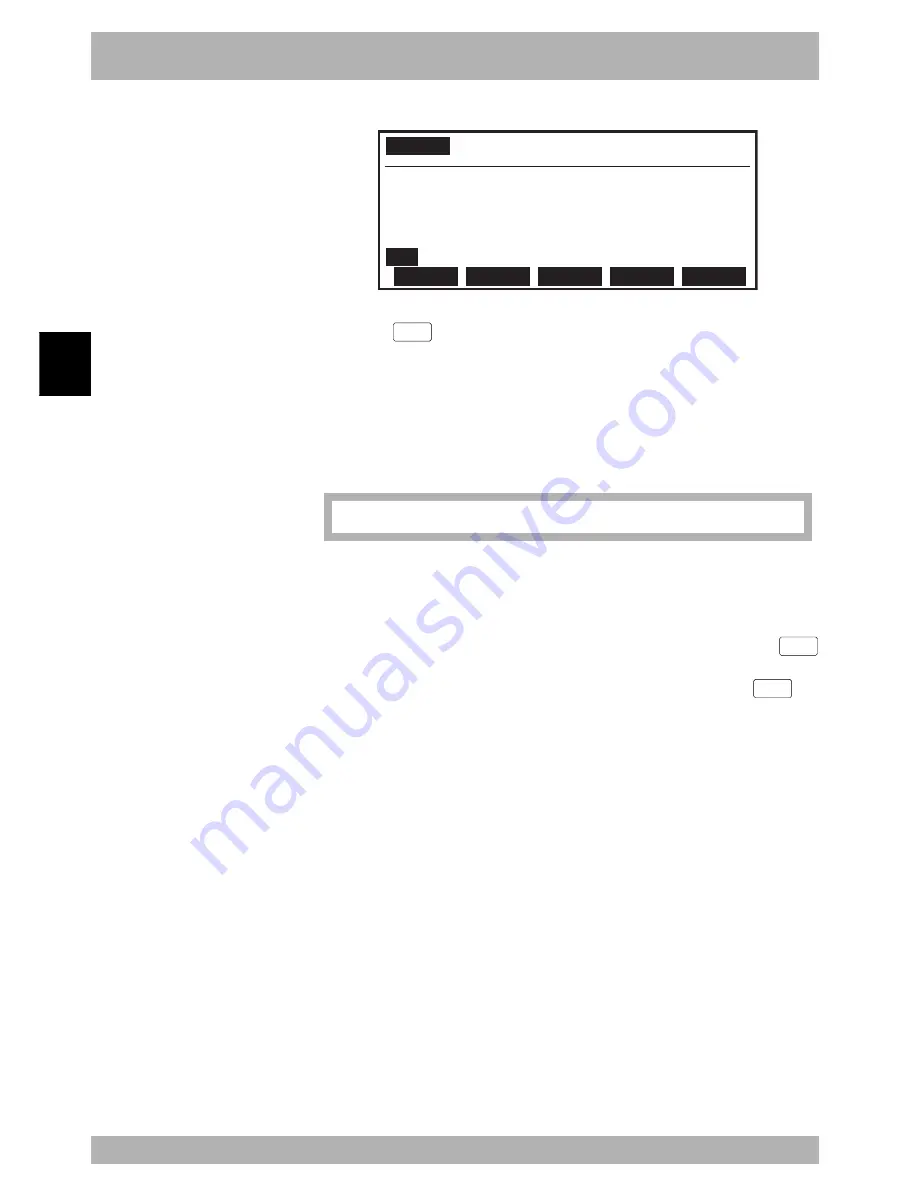
4-
68
Operation
4
10. “PROGRAM” mode
Fig. 4-10-31 Registering “FUNCTION” program (2)
PROGRAM
>DIR <FUNCTION>
No.
RW/RO
1 TEST1 55 952 RW
2 *TEST2 50 907 RW
3 PARTS100 38 843 RW
4
FUNCTION 1 1 RW
NEW
INFO
Name Line Byte
5) Press the
F 1
(EDIT) key to enter “PROGRAM>EDIT” mode.
A cursor appears on the first line.
6) Enter a command statement for registering function keys in the following format.
The command statement format differs between the “PROGRAM” mode and
“MANUAL” mode.
When registering function keys for editing in “PROGRAM” mode
*P_F<n>:’<character string>
<n> ............................... Function key number to be registered (n=1 to15)
<character string> ........ Character string to be assigned to the function key
(displayed on the screen).
Example)
*P_F2:’MOVE, P ......... Character string “MOVE, P” is assigned to the
F 2
key.
*P_F8:’DELAY ............ Character string “DELAY” is assigned to the
F 8
key.
Содержание RCX142
Страница 1: ...User s Manual ENGLISH E YAMAHA 4 AXIS ROBOT CONTROLLER E92 Ver 1 09 RCX142 ...
Страница 2: ......
Страница 18: ...MEMO ...
Страница 24: ...1 6 MEMO ...
Страница 26: ...MEMO ...
Страница 36: ...MEMO ...
Страница 300: ...4 238 MEMO ...
Страница 302: ...MEMO ...
Страница 336: ...MEMO ...
Страница 360: ...6 24 MEMO ...
Страница 362: ...MEMO ...
Страница 374: ...MEMO ...
Страница 384: ...8 10 MEMO ...
Страница 386: ...MEMO ...
Страница 394: ...MEMO ...
















































