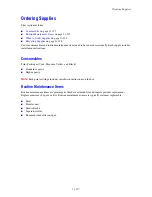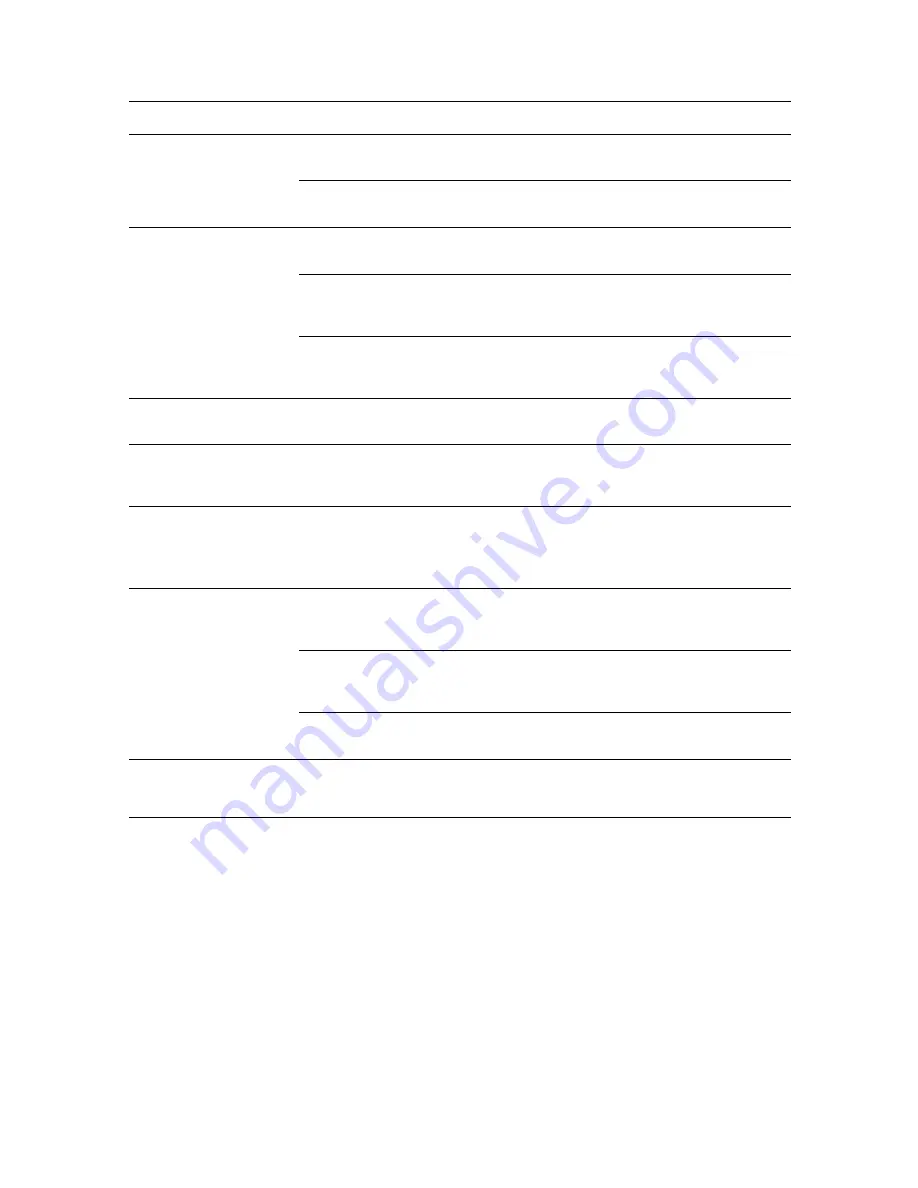
Problems With the Printer
10-202
Cannot send or receive fax
Is the printer connected to an analog phone outlet?
If not, connect the printer to a known good analog phone outlet.
Are the fax parameters configured properly?
Verify that the fax parameters have been set correctly.
Print job sent but the light
of the
Ready
indicator is
not blinking or on
Is the interface cable disconnected?
Turn off the power and check the connection of the interface cable.
Is the protocol configured?
Check the port status of the interface. Make sure the protocol settings are correctly
configured in CentreWare IS. See the Online Help for CentreWare IS.
Is the computer environment correctly set up?
Check the computer environment, such as the print driver. See
Network Basics
on
page 4-42.
Error
indicator is on
Is there an error message displayed on the control panel?
Check the displayed message and correct the error.
Error
indicator is blinking
An error that you cannot correct by yourself has occurred.
Record the displayed error message or error code, turn off the power, pull out the
power plug from the outlet. Contact our Customer Support Center or your dealers.
Light of the
Ready
indicator is on and blinking
but there is no print output
There are jobs remaining in the printer.
Cancel printing or force the remaining data to be printed.
To forcibly print the job, press the
OK
button. To cancel the job, press the
Stop
button.
Top section of printed
document is missing. The
top and side margins are
incorrect.
Are the paper tray guides in the correct positions?
Set the length guide and the width guides to the correct positions. See
Loading Paper
in Trays 2 and 3
on page 5-67.
Check that the paper size on the print driver or the control panel is correctly set.
See the Online Help for the print driver. See
Setting Paper Types and Sizes
on
page 5-63.
Check that the margin setting is correct on the print driver. (PCL only)
See the Online Help for the print driver.
Condensation has
occurred inside the printer
Turn the printer on, and leave it on, for at least one hour to get rid of the
condensation. If the problem continues, contact our Customer Support Center or your
dealers.
Symptom
Reason/Action
Содержание DocuPrint C3290 FS
Страница 1: ...DocuPrint C3290 FS User Guide...
Страница 104: ...6 101 This chapter includes Basic Copying on page 6 102 Adjusting Copying Options on page 6 103 Copying 6...
Страница 240: ...DocuPrint C3290 FS User Guide ME4051E2 1 Edition 1 June 2007 Fuji Xerox Co Ltd Copyright 2007 by Fuji Xerox Co Ltd...