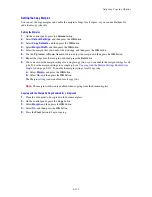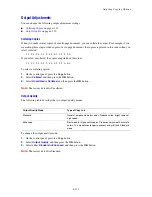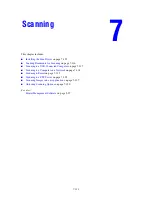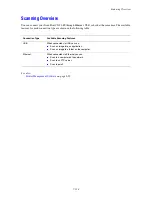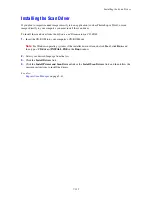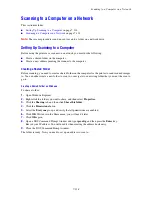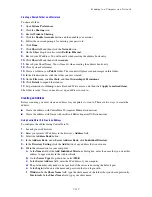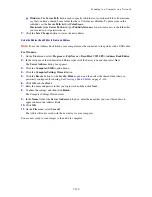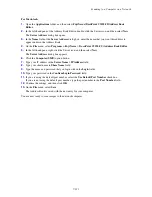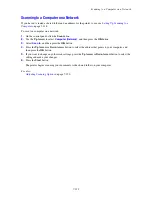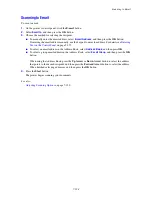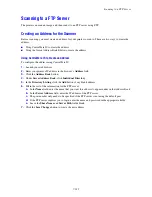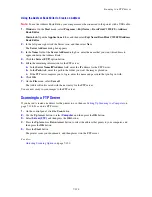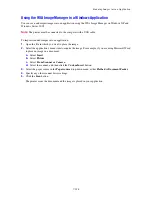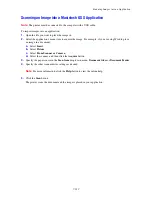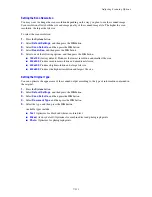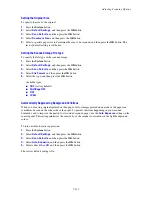Scanning to a FTP Server
7-125
Scanning to a FTP Server
The printer can scan an image, and then send it to an FTP server using FTP.
Creating an Address for the Scanner
Before scanning, you must create an address for your printer to scan to. There are two ways to create the
address:
■
Using CentreWare IS to create the address
■
Using the Xerox Address Book Editor to create the address
Using CentreWare IS to Create an Address
To configure the address using CentreWare IS:
1.
Launch your web browser.
2.
Enter your printer’s IP address in the browser’s
Address
field.
3.
Click the
Address Book
button.
4.
Under
Server Address Book
, click
Individual Directory
.
5.
In the
Directory Listing
, click the
Add
button of any blank address.
6.
Fill in the rest of the information for the FTP server:
a.
In the
Name
field, enter the name that you want this address to appear under in the Address Book.
b.
In the
Server Address
field, enter the IP address of the FTP server.
c.
The port number only needs to be specified if the FTP server is not using the default port.
d.
If the FTP server requires you to login, enter the name and password in the appropriate fields.
e.
Leave the
Share Name
and
Server Path
fields blank.
7.
Click the
Save Changes
button to create the new address.
Содержание DocuPrint C3290 FS
Страница 1: ...DocuPrint C3290 FS User Guide...
Страница 104: ...6 101 This chapter includes Basic Copying on page 6 102 Adjusting Copying Options on page 6 103 Copying 6...
Страница 240: ...DocuPrint C3290 FS User Guide ME4051E2 1 Edition 1 June 2007 Fuji Xerox Co Ltd Copyright 2007 by Fuji Xerox Co Ltd...