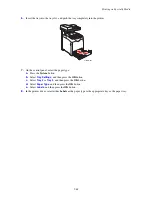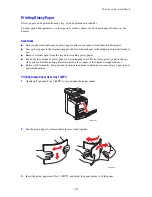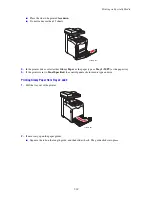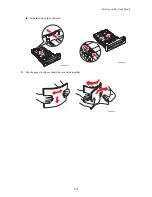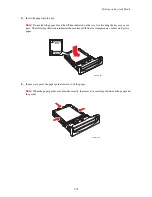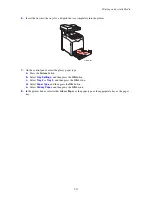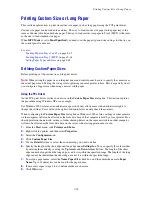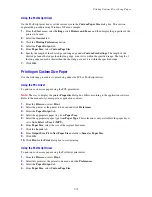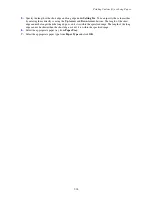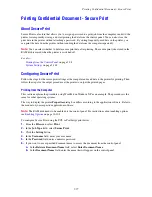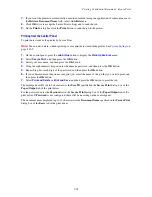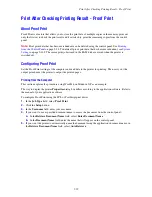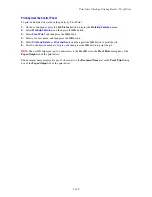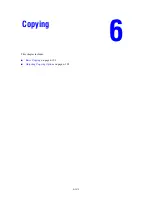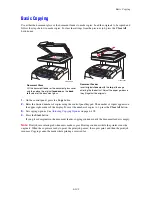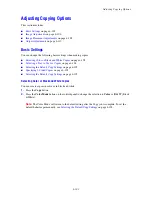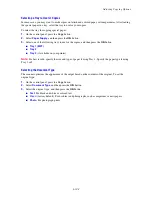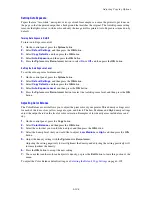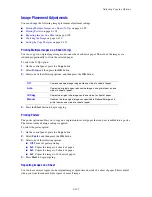Printing Custom Size or Long Paper
5-95
Using the PostScript Driver
On the PostScript print driver, set the custom size in the
Custom Paper Size
dialog box. This section
explains the procedure using Windows XP as an example.
1.
From the
Start
menu, select
Settings
, click
Printers and Faxes
, and then display the properties of the
printer to be used.
2.
Select the
General
tab.
3.
Click the
Printing Preferences
button.
4.
Select the
Paper/Output
tab.
5.
From
Paper Size
, select
Custom Page Size
.
6.
Specify the length of the short edge and long edge under
Custom Size Settings
. The length of the
short edge cannot be longer than the long edge, even if it is within the specified range. The length of
the long edge cannot be shorter than the short edge, even if it is within the specified range.
7.
Click
OK
.
Printing on Custom Size Paper
Use the following procedures to print using either the PCL or PostScript drivers.
Using the PCL Driver
To print on custom size paper using the PCL print driver:
Note:
The way to display the printer
Properties
dialog box differs according to the application software.
Refer to the manual of your respective application software.
1.
From the
File
menu, select
.
2.
Select the printer as the printer to be used and click
Preferences
.
3.
Select the
Paper/Output
tab.
4.
Select the appropriate paper tray from
Paper Tray
.
5.
Select the appropriate paper type from
Paper Type
. This selection is only available if the paper tray is
set to
Auto Select
or
Tray 1 (MPT)
.
6.
From
Paper Size
, select the size of the original document.
7.
Click the
Layout
tab.
8.
From
Output Size
,
Fit to New Paper Size
defaults to
Same As Paper Size
.
9.
Click
OK
.
10.
Click
in the
dialog box to start printing.
Using the PostScript Driver
To print on custom size paper using the PostScript print driver:
1.
From the
File
menu, select
.
2.
Select this printer as the printer to be used and click
Preferences
.
3.
Select the
Paper/Output
tab.
4.
From
Paper Size
, select
Custom Page Size
.
Содержание DocuPrint C3290 FS
Страница 1: ...DocuPrint C3290 FS User Guide...
Страница 104: ...6 101 This chapter includes Basic Copying on page 6 102 Adjusting Copying Options on page 6 103 Copying 6...
Страница 240: ...DocuPrint C3290 FS User Guide ME4051E2 1 Edition 1 June 2007 Fuji Xerox Co Ltd Copyright 2007 by Fuji Xerox Co Ltd...