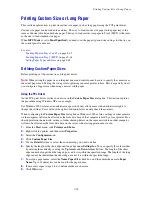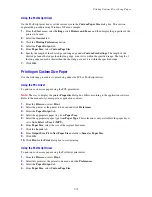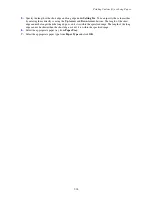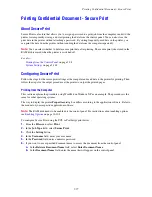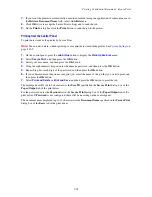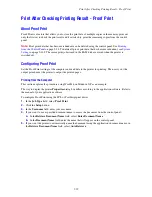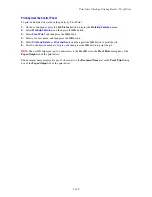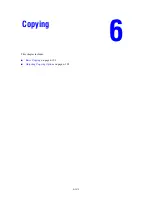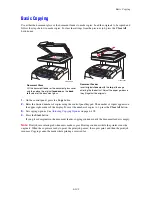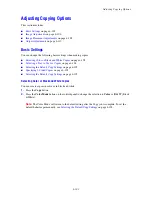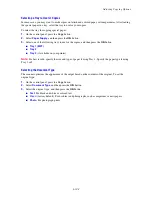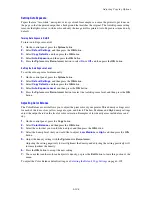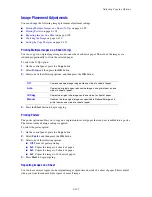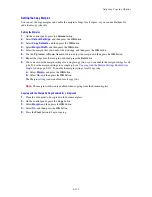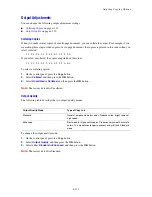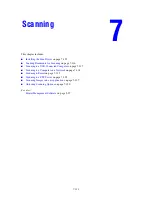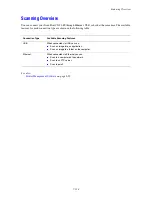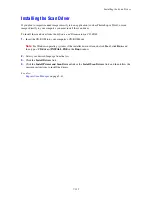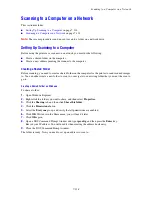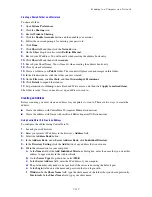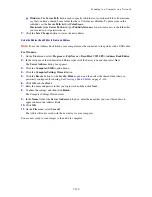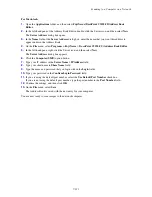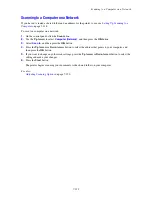Adjusting Copying Options
6-108
Setting Auto Exposure
Papers that are “less-white”, newsprint or ivory colored for example, can cause the printer to put toner on
the page so that the printed output has a background that matches the original. The Auto Exposure setting
removes the light or close to white color and only the image itself is printed. Auto Exposure is turned on by
default.
Turning Auto Exposure On/Off
To turn Auto Exposure on/off:
1.
On the control panel, press the
System
button.
2.
Select
Default Settings
, and then press the
OK
button.
3.
Select
Copy Defaults
, and then press the
OK
button.
4.
Select
Auto Exposure
, and then press the
OK
button.
5.
Press the
Up Arrow
or
Down Arrow
button to select
On
or
Off
, and then press the
OK
button.
Setting the Auto Exposure Level
To set the auto exposure level manually:
1.
On the control panel, press the
System
button.
2.
Select
Default Settings
, and then press the
OK
button.
3.
Select
Copy Defaults
, and then press the
OK
button.
4.
Select
Auto Exposure Level
, and then press the
OK
button.
5.
Press the
Up Arrow
or
Down Arrow
button to select the Auto Exposure level, and then press the
OK
button.
Adjusting Color Balance
The Color Balance control allows you to adjust the print color of your printer. Three density settings exist
for each of the four colors: yellow, magenta, cyan, and black. The Low, Medium, and High density settings
adjust the output based on the level of color saturation. Examples of low density areas include faces and
sky.
1.
On the control panel, press the
Copy
button.
2.
Select
Color Balance
, and then press the
OK
button.
3.
Select the color that you would like to adjust, and then press the
OK
button.
4.
Select the density level that you would like to adjust,
Low
,
Medium
, or
High
, and then press the
OK
button.
5.
Adjust the density setting with the
Up Arrow
or
Down Arrow
.
Adjusting the setting negatively lowers (lightens) the density, and adjusting the setting positively will
increase (darken) the density.
6.
Press the
OK
button to accept the new setting.
7.
You can select another color and adjust it’s density, or press the
Exit
button to leave this portion of the
menu.
To adjust the Color Balance default setting, see
Selecting the Default Copy Settings
on page 6-105.
Содержание DocuPrint C3290 FS
Страница 1: ...DocuPrint C3290 FS User Guide...
Страница 104: ...6 101 This chapter includes Basic Copying on page 6 102 Adjusting Copying Options on page 6 103 Copying 6...
Страница 240: ...DocuPrint C3290 FS User Guide ME4051E2 1 Edition 1 June 2007 Fuji Xerox Co Ltd Copyright 2007 by Fuji Xerox Co Ltd...