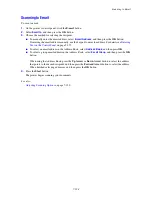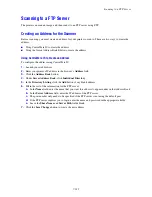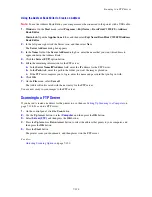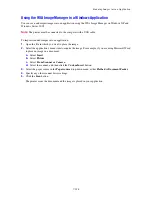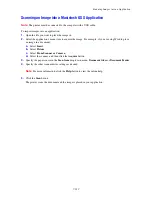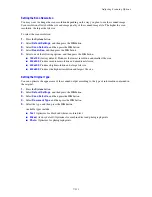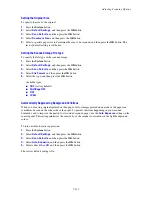Basic Faxing
8-138
Sending a Fax from Your Computer
You can send a fax to the printer from an application on your Windows computer. To use the LAN Fax
function you need to have the PCL driver installed.
To send a fax from a Windows 2000, Windows XP, Windows Server 2003, or Windows Vista application:
1.
Access the application’s
dialog box, select your DocuPrint C3290 FS, and then click the
Properties
button to open the printer driver. In some applications, the
Properties
button may instead
be the
Preferences
button.
2.
On the
Paper/Output
tab, select
Fax
from the
Job Type
drop-down list.
3.
On the
Transmission image quality
drop-down list, select a quality setting.
4.
On the
Transmission
Report
drop-down list, select when you’d like the printer to produce a fax
report. The choices are:
■
Output Regularly
: A transmission report is generated regularly.
■
Output for error in transmission only
: A transmission report is generated only when an error
occurs.
■
Do not output
: A transmission report is not generated.
5.
To have a header containing information about the fax sender included on the fax, click
Send Header
.
6.
Click
OK
.
7.
In the
window, click
OK
.
A new dialog opens displaying
Recipient Setting
.
8.
Add recipients to the
Recipient List
. For more information, click the
Help
button to view the online
help.
9.
To delay sending the fax, click
Delayed Send
, and then adjust the delay time.
10.
Click
Start Sending
to send the fax.
Note:
To stop a fax from sending, press the
Stop
button.
Содержание DocuPrint C3290 FS
Страница 1: ...DocuPrint C3290 FS User Guide...
Страница 104: ...6 101 This chapter includes Basic Copying on page 6 102 Adjusting Copying Options on page 6 103 Copying 6...
Страница 240: ...DocuPrint C3290 FS User Guide ME4051E2 1 Edition 1 June 2007 Fuji Xerox Co Ltd Copyright 2007 by Fuji Xerox Co Ltd...