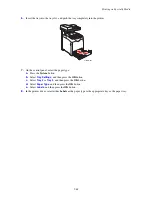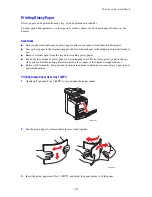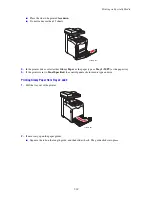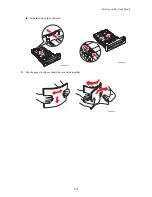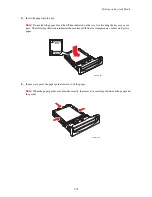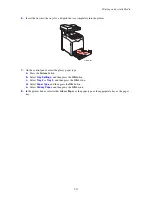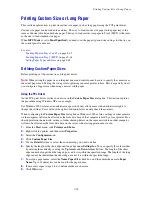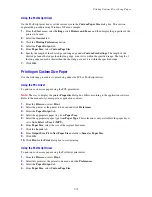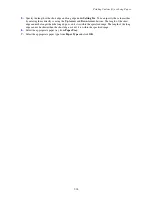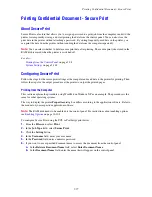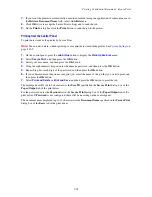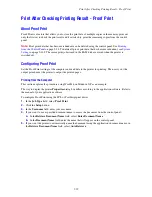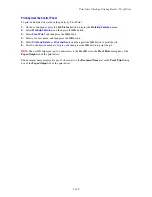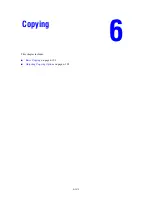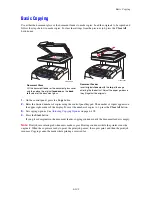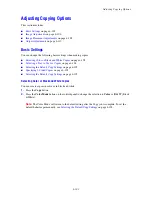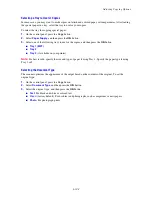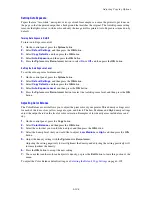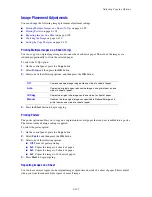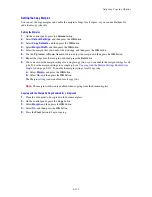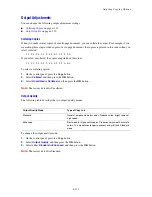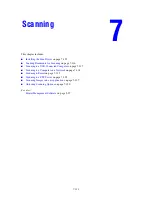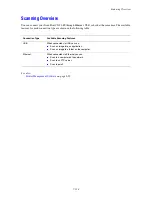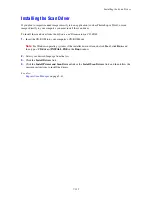Print After Checking Printing Result - Proof Print
5-100
Printing from the Control Panel
To print and delete data stored in the printer by Proof Print:
1.
On the control panel, press the
Job Status
button to display the
Walk-Up Features
menu.
2.
Select
Walk-Up Features
, and then press the
OK
button.
3.
Select
Proof Print
, and then press the
OK
button.
4.
Select your user name, and then press the
OK
button.
5.
Select
Print and Delete
or
Print and Save
, and then press the
OK
button to print the job.
6.
Scroll to the desired number of copies, and then press the
OK
button to print the job.
Note:
The user ID displayed (up to 8 characters) is the
User ID
set in the
Proof Print
dialog box of the
Paper/Output
tab of the print driver.
The document name displayed (up to 12 characters) is the
Document Name
set in the
Proof Print
dialog
box of the
Paper/Output
tab of the print driver.
Содержание DocuPrint C3290 FS
Страница 1: ...DocuPrint C3290 FS User Guide...
Страница 104: ...6 101 This chapter includes Basic Copying on page 6 102 Adjusting Copying Options on page 6 103 Copying 6...
Страница 240: ...DocuPrint C3290 FS User Guide ME4051E2 1 Edition 1 June 2007 Fuji Xerox Co Ltd Copyright 2007 by Fuji Xerox Co Ltd...