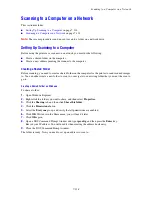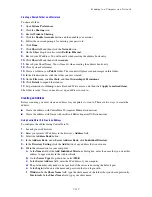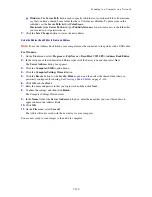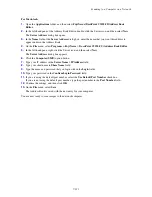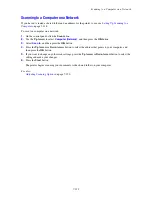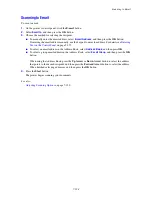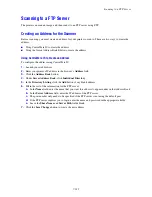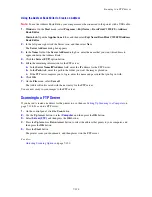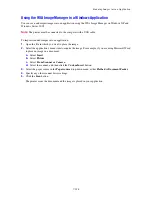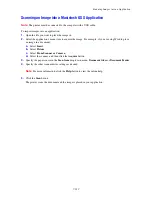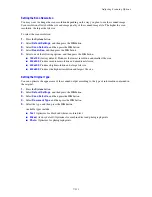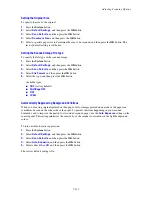Adjusting Scanning Options
7-132
Setting the Original Size
To specify the size of the original:
1.
Press the
System
button.
2.
Select
Default Settings
, and then press the
OK
button.
3.
Select
Scan Defaults
, and then press the
OK
button.
4.
Select
Document Size
, and then press the
OK
button.
5.
Select a specific paper size to determine the area to be scanned, and then press the
OK
button. The
factory default setting is A4/Letter.
Setting the Scanned Image File Type
To specify the file type of the scanned image:
1.
Press the
System
button.
2.
Select
Default Settings
, and then press the
OK
button.
3.
Select
Scan Defaults
, and then press the
OK
button.
4.
Select
File Format
, and then press the
OK
button.
5.
Select the type, and then press the
OK
button.
Available types:
■
(factory default)
■
MultiPageTIFF
■
TIFF
■
JPEG
Automatically Suppressing Background Variations
When you are using originals printed on thin paper, text or images printed on one side of the paper can
sometimes be seen on the other side of the paper. To prevent this from happening in your scanned
document, and to improve the quality for two-sided scanned pages, use the
Auto Exposure
setting on the
control panel. This setting minimizes the sensitivity of the scanner to variations in the light background
colors.
To turn on/off automatic suppression:
1.
Press the
System
button.
2.
Select
Default Settings
, and then press the
OK
button.
3.
Select
Scan Defaults
, and then press the
OK
button.
4.
Select
Auto Exposure
, and then press the
OK
button.
5.
Select either
On
or
Off
, and then press the
OK
button.
The factory default setting is On.
Содержание DocuPrint C3290 FS
Страница 1: ...DocuPrint C3290 FS User Guide...
Страница 104: ...6 101 This chapter includes Basic Copying on page 6 102 Adjusting Copying Options on page 6 103 Copying 6...
Страница 240: ...DocuPrint C3290 FS User Guide ME4051E2 1 Edition 1 June 2007 Fuji Xerox Co Ltd Copyright 2007 by Fuji Xerox Co Ltd...