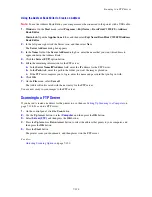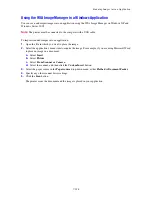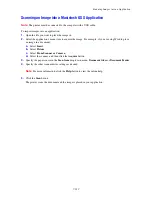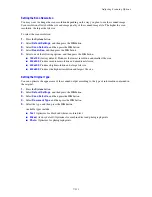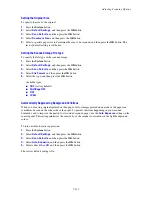Using the Address Book When Faxing
8-140
Using the Address Book Editor to Add an Individual
Note:
To use the Address Book Editor, your computer must be connected to the printer with a USB cable.
1.
Windows
: On the
Start
menu, select
Programs
>
Fuji Xerox
>
DocuPrint C3290 FS
>
Address
Book Editor
, and then click
OK
.
Macintosh
: Open the
Applications
folder, and then select
Fuji Xerox/DocuPrint C3290 FS
/
Address
Book Editor
, and then click
OK
.
2.
In the left pane, right-click the Fax icon, and then select
New
and
New Entry
.
The
Speed Dial
dialog box appears.
3.
The Address Book Editor automatically assigns the speed dial number to the first empty entry. To
manually specify the speed dial number, click
Specify an Address Number,
and then enter a value
from 1 to 200 for the speed dial number.
Note:
The first ten entries in the Address Book correspond to the ten one-touch buttons found on the
left side of the control panel.
4.
Type in a value for
Name
and
Phone Number
.
5.
To add this entry to an existing group:
a.
Click
Group Membership
.
b.
Select the group(s) to add this entry to, and then click
OK
.
6.
Confirm the group members, and click
OK
.
7.
Click
OK
.
8.
On the
File
menu, select
Save all
.
The address book is saved with the new fax entry.
Faxing to an Individual in the Address Book
To fax to an individual in the address book:
1.
On the control panel, press the
Fax
button.
2.
Select
Fax to
, and then press the
Forward Arrow
button.
3.
Select
Address Book
, and then press the
Forward Arrow
button.
4.
Use the
Up
Arrow
and
Down Arrow
to scroll through the address book list, and then press the
Forward Arrow
button to select the recipient.
Note:
You can select more than one recipient.
Содержание DocuPrint C3290 FS
Страница 1: ...DocuPrint C3290 FS User Guide...
Страница 104: ...6 101 This chapter includes Basic Copying on page 6 102 Adjusting Copying Options on page 6 103 Copying 6...
Страница 240: ...DocuPrint C3290 FS User Guide ME4051E2 1 Edition 1 June 2007 Fuji Xerox Co Ltd Copyright 2007 by Fuji Xerox Co Ltd...