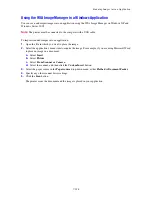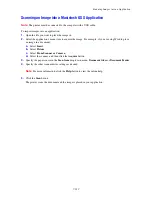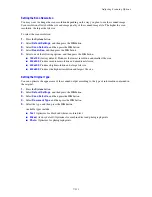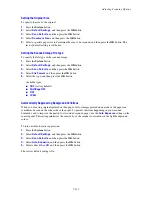Using the Address Book When Faxing
8-141
5.
Press the
OK
button after selecting the recipients.
6.
Press the
Start
button.
The printer starts the fax job.
Note:
To stop a fax from sending, press the
Stop
button.
Faxing to a Group
Set up and save group names to easily access them when you want to send a fax to a group. Groups can
include both individual and group entries once they have been set up.
Note:
Individual entries must be set up before groups can be defined.
This section includes:
■
Creating a Fax Group
on page 8-141
■
Editing Address Book Fax Groups
on page 8-142
■
Faxing to an Address Book Group
on page 8-143
Creating a Fax Group
There are two ways to create group address book entries:
■
Using CentreWare IS to create the group (requires Ethernet connection)
■
Using the Address Book Editor (requires USB connection)
Using CentreWare IS to Create a Group
To create a fax group using CentreWare IS:
1.
Launch your web browser.
2.
Enter your printer’s IP address in the browser’s
Address
field.
3.
Select the
Address Book
tab.
4.
In the
Address Book
, under
Fax Address Book
, click
Group Directory
.
5.
In the
Directory Listing
, click the
Add
button of any group that is not in use.
6.
Type a group name, and then click the
Save Changes
button.
7.
Click the
Return
button when you receive a “Request Acknowledged” message.
8.
Click the
Edit
button for the group you created.
9.
Select the check box of individuals that you want to be in the group.
Note:
Use the
Directory. List to
links, found at the bottom of the screen, to see additional Fax
Address Book entries. You can also add existing groups to this group.
10.
Click
Save Changes
when you have finished selecting group members.
The address book is saved on the printer with the new group.
Содержание DocuPrint C3290 FS
Страница 1: ...DocuPrint C3290 FS User Guide...
Страница 104: ...6 101 This chapter includes Basic Copying on page 6 102 Adjusting Copying Options on page 6 103 Copying 6...
Страница 240: ...DocuPrint C3290 FS User Guide ME4051E2 1 Edition 1 June 2007 Fuji Xerox Co Ltd Copyright 2007 by Fuji Xerox Co Ltd...