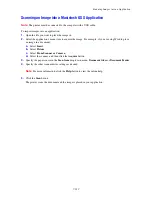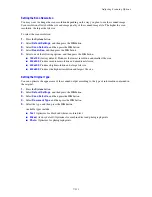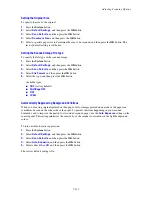Using the Address Book When Faxing
8-143
6.
Select the check box of individuals that you want to be in the group. Deselect the check box of
individuals you want removed from the group.
Note:
Use the
Directory List to
links at the bottom of the screen to see additional Fax Address Book
entries.
7.
Click
Save Changes
when you have finished editing the group.
The address book is saved with the edited group.
Editing Group Entries with the Address Book Editor
To edit an existing fax group with the Address Book Editor:
1.
Windows
: On the
Start
menu, select
Programs
>
Fuji Xerox
>
DocuPrint C3290 FS
>
Address
Book Editor
, and then click
OK
.
Macintosh
: Open the
Applications
folder, and then select
Fuji Xerox/DocuPrint C3290 FS/Address
Book Editor
, and then click
OK
.
2.
In the left pane, click the Fax icon.
3.
On the upper right pane, right-click the group you want to edit, and then select
Edit
.
4.
Click the
Group Membership
button.
5.
Use the
Add
and
Delete
buttons to edit the group.
6.
Press the
OK
button.
7.
Press the
OK
button again.
8.
Confirm the group members, and then click
OK
.
9.
On the
File
menu, select
Save all
.
The address book is saved with the edited fax group.
Faxing to an Address Book Group
To fax to a group:
1.
On the control panel, press the
Fax
button.
2.
Select
Fax to
, and then press the
Forward Arrow
button.
3.
Select
Group Dial
, and then press the
Forward Arrow
button.
4.
Press the
Up
Arrow
or
Down Arrow
to scroll through the address book list, and then press the
Forward Arrow
button to select the group. To deselect a group, select the group and then press the
Forward Arrow
button again.
Note:
You can select more than one group.
5.
Press the
OK
button after selecting the group(s).
6.
Press the
Start
button.
The printer starts the fax job.
Содержание DocuPrint C3290 FS
Страница 1: ...DocuPrint C3290 FS User Guide...
Страница 104: ...6 101 This chapter includes Basic Copying on page 6 102 Adjusting Copying Options on page 6 103 Copying 6...
Страница 240: ...DocuPrint C3290 FS User Guide ME4051E2 1 Edition 1 June 2007 Fuji Xerox Co Ltd Copyright 2007 by Fuji Xerox Co Ltd...