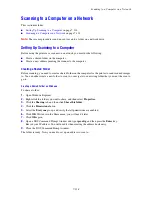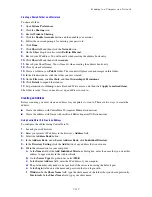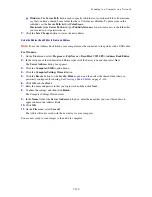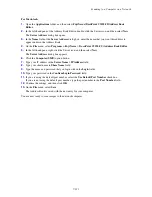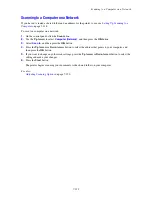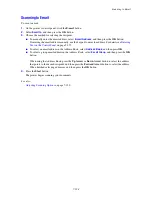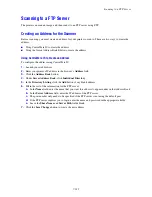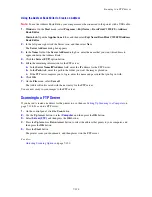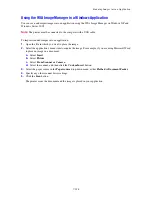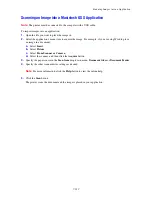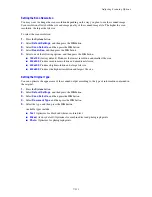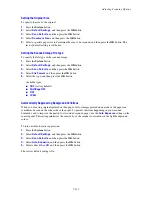Adjusting Scanning Options
7-131
Setting the Scan Resolution
You may want to change the scan resolution depending on the way you plan to use the scanned image.
Scan resolution affects both the size and image quality of the scanned image file. The higher the scan
resolution, the larger the file size.
To select the scan resolution:
1.
Press the
System
button.
2.
Select
Default Settings
, and then press the
OK
button.
3.
Select
Scan Defaults
, and then press the
OK
button.
4.
Select
Resolution
, and then press the
OK
button.
5.
Select one of the following options, and then press the
OK
button:
■
150x150
: (factory default) Produces the lowest resolution and smallest file size.
■
300x300
: Produces medium resolution and a medium file size.
■
400x400
: Produces high resolution and a large file size.
■
600x600
: Produces the highest resolution and largest file size.
Setting the Original Type
You can optimize the appearance of the scanned output according to the type of information contained in
the original.
1.
Press the
System
button.
2.
Select
Default Settings
, and then press the
OK
button.
3.
Select
Scan Defaults
, and then press the
OK
button.
4.
Select
Document Type
, and then press the
OK
button.
5.
Select the type, and then press the
OK
button.
Available types include:
■
Text
:
Optimizes for black and white or colored text.
■
Mixed
: (factory default) Optimizes for combined text and photograph prints.
■
Photo
: Optimizes for photograph prints.
Содержание DocuPrint C3290 FS
Страница 1: ...DocuPrint C3290 FS User Guide...
Страница 104: ...6 101 This chapter includes Basic Copying on page 6 102 Adjusting Copying Options on page 6 103 Copying 6...
Страница 240: ...DocuPrint C3290 FS User Guide ME4051E2 1 Edition 1 June 2007 Fuji Xerox Co Ltd Copyright 2007 by Fuji Xerox Co Ltd...