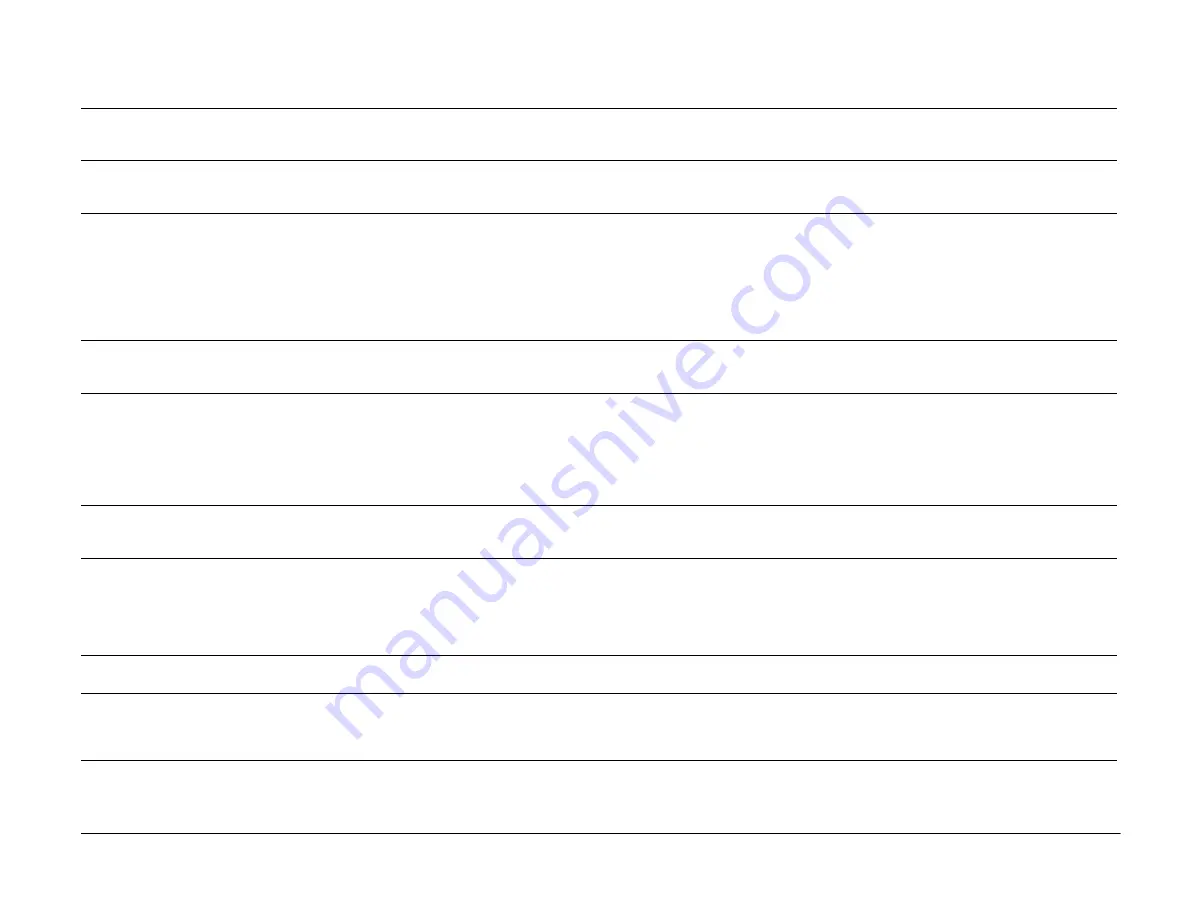
Xerox WorkCentre 450c/450cp Service Manual
Page 2-3
WorkCentre 450c/450cp LCD Panel Messages
Message
Meaning
Operator Action
Technician Action
Cam error
The WorkCentre encountered an
error while reading the cam
sensor.
None
Go to RAP 3.6: Cam Sensor on page 2-22
Cartridge error
Check printed pages
The WorkCentre encountered an
error while printing.
Check the printed pages for image quality or
incomplete printing. Make sure a print head or
cartridge is properly installed.
Go to RAP 4.2: Encoder on page 2-27.
Cannot receive fax.
Printer unavailable.
The WorkCentre cannot receive
the fax because either the printer
is unavailable, you set the If
cannot print option to
do not
answer, or there isn’t enough
memory to store the fax.
Do one or more of the following:
1. Make sure paper is loaded in the paper
tray.
2. Clear any printer jams.
3. Make sure a print head or cartridge is
properly installed.
4. Increase memory by deleting or printing the
documents stored to memory.
Go to RAP 3.1: Paper Feed on page 2-16.
Cannot receive. Low
ink. Change cartridge.
The WorkCentre cannot receive
the fax because your ink supply
is low.
Replace the print head or color ink cartridge.
Go to RAP 4.3: Ink Level Sensor on page 2-28
Cannot run PC scan
application.
After pressing the
SCAN
key, the
system could not run the
scanning application on your PC.
Do one or more of the following:
1. Make sure you installed a scanning
application on your PC.
2. Open the ControlCentre Properties dialog
box and make sure the application’s location
appears in the Run scanning application
box.
Go to RAP 6.2: PC Connectivity on page 2-34
Cartridge error Check
printed pages.
Part of your document may not
have printed completely because
of an ink cartridge problem.
Check the printed pages and reprint any
pages as needed.
Go to RAP 4.3: Ink Level Sensor on page 2-28
Change ink: Cartridge
key. Check prints.
The WorkCentre ran out of ink
while printing an incoming fax.
The last page printed and any
following pages are stored to
memory, provided there is
enough memory.
Install a new ink cartridge After installing the
cartridge, press
START
to print the pages
stored to memory.
Go to RAP 4.3: Ink Level Sensor on page 2-28
Close printer cover.
The printer cover is open.
Close the printer cover.
Replace the Printer Cover Open Switch (REP 2.1.16:
Printer Cover Open Switch on page 4-22)
Color head low. START
if OK, or CARTRIDGE.
You may need to replace the
color print head.
Check your printed pages. If the print quality
is good, press
START
to clear the message
and continue using the print head. If the
quality is poor, replace the color print head.
Go to RAP 4.3: Ink Level Sensor on page 2-28
www.printcopy.info
www.printcopy.info






























