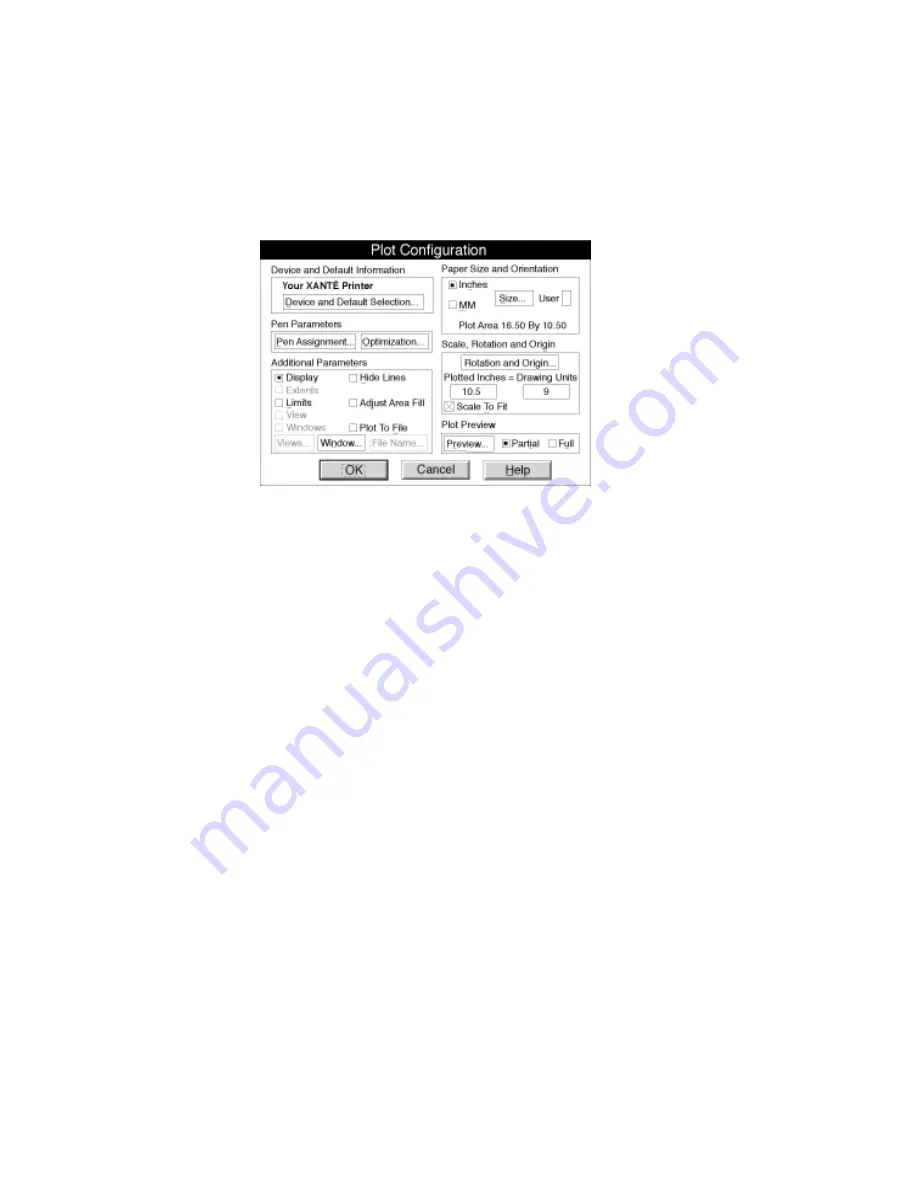
A-12 Application Notes and Page Design
bb
_____________________
2.
Select File: Plot. The Plot Configuration window appears (fig.
A.1).
Fig. A.1 The Plot Configuration Window
3.
Click Device and Default Selection. A pop-up menu appears
listing available printers. Choose the printer you configured
with the ADI - 4.2 driver.
The pop-up menu disappears and the
selected printer appears in the Plot Configuration window.
4.
Click Size in the Paper Size and Orientation box. A window
appears where you can enter or select the height and width of
the paper you are using.
5.
Enter or select the width and height of the paper which you are
going to use respectively in the Width and Height fields. Then,
click OK and the Plot Configuration window appears again.
6.
Make sure Scale to Fit is selected in the Scale, Rotation, and
Origin box. Then, select OK.
Now you are ready to plot your document. Refer to your AutoCAD
manual for further details.
AutoCAD Tip:
To make your printer the default printer so that you
do not need to select it each time you open a document, use the
following procedure.
1.
Open an AutoCAD document. Then, select File: Print.
Содержание Colour ScreenWriter
Страница 1: ..._____________________________________________________ i 110 220 volt edition CS v1 5 21 01 100 100509...
Страница 8: ...viiibb ____________________________________________________...
Страница 20: ...xxbb ____________________________________________________...
Страница 22: ...1 2 Introductionbb ________________________________________ Notes...
Страница 32: ...2 2 Installationbb_________________________________________ Notes...
Страница 60: ...2 30 Installationbb_________________________________________...
Страница 62: ...3 2 Macintosh Setupbb ____________________________________ Notes...
Страница 106: ...4 2 PC Setupbb __________________________________________ Notes...
Страница 156: ...5 2 Ethernet Setup ________________________________________ Notes...
Страница 186: ...5 32 Ethernet Setup ________________________________________...
Страница 224: ...6 38 Configurationbb ______________________________________...
Страница 226: ...7 2 Media Handling and Printing ___________________________ Notes...
Страница 246: ...7 22 Media Handling and Printing ___________________________...
Страница 248: ...8 2 Color Printingbb ______________________________________ Notes...
Страница 266: ...8 20 Color Printingbb ______________________________________...
Страница 268: ...9 2 Maintenance and Specificationsbb ________________________ Notes...
Страница 310: ...9 44 Maintenance and Specificationsbb ________________________...
Страница 312: ...10 2 Optionsbb __________________________________________ Notes...
Страница 340: ...11 2 Troubleshootingbb____________________________________ Notes...
Страница 382: ...11 44 Troubleshootingbb____________________________________...
Страница 384: ...A 2 Application Notes and Page Designbb _____________________ Notes...
Страница 403: ...___________________________________________ Glossary G 1 Glossary...
Страница 404: ...G 2 Glossarybb __________________________________________ Notes...
Страница 424: ...G 22 Glossarybb __________________________________________...






























