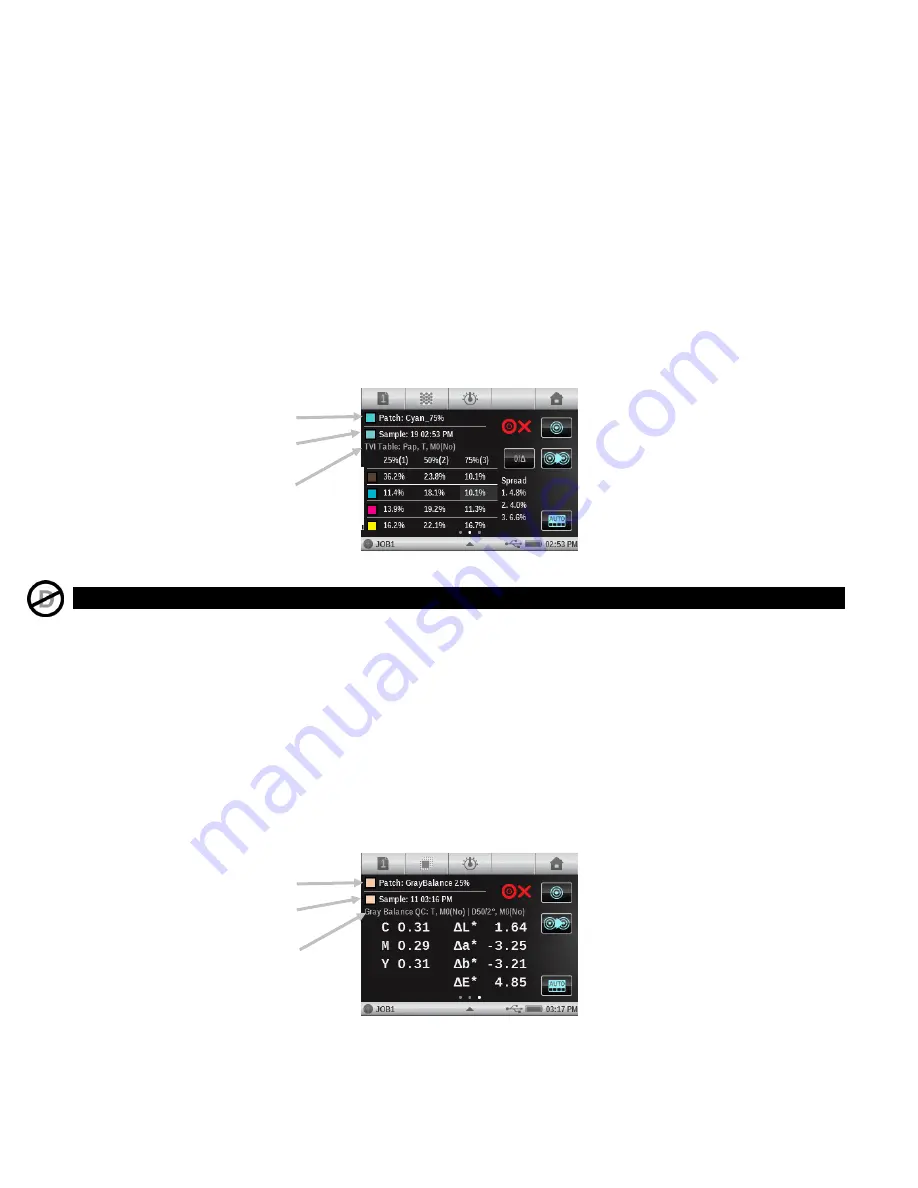
X - R i t e e X a c t ™ I n s t r u m e n t
47
Spread is calculated by subtracting the largest TVI value from the smallest TVI value across the
Process color Inks (CMY) at a given screen % (i.e., 50%). The smaller the spread, the better the
gray balance. G7 and PSO differ slightly in how they calculate spread.
G7 Spread: Calculates a separate spread value for every defined tint patch.
PSO Spread: Only calculates spread for the tint patch that is closest to 50% (halftone).
TVI Table Function Setting
(Job only)
Tap the TVI Table button and set the mode the results are displayed. Options are: Halftone and
All. The TVI function settings also impact the TVI Table function configuration.
TVI Measurement
1.
Measure solid patches.
2.
Measure tint patches.
3.
View results.
Gray Balance QC
(Job tools only, Gray Balance functions)
This job function provides on the left half of the screen C, M, and Y density values of the current
sample and on the right colorimetric data.
Gray Balance QC Function Setting
(Job only)
Tap the Gray Balance QC button and set the method the results are displayed. Options are:
Δ
L*a*b*,
Δ
E*: The right half displays Delta Lab values. This is used by PSO.
Δ
L*,
Δ
E*,
Δ
F: The right half displays Delta L, Delta E, and Delta F (combination of Delta a* and
Delta b*) values. This is used by G7.
Gray Balance QC Measurement
1.
Measure gray balance patch.
2.
View results.
Simulated patch standard
Function, status, and
Measurement Condition
selected
Simulated color of sample
Simulated patch standard
Function, status, illum/obs,
and Measurement Condition
selected
Simulated color of sample
















































