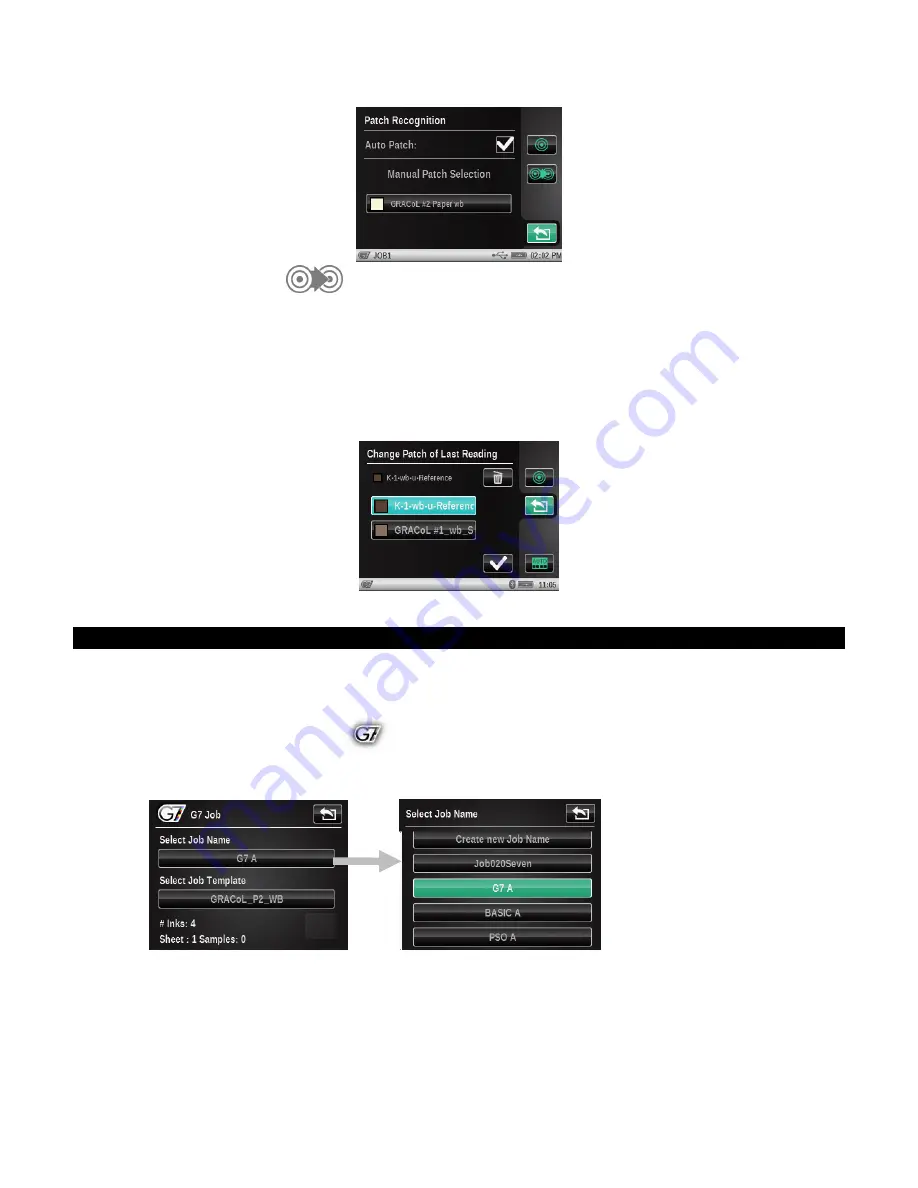
X - R i t e e X a c t ™ I n s t r u m e n t
64
Change Patch Icon
This icon is used to access the change patch screen were you can move the last sample
measurement to a different patch.
Tap the Change Patch icon if the current patch selected is not the desired patch.
The list will be filled with possible other patch candidates. Use the check box to accept the new
selection or the trash icon to completely erase the last reading. If a different patch is selected,
it will move that last sample from what it previously thought was correct. The previous reading
in that first detected patch is restored to what it was before the latest reading.
Running a Job
The general operation and workflow is basically the same for all job tools. The following is an
example of a G7 job procedure.
1.
Tap the desired Job tool icon
on the main menu screen.
2.
Tap the Select Job Name button and select an existing job name or create a new Job name. To
create a new job name, tap the Create new Job Name button and enter a new name.
3.
Tap the Select Job Template button and select a job template from the list that was
downloaded to the instrument.






























