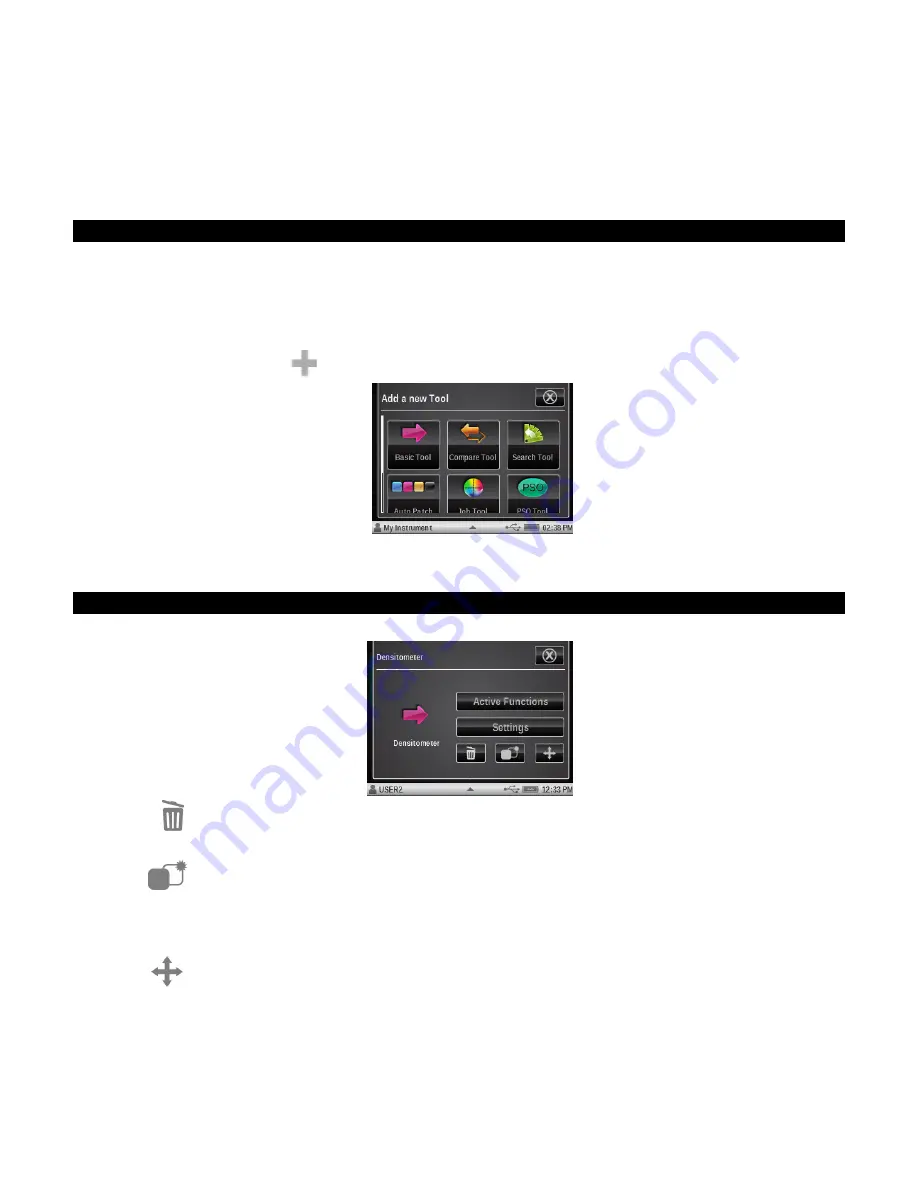
X - R i t e e X a c t ™ I n s t r u m e n t
67
ADD TOOL
The Add tool is used to add a new measurement tool to the current menu. The new tool can then
be configured as required. Up to six tools can exist on main menu screens two and three. No
measurement tools can be added to main menu screen one.
Creating a Tool
A tool that is created will have default functions and a name defined by the tool type. The settings
will use the default settings of the current user’s profile settings.
Note:
Once a tool is created, changing the user profile settings will not affect any existing tools
that have already been created.
1.
Select the menu screen where you want to add the tool.
2.
Tap the Add Tool icon
to access the Add a new Tool screen.
3.
Tap the tool icon that you would like to add to the main menu screen.
4.
Configure the tool as required.
Additional Tool Options
Touch and hold the tool on the main menu until the tool setup screen appears.
Delete
Deletes the selected tool from the main menu screen.
Copy
Creates a copy of the selected tool in the next empty Tool slot (six slots max per menu). The new
tool will have the same name, function list and settings as the current tool. Use this if you do not
want to start over from the profile’s default settings.
Move
Used to move selected tool to the opposite main menu page. If this tool is currently in menu 2,
then it moves it to the first open slot in menu 3. Tool arrangement of the main menu is fairly
limited in the instrument. However, if you use the
eXact
Manager software the tools can be
arranged in more ways.
















































