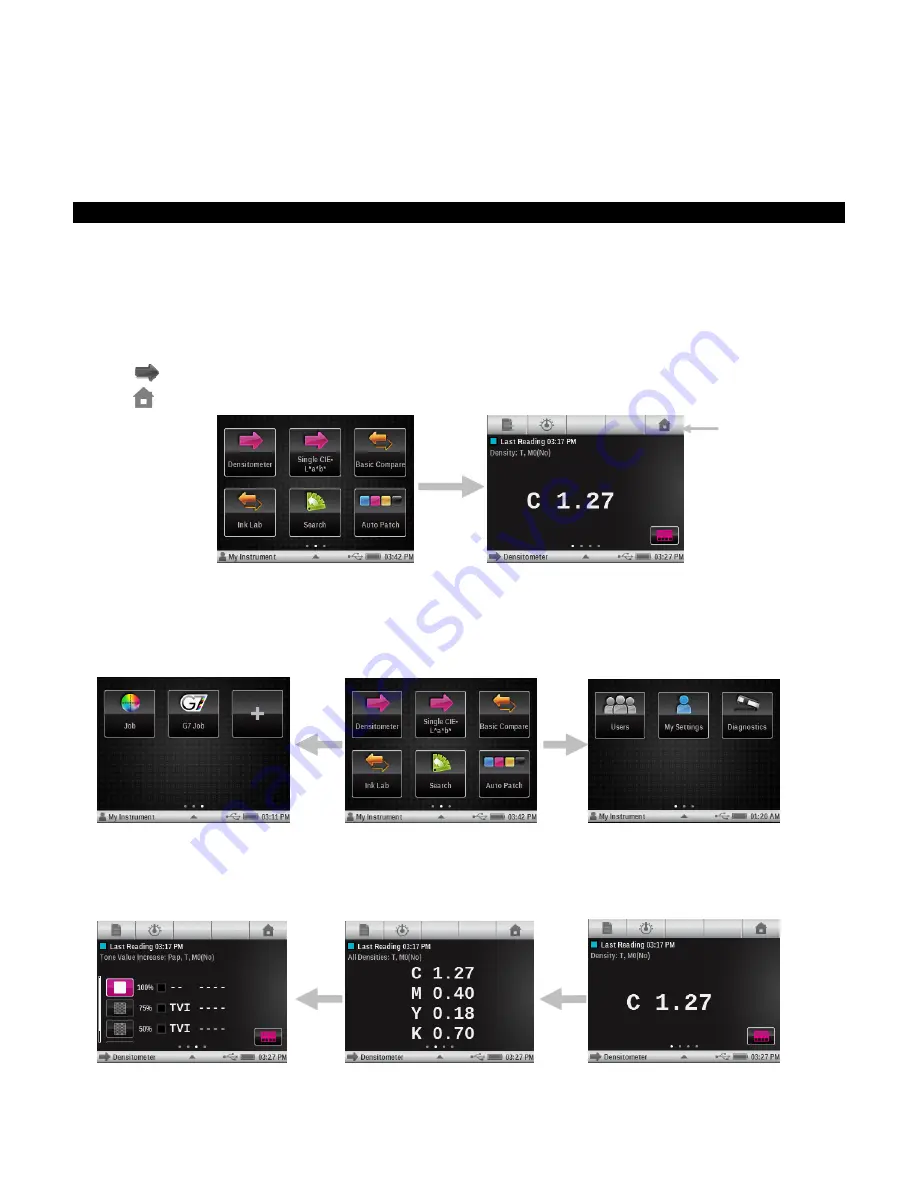
X - R i t e e X a c t ™ I n s t r u m e n t
17
USER INTERFACE
The section will cover the basic use of the touch screen, as well as icon definitions, setup wizard
procedure and measurement techniques.
Navigating the Screen
The X-Rite
eXact
instrument contains a graphical touch screen display. All functionality is
accessed directly through the screen.
Opening Tools
The instrument has three main menu screens.
The most left is used for Settings and Diagnostic tools, the
other 2 are used for measurement tools.
Tap an icon to open the corresponding tool on the screen menu. For this example, Densitometer
icon
was tapped. A blue glow appears around the icon when it is tapped. Tapping the Home
icon
in the upper right corner returns the screen back to the main menu.
Viewing Menus
Switch between main menu screens by swiping the screen to the right or to the left using your
finger. You can tell what main menu screen you are currently on by the row of dots at the bottom
center of the screen. The left dot highlighted indicates you are at the main menu on the left. The
center dot indicates the center screen and right dot indicates the right main menu screen.
Viewing the Functions
Dots also appear on various measurement tool screens to indicate the number of functions
activated for that particular tool. In the example below, four functions are activated for the Basic
tool. Just like at the main menu, you swipe the screen to the other available function screens.
Home icon






























