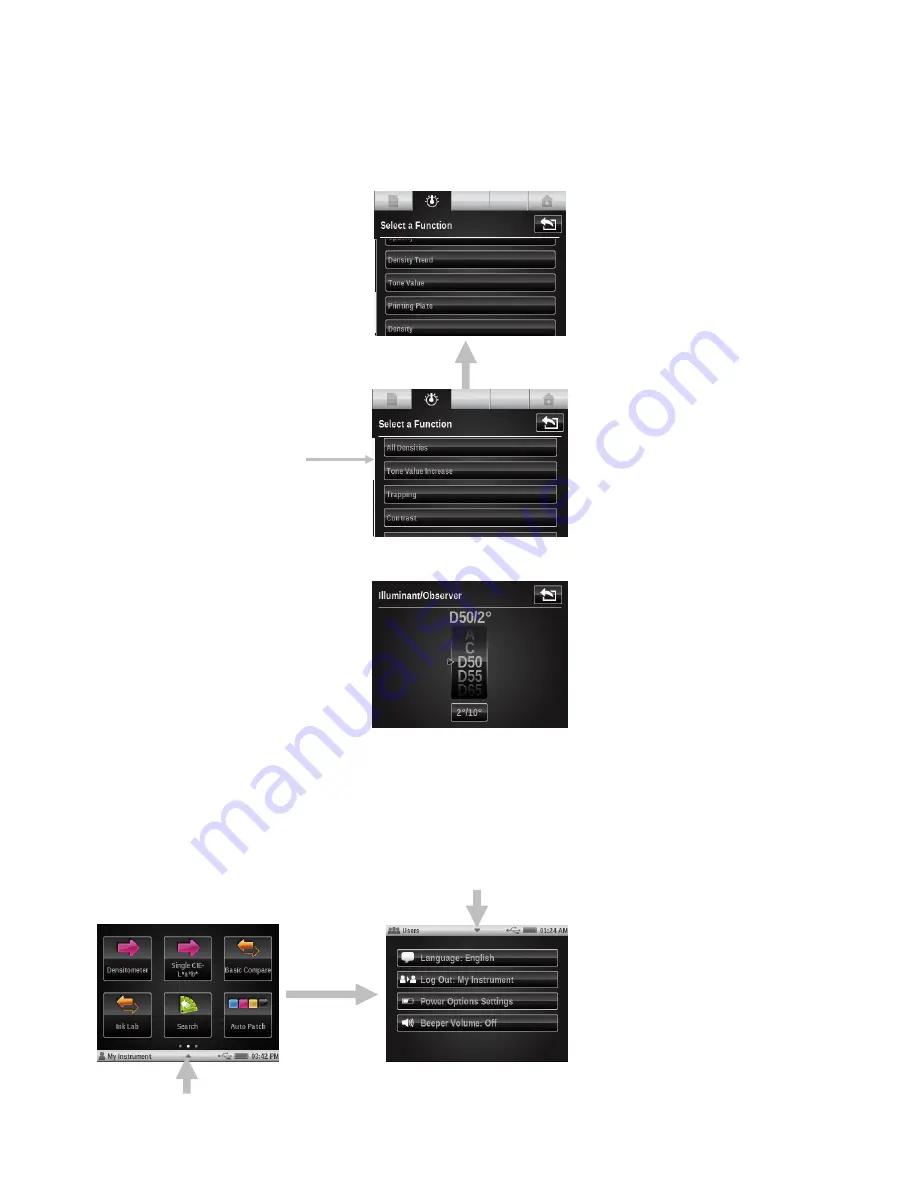
X - R i t e e X a c t ™ I n s t r u m e n t
18
Scrolling through Options
A scrolling bar appears on screens when all options cannot be accessed at the main view. A scroll
bar on the left indicates additional options are available. Swipe the screen up to view the
additional options.
Scrolling can also occur on options screen where values or parameters are selected. In the
example below, the wheel would be swiped up or down to select the desired illuminant.
Accessing Current Options
The triangle icon located in the status bar at the bottom of the screen is used to access the
instrument settings for the selected user or selected tool. At the main menu level, instrument
settings appear when the triangle icon is tapped. When the triangle icon is tapped at a tool
screen, tool setup and instrument settings appear for the user. To go back to the previous screen,
tap the triangle in the status bar at the top of the screen. The user options are covered in greater
detail later on in this manual.
Scroll bar






























