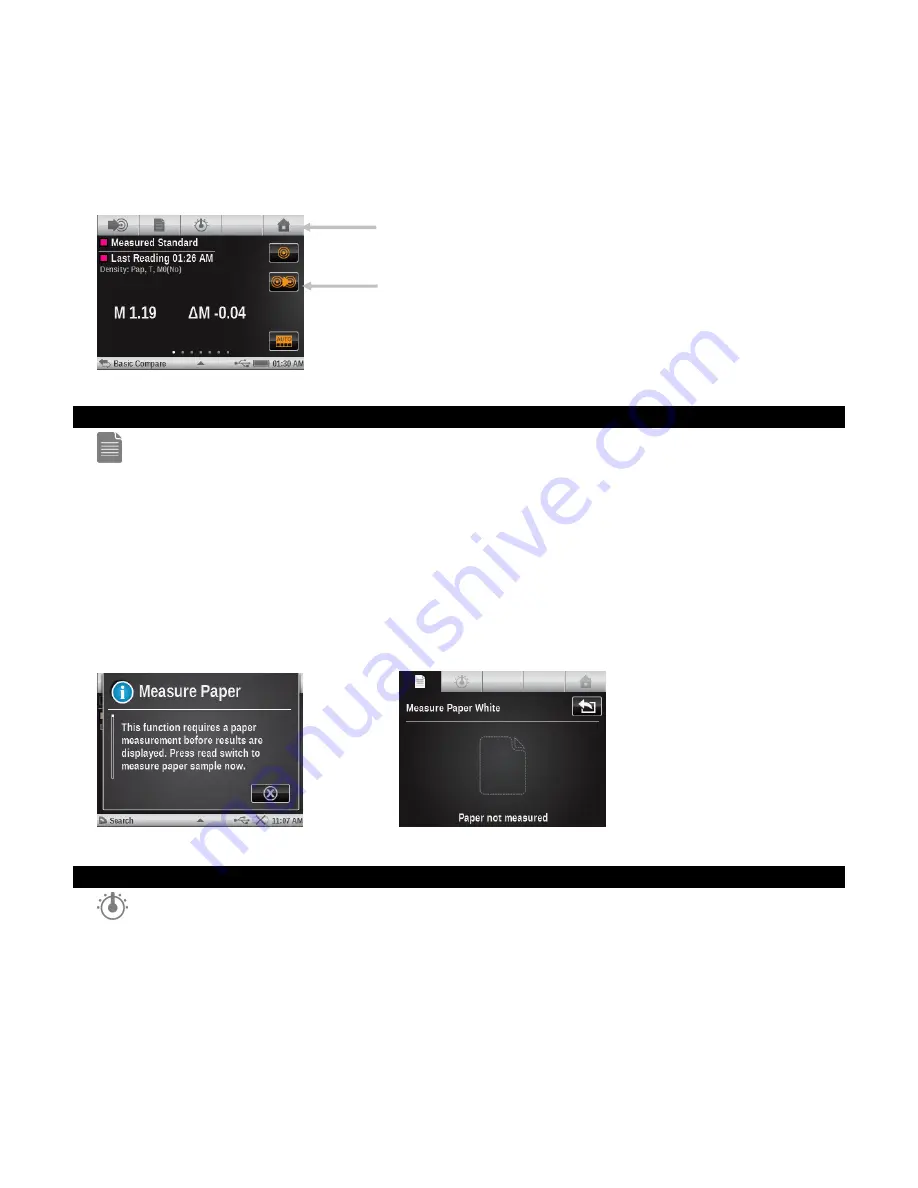
X - R i t e e X a c t ™ I n s t r u m e n t
48
MEASUREMENT TOOL OPTION ICONS
Each measurement tool has various option icons available in the navigation bar and measurement
screen. These icons are used to set up parameters for measurements and viewing.
Note:
Certain option icons may not be available depending on the tool selected.
Paper icon
This method of measuring paper is used only for the Basic, Compare and Search tools. In Auto
Patch and Jobs, paper is considered one of the patches and must be measured first.
The same paper measurement can be shared across multiple functions and multiple tools (Basic,
Compare and Search).
If a current function uses a minus paper reference, it will be shown in the screen just below the
sample patch row. -Pap appears along with other parameters such as illuminant/observer, density
status, M3, etc.
If a measurement is started in a function that requires a paper reference (but has not been
measured), a popup window appears describing that the paper needs to be measured first.
You can tap the cancel icon or measure the paper.
OR
Function icon
Any function activated in the Active Functions setting screen appears on this screen. To select a
function, tap the desired button. The screen returns to the main measurement screen after
selection.
This allows you to select an individual function directly instead swiping through a list of functions
on the main measurement screen.
Navigation bar icons
Measurement screen icons






























