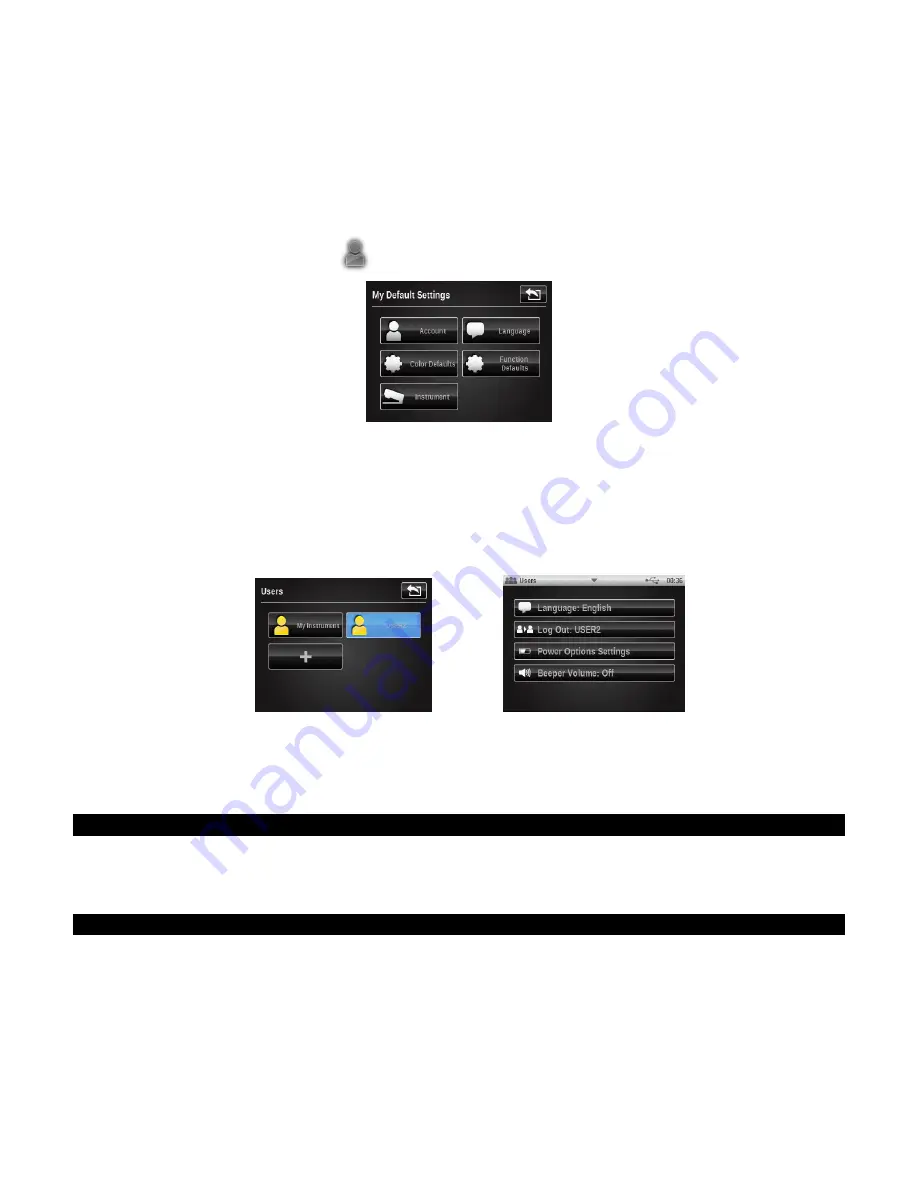
X - R i t e e X a c t ™ I n s t r u m e n t
71
MY SETTINGS TOOL
This tool is used to customize several default settings for the selected user. These settings are
used as the default values when a new tool is created.
NOTE:
Settings can also be edited using the
eXact
Manager application and then uploading to
the
eXact
instrument.
Tap the
My Settings
tool icon
on the first main menu screen to access the setting screen.
NOTE:
For the
eXact
Advanced instrument, make sure the desired user is selected before making
any changes to the settings.
There are two ways to select the user in the
eXact
Advanced instrument:
•
Go to the
User
tool and tap the user icon, or;
•
Tap the triangle icon on the bottom status bar of the main screen and select the Log Out
button. Then, tap the desired user.
OR
The default settings can be modified for each logged in user. Refer below for information on
my default settings screen.
Account
This option is used to modify the icon, name, password, and security setting. Refer the Account
Settings in the previous section for specific information on these options.
Language
This option is used to set the language that appears on the instrument. Languages include:
English, German, French, Italian, Portuguese, Spanish, Chinese Simplified and Traditional, and
Japanese.
The scroll bar on the left indicates additional languages are available. Swipe the screen up to view
all languages.
After changing a language (when the back button is tapped), the instrument returns back to the
main menu automatically in order to refresh all the text appearing on the screen.






























