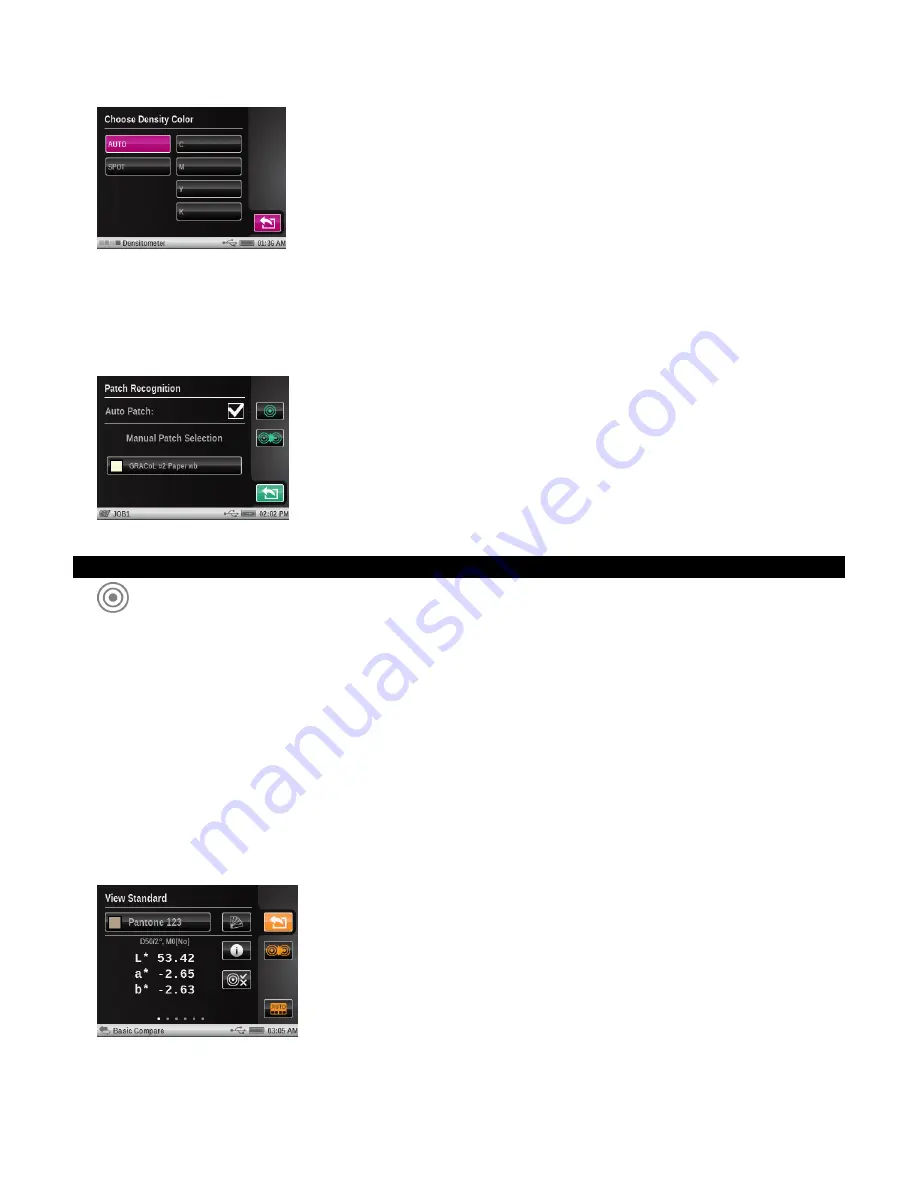
X - R i t e e X a c t ™ I n s t r u m e n t
51
Job tools
In Job mode, this icon is used to manually select a new patch from the list (pops up when you tap
on the patch button). The Auto Patch check box is automatically deactivated when a manual
patch is selected. Any new measurements taken will be compared to the selected patch until Auto
Patch is reactivated (checked).
View Standard or Patch icon
For Search and Compare tools, this icon is used to view the current standard or to select a
standard from a color library. For Job tools, this icon is used to view the current standard.
The dots at the bottom indicate that you can scroll left and right and see color information for the
current standard.
For reflectance based standards, the color information is provided in Lab and CMYK values
(parameters used will match the current tool’s settings, IllumObs, Density Status, etc.).
If a standard is based on color values (no reflectance curves available) then the dots at the
bottom indicate how many sets of color values exist for that standard.
-Tap the color library icon to access the library screen where stored color libraries are selected.
Note:
This icon is not available on the job tool. Job templates dictate what colors are used.
-Tap the information icon to view information for the current standard.
-Tap the tolerance icon (if available) to view tolerance settings for the standard. Dots that may
appear at the bottom indicate additional tolerance sets (up to eight) are available to view.
-Tap the color patch icon to access the standard selection screen.






























