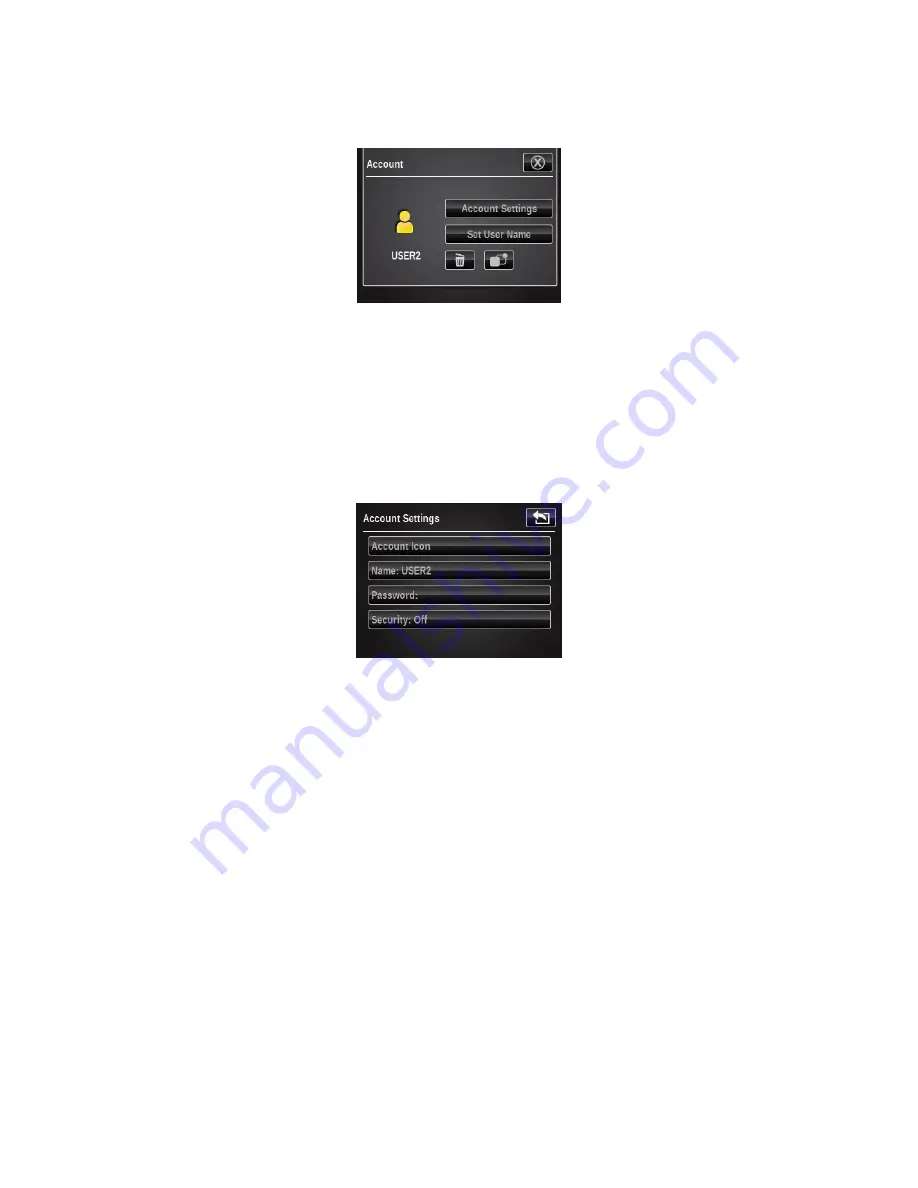
X - R i t e e X a c t ™ I n s t r u m e n t
69
Each user has an account screen where you can set or modify various parameters. Refer
below for information on the account screen.
Account Settings
1.
Tap the Account Icon button to access a screen where various colored icons appear. The icon
color selected will then be assigned to that user.
2.
Tap the Name button to access a screen where the user name can be changed.
3.
Tap the Password button to access the screen where the login password is changed.
4.
Tap the Security button to access the security setting screen. From here the user can change
the security level for the current user account. When security is enabled for this user account,
you will not be able to make certain changes (described below per level) unless you
temporarily disable security by entering a password (different than the user login password).
•
High
: This user account cannot change any settings. This user can execute jobs and take
measurements. However, they cannot change settings on any tool or edit any other user
account settings.
•
Low:
The current user can only change settings that affect the current user profile. They
will not be able to restore factory defaults, clear the current user profile, change regional
settings, or create/remove other user profiles.
•
Off:
No security is activated.
•
Security Password:
The instrument uses the same security password across all user
profiles on the instrument. To change this password, use the
eXact
manager software or
go to the Diagnostics menu to change.
If security is active for the current user profile, a locked icon appears in the status bar. It
is locked because security has not been temporarily disabled by entering in the security
password. If security is temporarily disabled by the user (unlocked icon), it can be re-
enabled if the user logs back into this user profile (switches back), or re-powers the
instrument.
Change User Name
Tap the Change User Name button to access a screen where the user name can be changed.






























