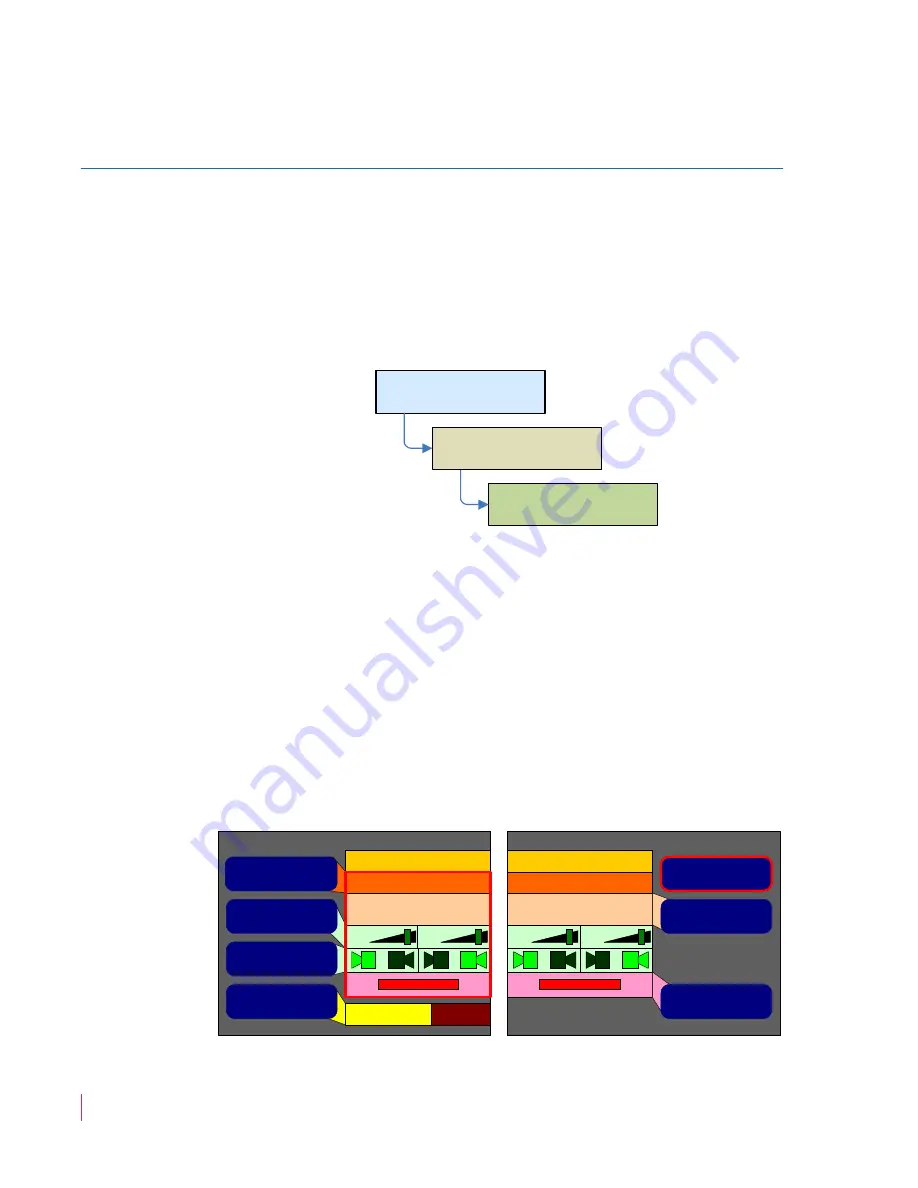
8 2 1 6 9 7 :
A M P1 -1 6 V S e r i e s U s e r G u i d e
© 2 0 1 3 Wo h l e r Te c h n o l o g i e s , In c . A l l r i g h t s r e s e r ve d .
24
Ch a p t e r 2
T he “ H o w D o I . . . ” C ha p t e r
F r e q u en t l y A sk e d Q ue s t i o n s
How Do I Sync Internal Speaker Audio with an
External Video Monitor?
Audio from all input sources can be delayed before it gets to the
internal speakers by up to 170 ms. Typically, this can be done to
compensate for video processing delays a video monitor that may be
used in conjunction with the AMP1-16V-MD. Adjust the
Main Screen
controls so that you are viewing the video and hearing the associated
audio. Then adjust the
Audio Delay
in 1 ms increments in the
Monitor Mixer Configuration Menu
.
1.
Press the
Audio Delay
button.
2.
Turn the
Balance
knob while listening to the audio and watching
the video. Adjust until that they appear to be synchronized.
3.
The
Audio Delay
control will then show you how much delay it
needed to add.
4.
If you need to set a specific delay, you can of course do that by
simply adjusting the
Audio Delay
control to that amount.
Figure 2–11
Monitor Mixer Configuration Menu
Monitor Mixer Config Menu
Configuration Selection
Menu
Main Screen
Menu
Monitor Menu
Monitor Mixer Configuration Menu
160 mS
Audio Delay
Monitor Pair 1
Pair 1
AES In Pair 1
+0
+0
Monitor Pair 2Chan 3
Pair 2
SDI In Pair 2
+0
+0
R
L
R
L
R
L
R
L
Speaker Assign
Monitor Channel
Trim
Select Monitor Pair
Select Source Pair
Phase LED On/Off
Mute Speakers
w/ Headphone
Always
USO
RESTRITO
Содержание AMP1-16V-MD
Страница 42: ...USO RESTRITO...
Страница 54: ...USO RESTRITO...
Страница 58: ...USO RESTRITO...
Страница 120: ...USO RESTRITO...






























