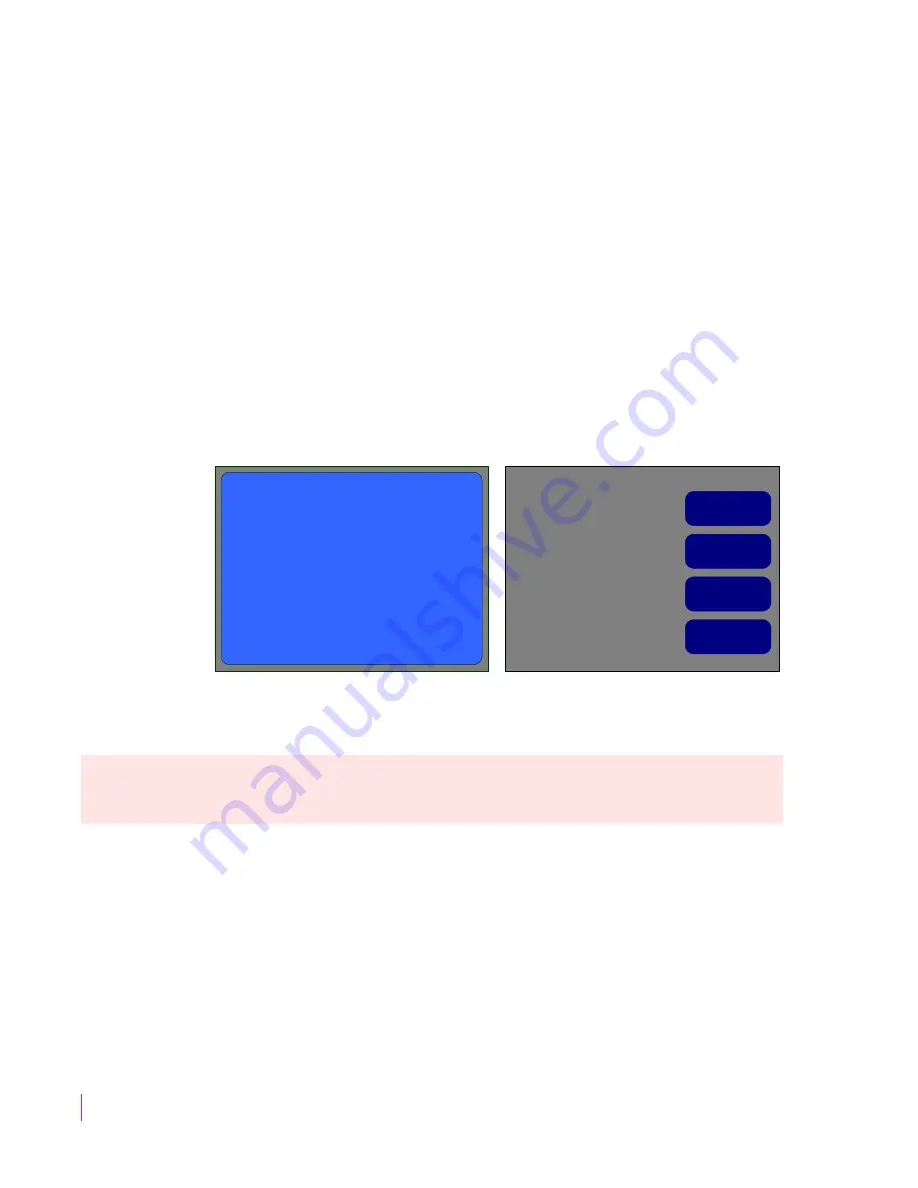
8 2 1 6 9 7 :
A M P1 -1 6 V S e r i e s U s e r G u i d e
© 2 0 1 3 Wo h l e r Te c h n o l o g i e s , In c . A l l r i g h t s r e s e r ve d .
132
A p p en d ix 1 0
S et t i ng U p F il e T r a ns fe r s
N a v i g a t i ng t o t he U ni t I n fo rm a t i o n M e n u
Navigating to the Unit Information
Menu
1.
Power the AMP1-16V and navigate to the
Unit Information Menu
From the
Main Screen
, press the checkmark button to get to the
Configuration Selection Menu
. Then follow this menu
navigation:
Screen Display Menu
->
Option Menu
->
Hardware
Config
->
Unit Info SW Upgrades
. It will appear as shown in
below.
2.
When the
Unit Information Menu appears
, press the
S/W Update
button to display the
ENABLE FTP
button.
Figure 10–1
Unit Information Menu
3.
Note the line of text at the top of the window with the FTP address. It
should read something like
ftp://192.168.0.2/
.
Write it here:
____________________________________________
4.
If the AMP1-16V's graphics screens remain black after the unit has
had power applied for more than thirty seconds, you will need to
get the IP address and mask of the unit using the IP Setup tool, as
described in the
Setting a Static Ethernet Configuration on page
Unit S/W Info
Serial /
Ethernet Info
ENABLE FTP
Software Update Instructions
ftp://0.0.0.0/
See also the instructions sent with the software
update package provided by Wohler .
Now, press ENABLE FTP to enable the internal
FTP server, or press any other screen control
to cancel.
Once software updates are enabled , this screen
will go blank. Unplug and then re-power the unit
to halt the FTP server and cause it to restart .
Unit S/W Info
Unit Information Menu
Important:
If the address comes up as ftp://0.0.0.0/, the unit is using DHCP in a
peer-to-peer connection, or no Ethernet connection exists. Refer to Step
in
Setting a Static Ethernet Configuration on page 115
USO
RESTRITO
Содержание AMP1-16V-MD
Страница 42: ...USO RESTRITO...
Страница 54: ...USO RESTRITO...
Страница 58: ...USO RESTRITO...
Страница 120: ...USO RESTRITO...

















