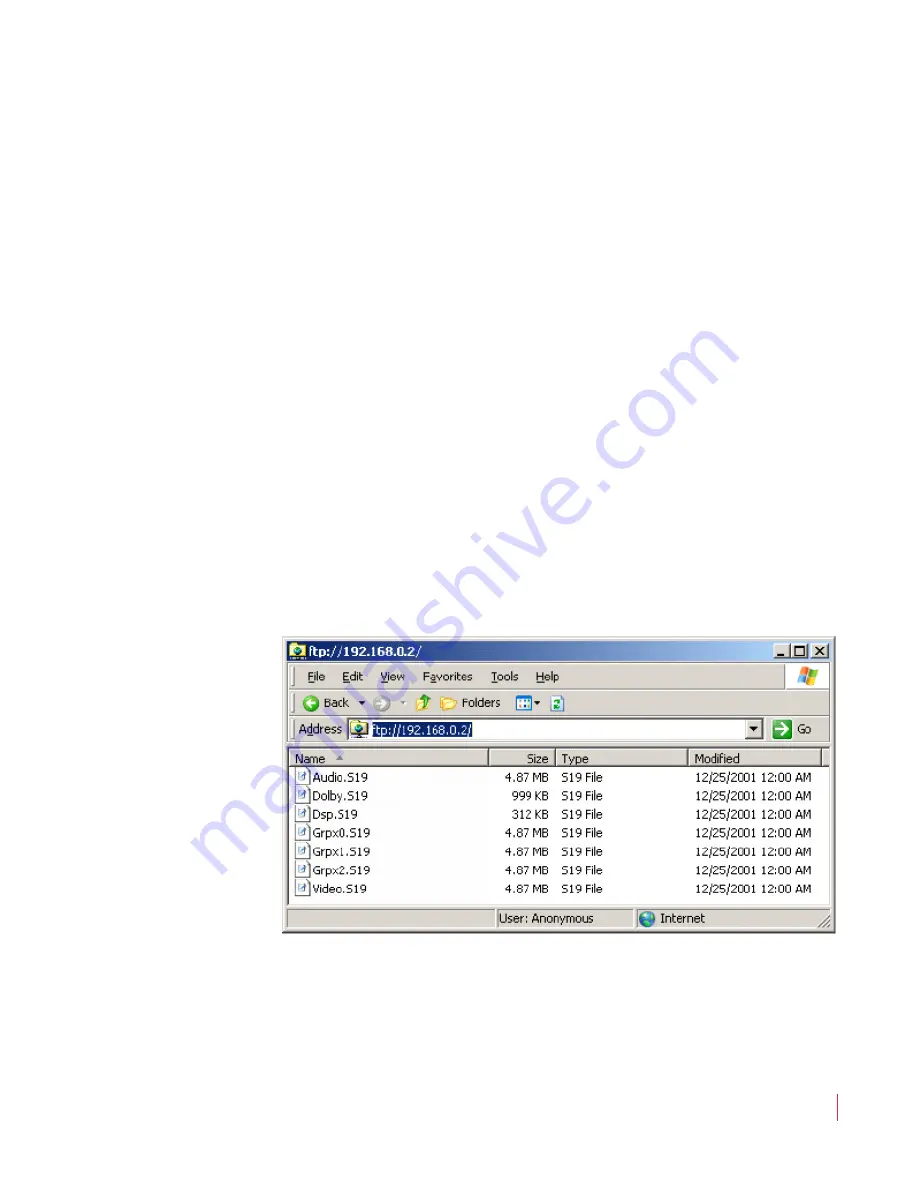
8 2 1 6 9 7 :
A M P1 -1 6 V S e r i e s U s e r G u i d e
© 2 0 1 3 Wo h l e r Te c h no lo g i e s , I n c . A l l r i g h t s r e s e r ved .
133
Ap p en d i x 1 0
Setting Up File Transfers
E na b l in g F T P A c c es s
Enabling FTP Access
If the unit's graphics screens remain black after the unit has had power
applied for more than thirty seconds, the unit is already in FTP mode.
You may skip Step 1.
1.
On the AMP1-16V, press the
ENABLE FTP
button.
2.
On the PC, open
My Computer
from the Windows desktop.
3.
In the
Address
line, enter the address you wrote down in Step
(on
the previous page), exactly as noted. For example, enter
ftp://
192.168.0.2.
4.
You will see something similar to the following screen shot in
10–2,
if the folders are set to detail view. The filename, folder name,
and file sizes below are accurate. All other attribute information,
especially the dates, are bogus and should be ignored.
Figure 10–2
FTP Location
5.
If you see the following dialog similar to the one in
after
a minute or so, it means the FTP connection failed. Try power cycling the
unit, and repeating the steps (
) above. When you get back to
this point, press the
F5
key to refresh the window.
Note:
Pressing the
ENABLE FTP
knob will cause the
monitor’s display to go dark.
USO
RESTRITO
Содержание AMP1-16V-MD
Страница 42: ...USO RESTRITO...
Страница 54: ...USO RESTRITO...
Страница 58: ...USO RESTRITO...
Страница 120: ...USO RESTRITO...
















