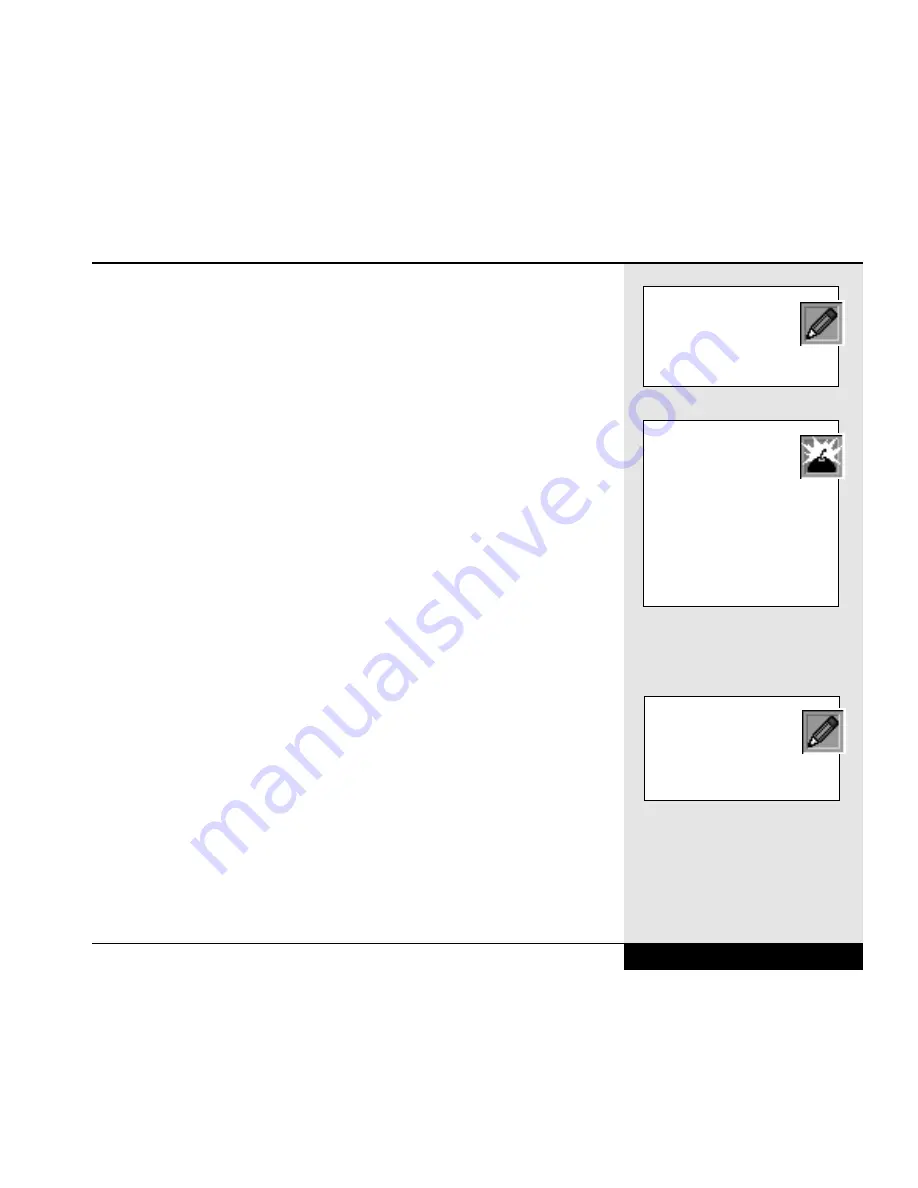
A higher resolution on your external monitor might also mean a slower
refresh rate, the speed at which a monitor sends a new image to the screen.
A cathode ray tube (CRT) sends an image vertically down a screen one line
at a time. The whole screen is thus refreshed at a certain interval (as the
CRT cycles down the screen and then returns to the top). This speed is usu-
ally measured in Hz (cycles per second), which is a unit of frequency. A
refresh rate of 60 Hz will produce a slightly perceptible flicker of the
screen that can cause eye strain. A rate of 72 Hz or faster will usually pro-
duce a comfortable image. Your monitor may refresh at different frequen-
cies depending on the resolution. Check your monitor specifications for the
refresh rate, this may help prevent eye strain.
If you do need to use another driver with your external monitor, you might
need to reset the driver for the LCD to achieve optimal display quality on
the LCD. Windows 98 will usually provide you with a chance to review
the changes and cancel them. It will also usually instruct you if you need
to restart the system.
Unless your external monitor is a USB device, be sure to shut down your
system before connecting the device to your system to prevent damage to
your system and the external monitor.
TV-out
Your WinBook XL2 comes equipped with a TV-out jack that allows you to
direct the screen output of your system to a television screen. You will need
to purchase A/V cables that are capable of fitting your jacks. The TV-out
jack and the audio-out jack on your WinBook XL2 are not adjacent (they
are separated by about 14 inches), so, if you want video and audio, you
will want to purchase separate cables for audio and video transmission. If
you want to enable the television output for your WinBook XL2, follow the
directions below.
1. Turn off the computer. Open the back I/O port cover and locate the TV-
out jack in the rear panel connector compartment. Locate the stereo
speaker/headphone jack on the right side of the computer.
Chapter 6: Video Settings
6.7
If your monitor is Plug and
Play compliant, the
WinBook XL2 should
detect its presence and help you
set up the necessary drivers.
WARNING: When operat-
ing your WinBook XL2
with an external video
device (CRT or TV), you
should not close the LCD panel of
the XL2. Closing the LCD panel
will place the sensitive display in
close proximity to the processor
and can lead to damage of the
screen assembly.
Your system does not
come equipped with a TV-
in jack, but you can direct
video input to your display screen
through the ZV port (see below).
Содержание XL2
Страница 1: ...User s Manual for notebook computers ...
Страница 6: ...Table of Contents 6 Table of Contents ...
Страница 11: ...Preface v ...
Страница 13: ...Chapter One Getting Started Chapter 1 Getting Started 1 1 ...
Страница 40: ...Chapter Two Basic Computing Chapter 2 Basic Computing 2 1 ...
Страница 60: ...Chapter Three Mobile Computing Chapter 3 Mobile Computing 3 1 ...
Страница 80: ...Chapter Four Desktop Operation Chapter 4 Desktop Operation 4 1 ...
Страница 98: ...Chapter 4 Desktop Operation 4 19 ...
Страница 99: ...Chapter Five PC Cards PCMCIA Chapter 5 PC Cards PCMCIA 5 1 ...
Страница 113: ...Chapter Six Video Settings Chapter 6 Video Settings 6 1 ...
Страница 123: ...Chapter Seven Upgrading Chapter 7 Upgrading 7 1 ...
Страница 135: ...7 13 Chapter 7 Upgrading ...
Страница 136: ...Chapter Eight Configuring Maintaining Your System Chapter 8 Configuring Maintaining Your System 8 1 ...
Страница 160: ...Chapter Nine Troubleshooting Chapter 9 Troubleshooting 9 1 ...
Страница 187: ...Glossary Glossary G 1 ...
Страница 204: ...Index Index I 1 ...
Страница 211: ...WinBook Corporation 2701 Charter Street Hilliard Ohio 43228 ...
















































