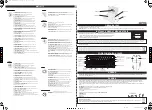LCD SCREEN
KEYBOARD
ON/OFF
MOUSE
UNPACKING
POWER SUPPLY
DESCRIPTION OF FUNCTION KEYS
CARE SECTION
MAINTENANCE AND WARRANTY
When unpacking, ensure that the following elements are included:
1 x educational laptop 1 x mouse 1 x instruction manual
WARNING:
All packaging materials, such as tape, plastic sheets, wire ties and tags are not part of this toy and should be discarded for your child’s safety.
Non-rechargeable batteries are not to be recharged. Rechargeable batteries are to be removed from the toy before being charged. Rechargeable batteries are only to be
charged under adult supervision. Different types of batteries or new and used batteries are not to be mixed. Only batteries of the same or equivalent type as recommended are
to be used. Batteries are to be inserted with the correct polarity. Exhausted batteries are to be removed from the toy. The supply terminals are not to be short circuited. Do not
throw batteries into a fire. Remove the batteries if you are not going to use the game for a long period of time. Battery shall not be exposed to excessive heat such as sunshine,
fire or the like.
Protect the toy from humidity. Should it become wet, wipe it immediately. Do not expose it to direct sunlight, nor to a heat source. Do not allow it to fall. Do not attempt to disassemble it. To clean it, use a
slightly damp cloth, avoiding the use of any detergent product. In the event of malfunction, first try to change the batteries. If the problem persists, carefully read again the manual in order to verify that no
step has been omitted.
Note:
Please keep this instruction manual, it contains important information.
This product is covered by our 2-year warranty for the European Union. For all warranty claims or after-sales service, you must contact your retailer, providing proof of purchase. Our warranty covers defects
in materials or workmanship attributable to the manufacturer, to the exclusion of any damage arising from the failure to observe the provisions contained in the user’s manual or any improper intervention
with respect to the item (such as disassembly, exposure to heat or humidity…).
We recommend keeping the packaging for future reference. In a bid to continually improve our products, we reserve the right to change the colors and details of the product presented on the packaging.
WARNING!
Not suitable for children under 3 years. Choking Hazard - Small parts.
Reference: JC598i12series
Designed and developed in Europe – Made in China
© Lexibook®
United Kingdom & Ireland
For after-sales service, please contact us at
www.lexibook.com
1. Do not collide with hard item.
2. Do not drop unit.
3. Do not dismantle the unit.
4. Do not leave unit in bright sunlight or any other direct source of heat.
5. Do not get the unit wet.
WARNING:
Mal-function or loss of memory may be caused by strong frequency interference or electrostatic discharge. Should any abnormal function occur, remove the
batteries and insert them again.
Environmental protection
Unwanted electrical appliances can be recycled and should not be discarded along with regular household waste! Please actively support the conservation of
resources and help protect the environment by returning this appliance to a collection centre (if available).
Your educational laptop computer is powered by 2 x 1.5V AA/LR6 batteries (included).
Installing batteries:
1.Using a screwdriver, open the battery door located under the device.
2.Insert 2 x 1.5V AA/LR6 batteries observing the polarity markings inside the battery compartment.
3.Close the battery compartment and tighten the screw.
6. Clean unit with a soft damp cloth.
7. Do not use chemical solvents to clean unit.
8. Remove the batteries when not using unit for long periods of time.
9. Children must be accompanied by an adult to use this unit.
10. Don’t throw the toys in fire for the batteries might be blasted.
A3; Double sided
JC598i12series
ENGLISH
Follow us
@LexibookCom
1.5V AA OR LR6
1.5V AA OR LR6
Návod k použití • Intruction Manual
Correct disposal of batteries in this product
(Applicable in countries with separate collection systems) This symbol means that the product contains a battery covered by European Directive 2013/56/EU which cannot be disposed of with normal household waste.All batteries should
be disposed separately from the municipal waste stream via designated collection facilities appointed by the government or the local authorities. The correct disposal of your old batteries will help to prevent potential negative consequenc-
es for the environment, animal and human health. Inform yourself about the local separate collection system for electrical and electronic products and batteries. Follow local rules and never dispose of the product and batteries with normal
household waste. For more detailed information about disposal of your old batteries, please contact your city office or waste disposal service center.
Educational bilingual laptop
Vzdelávací dvojjazycný notebook
AKTIVITY
ACTIVITIES
ZAP/VYP
ON/OFF
NOTY
NOTES
K
L
M
N
O
P
Q
R
S
A
B
C
D
E
F
G
H
I
J
ODSTRANIT
DELETE
T
U
V
W
X
Y
Z
PSÁT
WRITE
HODINY
CLOCK
HLASITOST
VOL +
KONTRAST
CONTRAST
1
2
3
4
5
6
7
8
9
0
HUDBA
MUSIC
JAZYK
LANGUAGE
ZADAT
ENTER
OPAKOVAT / REPEAT
+
-
La
Si
Do
Do
Re
Mi
Fa
Sol
La
Si
HLASITOST
VOL -
KONTRAST
CONTRAST
NÁPOVEDA
HELP
>
ÚROVEN
LEVEL
>
NUMBER KEYS/MUSIC NOTES
ON/OFF -
Power Key.
Note: The laptop will switch
off automatically in 3 minutes
in the absence of any key
operation.
DELETE -
Use it to delete
character(s) entered.
ENTER -
Confirming key.
WRITE
REPEAT-
Use it to
repeat the previous
pronunciation or repeat
the question.
CONTRAST -
LCD
contrast adjustment keys.
VOLUME -
Sound
volume adjustment keys.
LEVEL -
Shift
to another test
level difficulty.
NOTES
DIRECTIONAL KEYS
ACTIVITES -
Back
to game selection Interface.
HELP -
See the correct
answer to current question.
MUSIC -
Shortcut key
LANGUAGE -
Shift
English/Czech
CLOCK -
Shortcut key
LEFT -
Approve / Enter
RIGHT -
Back / Delete
01. LEARNING NUMBERS >
Press any number on the keyboard.
The device pronounces it and an animation is displayed.
02. WRITING NUMBERS >
Press any number on the keyboard.
The screen displays how to form the number.
03. NUMBER SPELLING >
Press any number on the keyboard.
The device teaches the spelling.
04. NUMBER TEST >
A number is displayed on the screen
and the device pronounces it. Find and press the matching number
on the keyboard.
05. COUNTING NUMBERS >
The device displays a number of shapes
on the screen then starts to count. Press enter when the matching number
is displayed on the screen.
06. NUMBER ORDERING >
The device displays 2 numbers on
the screen. Put them in ascending order thanks to the keyboard.
07. NUMBER COMPARISON >
The device displays 2 numbers
on the screen. Press enter when the correct sign appears (either =, > or <).
08. ICON ADDITION >
Add the icons displayed on the top of
the screen, and then press enter when the matching number of
icons appears below the operation line.
09. ICON SUBTRACTION >
Subtract the icons displayed on the top
of the screen, and then press enter when the matching number of icons
appears below the operation line.
10. ADDITION TEST >
Write the addition result by using the keyboard.
11. SUBTRACTION TEST >
Write the subtraction result by using
the keyboard.
12. MULTIPLICATION TEST >
Write the multiplication result by
using the keyboard.
13. DIVISION TEST >
Write the multiplication result by using
the keyboard.
14. EQUATION COMPLETION (+-) >
Type the missing number
in the equation thanks to the keyboard.
15. EQUATION COMPLETION (*/) >
Type the missing number in the
equation thanks to the keyboard.
16. OPERATIONAL SIGN >
Select the operational sign (, -, * or /)
with which the equation is correct.
17. MIXED OPERATION (+-) >
Type the result of the operation
(mixing additions and subtractions) with the numbers on the keyboard.
18. MIXED OPERATION (*/) >
Type the result of the operation
(mixing multiplications and divisions) with the numbers on the keyboard.
19. MIXED OPERATION (+-*/) >
Type the result of the operation
(mixing the 4 operations) with the numbers on the keyboard.
20. COUNTING GRAPHS >
Use the directional keys to
select the number of graphs in the animation and press enter.
1
2
3
MATHEMATICS:
21. LETTERS LEARNING >
Press any letter on the keyboard.
The device pronounces the letter.
22. LETTERS WRITING >
Press any letter on the keyboard.
The screen displays how to form the letter.
23. SMALL-CAPITAL LETTER >
A capital letter is shown at the left of
the screen. Press Enter when the matching small letter appears.
24. LETTER TEST >
A letter is displayed on the screen
and the device pronounces it. Find and press the matching letter
on the keyboard.
25. LETTER COMPLETION >
Find the alphabetical suite.
26. LETTER ORDERING >
Order the letters in the alphabetical order.
27. WORDS LEARNING >
Press any letter on the keyboard.
The device gives an example of a word starting with this letter.
28. WORD SPELLING >
Press any letter on the keyboard.
The device gives an example of a word starting with this letter
and teaches the spelling.
29. FIND THE WORD >
Find the word matching the picture shown at
the beginning of the activity.
30. FIND THE FLASH >
Find the picture matching the word shown
at the beginning of the activity.
31. INITIAL LETTER FILLING >
An animation is displayed on
the screen. Find the first letter of this word.
32. MISSING LETTER >
An animation is displayed on the screen.
Find the missing letter of this word.
33. FIND THE 2 MISSING LETTER >
An animation is displayed
on the screen. Find the 2 missing letters of this word.
34. WORD ORDERING >
An animation is displayed on the screen.
Put back the letters in the correct order.
35. WORD CORRECTION >
An animation then the matching
word are displayed on the screen. Find the wrong letter and correct it
thanks to the keyboard.
36. WORD TEST >
An animation is displayed on the screen
and the device names it. Type the word with the keyboard.
LANGUAGE:
37. TYPING GAME 1 >
Use the keyboard to type the letter displayed
on the screen. You have 7 seconds to do this in level 1, and 5 seconds
in level 2.
38. TYPING GAME 2 >
Use the keyboard to type the letters flashing
on the screen. You need to type them before they disappear to score as
many points as possible.
TYPING:
39. PIANO >
Use the numbers keys to play the piano.
(1 = La, 2 = Si, 3 = Do and so on).
40. MUSICAL NOTE TEST >
The device plays a musical note.
Use the numbers keys to give the matching note
(1 = La, 2 = Si, 3 = Do and so on).
41. PLAY BY MUSIC >
Type the same numbers as
displayed on screen to play a melody.
42. MUSIC BOX >
Press any key to listen to one of the 8 melodies
randomly.
43. PLAY RANDOMLY >
Press the keys randomly to play the melody.
MUSIC:
44. NUMBER MEMORY GAME >
A succession of numbers is
displayed on the screen. Memorize them before they disappear then
use the keyboard to answer. You have 3 digits to remember in level
1, and 4 digits in level 2.
45. GRAPH MEMORY GAME 1 >
Three icons are displayed on
screen. Memorize them before they disappear then use the directional
keys to answer.
46. GRAPH MEMORY GAME 2 >
A picture is displayed on screen.
Memorize it before it disappears then use the directional keys to answer.
47. NUMBER MATCHING >
Numbers are displayed on screen.
Memorize them before they disappear then use the directional keys
to reveal the matching pairs of numbers.
48. GRAPH MATCHING >
Icons are displayed on screen. Memorize
them before they disappear then use the directional keys to reveal pairs
of matching icons.
49. SERIES FILL UP >
Use the numbers keys to fill the blank case in the series.
50. COMPLEMENTARY GRAPH >
A graph is displayed on the left of the
screen. Press enter when the matching graph appears on the right.
51. FIND THE OTHER HALF >
Half a picture is displayed on the left of
the screen. Press enter when the matching half appears on the right.
LOGIC:
52. PAINTING BOARD >
Use the directional keys and the enter key to
draw on the screen.
53. CATCHING OBJECT >
Use the directional keys to move steer the
cup to catch falling objects.
54. MASTER ARCHER >
Press enter to throw an arrow to burst the balloons.
55. LABYRINTH >
Use the directional keys to steer the icon out of the labyrinth.
56. WALKING PLANK ROAD >
Use the directional keys so the moving
icon can follow the path.
57. AIRPLANE LANDING >
Use the directional keys to land the plane
on the base and to avoid obstacles.
58. GREEDY SNAKE >
Use the directional keys to steer the snake so
he can eat as many objects as possible. The more he eats, the longer it becomes.
59. FIGHTING AIRPLANE >
Use the directional keys to steer the plane.
Press enter to shoot and destroy opponents.
60. GOPHER BEATING >
Use the keys A B C D for the first row and
K L M N for the second row to beat the gophers when they appear on screen.
GAMES:
61. STOPWATCH >
Press enter to start the chronometer.
62. CLOCK >
Use enter then the directional keys to adjust the clock.
CLOCK &TIME:
ACTIVITIES
420W x 210H mm
JC598i12series_IM2211_349
C
M
Y
CM
MY
CY
CMY
K
JC598i12seriesIM2211_349_V02.pdf 1 28/5/2021 9:18 AM