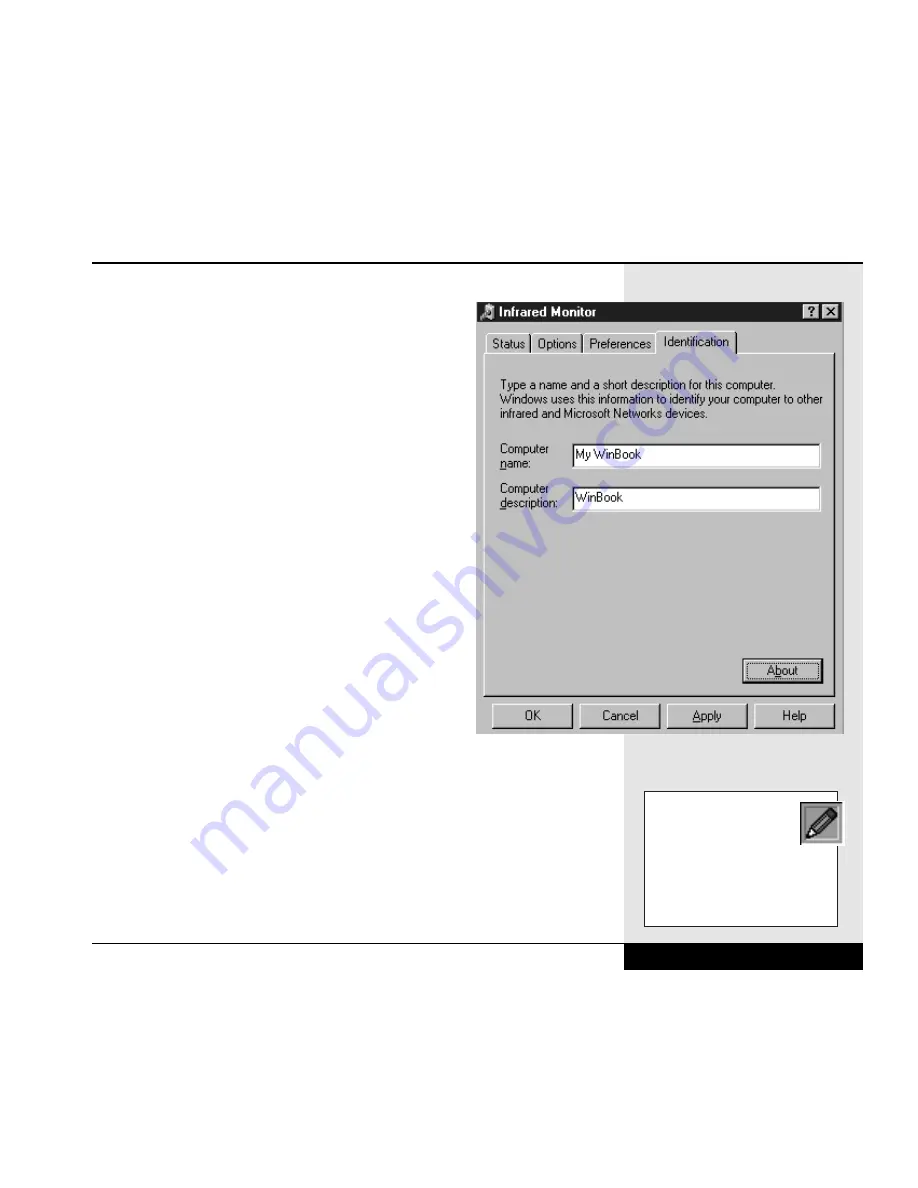
For proper operation of a IR connection, you might need
to set up the identification information in the IR soft-
ware. (Figure 3.11)
Once your connection is established, be careful not to
obstruct the connection between the machines. Maintain
the distance and angle and do not place any objects
between the ports as this can disrupt the connection.
IR Connections Between Computers
Windows 98 includes an easy protocol for infrared file
transfers, but it requires that all computers connected
via infrared have the protocol. If you want to transfer
files to a computer using Windows 95, you will need
to set up the connection as a Direct Cable Connection.
The WinBook XL2 Help File has information about
how to set up and use such an infrared connection. If
all computers involved are using Windows 98, you can
follow the instructions below for transferring files.
Since files can only be sent via this protocol, you
will have to actively send from one computer to
another. You cannot use this infrared protocol to
look for files on another computer. This helps prevent insecure transfers of
files from your system. If you need to use infrared for two-way sharing of
files, you can set up the connection as a Direct Cable Connection as
detailed in the Help file.
Infrared Transfers
Once you have enabled the infrared port for your system, you can establish
an Infrared connection by double-clicking on the Infrared Recipient Icon in
Chapter 3: Mobile Computing
3.13
Figure 3.11: Indentifcation of your computer
XL2
If you do not know
whether your system is
already set up for a Direct
Cable Connection, check to see if
it is available in the
Accessories
folder of the Program folder of
the Start menu.
Содержание XL2
Страница 1: ...User s Manual for notebook computers ...
Страница 6: ...Table of Contents 6 Table of Contents ...
Страница 11: ...Preface v ...
Страница 13: ...Chapter One Getting Started Chapter 1 Getting Started 1 1 ...
Страница 40: ...Chapter Two Basic Computing Chapter 2 Basic Computing 2 1 ...
Страница 60: ...Chapter Three Mobile Computing Chapter 3 Mobile Computing 3 1 ...
Страница 80: ...Chapter Four Desktop Operation Chapter 4 Desktop Operation 4 1 ...
Страница 98: ...Chapter 4 Desktop Operation 4 19 ...
Страница 99: ...Chapter Five PC Cards PCMCIA Chapter 5 PC Cards PCMCIA 5 1 ...
Страница 113: ...Chapter Six Video Settings Chapter 6 Video Settings 6 1 ...
Страница 123: ...Chapter Seven Upgrading Chapter 7 Upgrading 7 1 ...
Страница 135: ...7 13 Chapter 7 Upgrading ...
Страница 136: ...Chapter Eight Configuring Maintaining Your System Chapter 8 Configuring Maintaining Your System 8 1 ...
Страница 160: ...Chapter Nine Troubleshooting Chapter 9 Troubleshooting 9 1 ...
Страница 187: ...Glossary Glossary G 1 ...
Страница 204: ...Index Index I 1 ...
Страница 211: ...WinBook Corporation 2701 Charter Street Hilliard Ohio 43228 ...
















































