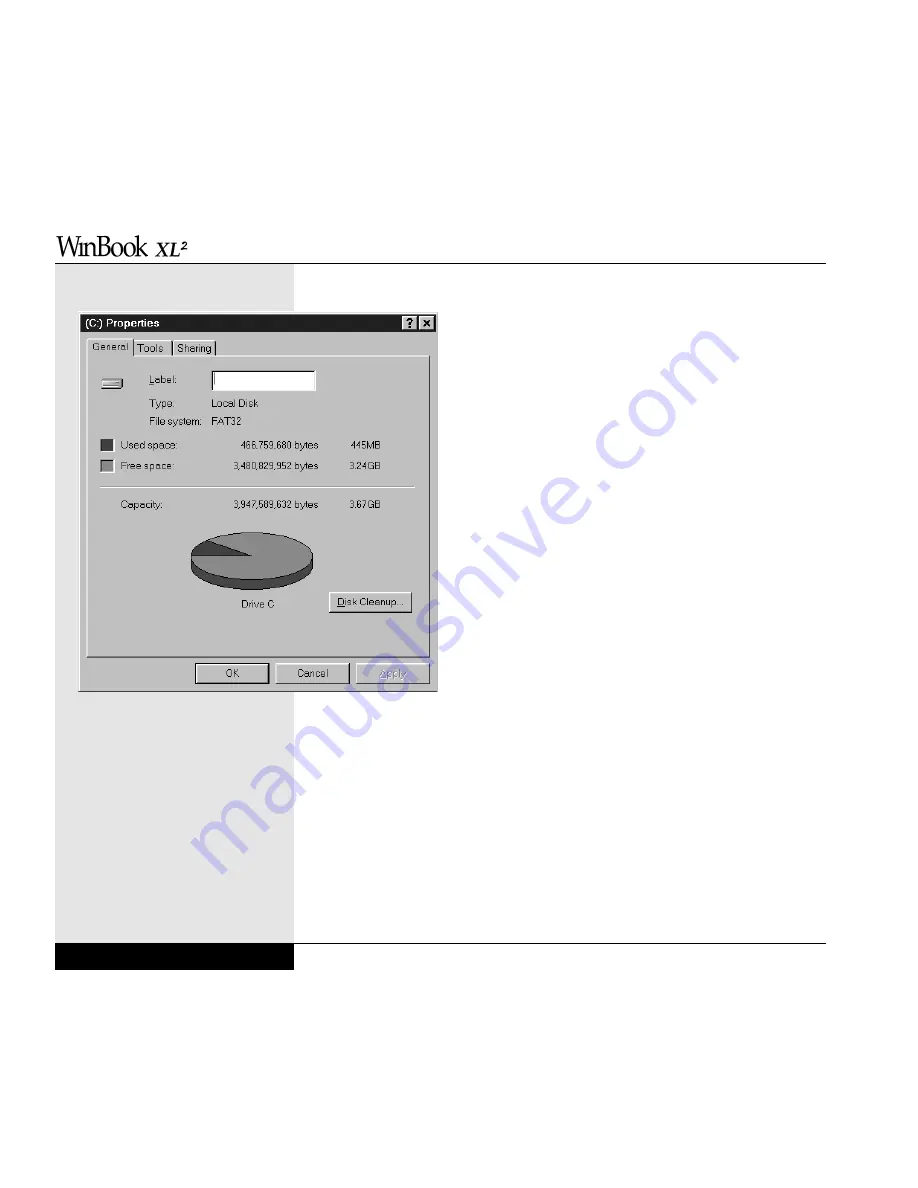
You can also find out the capacity, used space and
available space on the C: drive by right-clicking on
the C: drive in the My Computer window and select-
ing properties from the drop-down menu. (Figure 2.2:
C: Drive Properties)
The Windows Explorer provides an alternative way of
seeing the contents of the C: drive
(Start/Programs/
Windows Explorer). See the Windows 98 documen-
tation for more information on this program.
Computer disks will often get fragmented. This means
that files are not stored in a single piece but are bro-
ken up and distributed. This happens because hard
disks are random access devices. When they seek to
save a file to disk, they randomly find the first avail-
able space and begin to store the information. If this
space is not large enough to accommodate the whole
file, then the computer will break off the remaining
section of the file and find the next available space.
And so on. This can result in files being broken into
many small pieces and scattered across the drive. With
heavy usage, the drive can eventually become very fragmented. This can
slow access time to the disk. Keep in mind that even a very fast hard drive
is still much slower than RAM, so slowing the access time to the disk will
slow down what is already one of the slowest elements of your system. You
can check fragmentation level and defragment the disk by using defrag-
mentation software. One example comes with Windows 98 and can be
found in the System menu (Start/Programs/Accessories/System Tools). A
good defragmentation program will usually advise you as to whether or not
the disk is sufficiently fragmented to warrant running the program at this
time. Defragmentation can be a time-consuming process.
User’s Manual
2.4
Figure 2.2: C: drive properties
Содержание XL2
Страница 1: ...User s Manual for notebook computers ...
Страница 6: ...Table of Contents 6 Table of Contents ...
Страница 11: ...Preface v ...
Страница 13: ...Chapter One Getting Started Chapter 1 Getting Started 1 1 ...
Страница 40: ...Chapter Two Basic Computing Chapter 2 Basic Computing 2 1 ...
Страница 60: ...Chapter Three Mobile Computing Chapter 3 Mobile Computing 3 1 ...
Страница 80: ...Chapter Four Desktop Operation Chapter 4 Desktop Operation 4 1 ...
Страница 98: ...Chapter 4 Desktop Operation 4 19 ...
Страница 99: ...Chapter Five PC Cards PCMCIA Chapter 5 PC Cards PCMCIA 5 1 ...
Страница 113: ...Chapter Six Video Settings Chapter 6 Video Settings 6 1 ...
Страница 123: ...Chapter Seven Upgrading Chapter 7 Upgrading 7 1 ...
Страница 135: ...7 13 Chapter 7 Upgrading ...
Страница 136: ...Chapter Eight Configuring Maintaining Your System Chapter 8 Configuring Maintaining Your System 8 1 ...
Страница 160: ...Chapter Nine Troubleshooting Chapter 9 Troubleshooting 9 1 ...
Страница 187: ...Glossary Glossary G 1 ...
Страница 204: ...Index Index I 1 ...
Страница 211: ...WinBook Corporation 2701 Charter Street Hilliard Ohio 43228 ...
















































