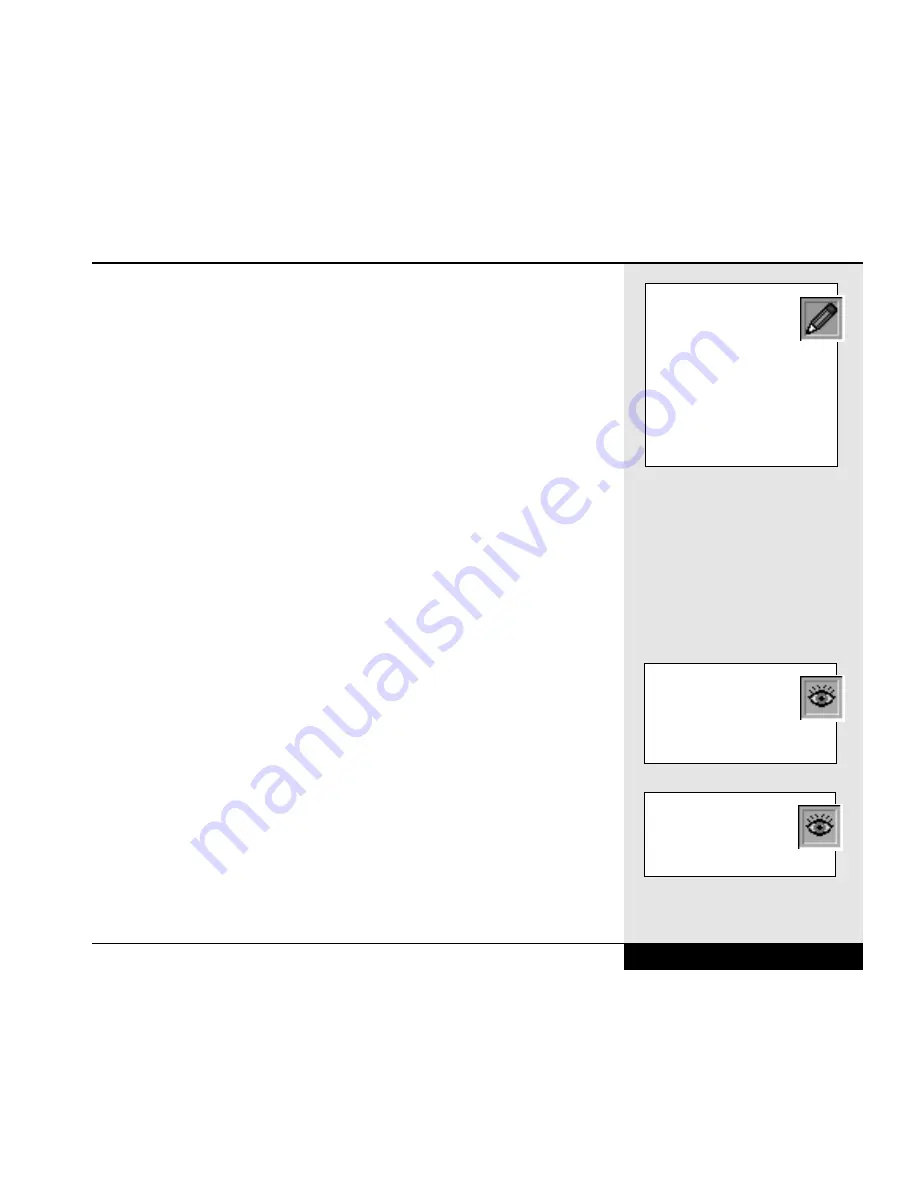
DVD
If your WinBook XL2 came equipped with a DVD-ROM drive, you will be
able to use this drive to run software on DVD or to watch movies stored in
DVD format.
Your WinBook XL2 comes equipped with software MPEG-2 support that
will play video at 24 frames per second. MPEG-2 compresses video sig-
nals for quicker transmission. This compression standard is adequate for
smooth DVD video playback. If you require even more precise video play-
back, you can look into a hardware MPEG-2 decoder on a PCMCIA card.
You can watch full-motion DVD films on your WinBook XL2 screen or
direct the video to a television via the TV-out or S-video ports. You can
also direct DVD audio output to external speakers or to the audio input of
your television. Movies on DVD provide menus and additional informa-
tion about the movie. A software DVD player will provide access to these
additional features of the DVD. Check your WinBook XL2 Help file in the
WinBook folder of the Start menu for information about using the DVD
software in your system.
S-Video
Your WinBook XL2 comes equipped with an S-video port on the back of
the system, which allows for higher quality video output to devices
equipped with an S-video input port. If your television or video device has
an S-video port, you can attain sharper image quality by connecting your
WinBook XL2 to that device with that S-video port than you can with a
traditional TV-out (composite) connection. This can be especially helpful
in DVD playback, since it allows for smoother video transmission between
your system and the video device.
You can connect your WinBook XL2 to a television with an s-video input
in the same way as you connect with the TV-out jack (see above), substitut-
ing the s-video cable for the standard RCA video cable.
Chapter 6: Video Settings
6.9
Since DVD activity will not
reset power management
timers, you should disable
power management when using
the DVD drive as a video play-
back system. You might find it
useful to create a power scheme
for DVD use. See Chapter
Three for information about
power management.
You can find out more
information about the
S-video port in the
WinBook XL2 Help file.
Your WinBook XL2 does
not come equipped with
an S-video “in” port. The
S-video connection is designed
only for video output.
Содержание XL2
Страница 1: ...User s Manual for notebook computers ...
Страница 6: ...Table of Contents 6 Table of Contents ...
Страница 11: ...Preface v ...
Страница 13: ...Chapter One Getting Started Chapter 1 Getting Started 1 1 ...
Страница 40: ...Chapter Two Basic Computing Chapter 2 Basic Computing 2 1 ...
Страница 60: ...Chapter Three Mobile Computing Chapter 3 Mobile Computing 3 1 ...
Страница 80: ...Chapter Four Desktop Operation Chapter 4 Desktop Operation 4 1 ...
Страница 98: ...Chapter 4 Desktop Operation 4 19 ...
Страница 99: ...Chapter Five PC Cards PCMCIA Chapter 5 PC Cards PCMCIA 5 1 ...
Страница 113: ...Chapter Six Video Settings Chapter 6 Video Settings 6 1 ...
Страница 123: ...Chapter Seven Upgrading Chapter 7 Upgrading 7 1 ...
Страница 135: ...7 13 Chapter 7 Upgrading ...
Страница 136: ...Chapter Eight Configuring Maintaining Your System Chapter 8 Configuring Maintaining Your System 8 1 ...
Страница 160: ...Chapter Nine Troubleshooting Chapter 9 Troubleshooting 9 1 ...
Страница 187: ...Glossary Glossary G 1 ...
Страница 204: ...Index Index I 1 ...
Страница 211: ...WinBook Corporation 2701 Charter Street Hilliard Ohio 43228 ...
















































