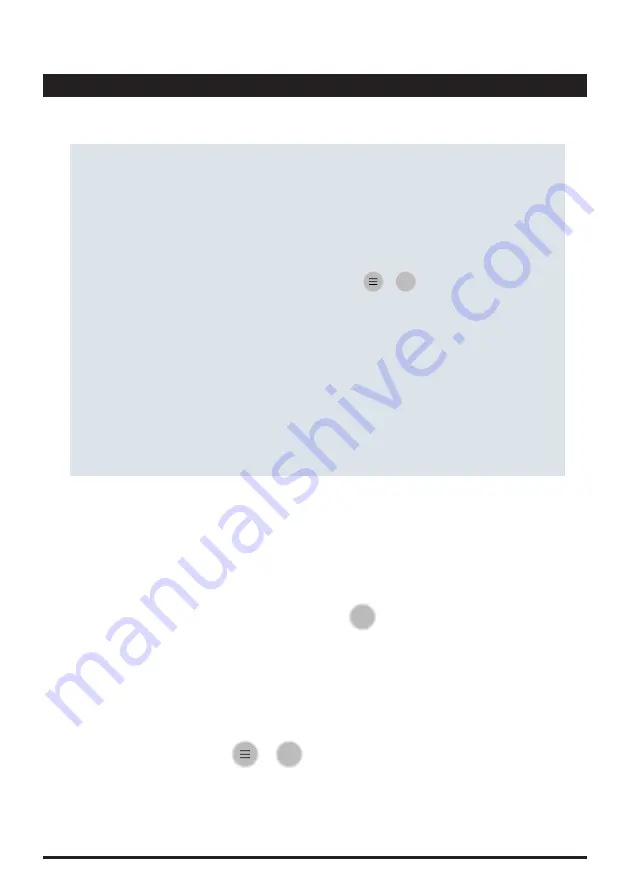
• Filter:
• Add measurement results manually:
You can then search, filter, delete, add manual test results, create dosage recommendations or
directly initiate another measurement for this sampling point.
Either tap on the search button on the tool bar or tap on the 3-bar menu and select ‘Filter‘. A window
with fields to filter, such as parameter, date etc. will appear.
Tap-hold a measurement until its background changes (darker). Tap on other measurements you
want to delete as well, if wished. Tap on the 3-bar menu button and select ‘Delete selected
measurements‘ or simply click on the delete button which appears on the lower end of the screen,
once (a) measurement(s) got marked. Swipe a measurement to the left, followed by a tap on the
delete-symbol.
To add measurements manually, e.g. temperature or results obtained with other devices, just tap on
the 3-bar menu and select ‘Add Measurement‘ followed by entering the required information into the
fields offered.
By tapping on a sampling points name, all saved measurements for this sampling point will be listed.
• Delete: PrimeLab 2.0 offers you several options to delete measurements:
Measurement results
Continued...
32
• Create dosage recommendations:
As long as you entered the water volume of this sampling point (when typing in the sampling point
information) and as long as you listed matching chemicals under the ‘Chemicals‘ menu, you can let
the PrimeLab 2.0 calculate dosage recommendations for you to know exactly, how much of your
individual chemicals have to be added to bring the tested water value to a desired one.
To start a dosage recommendation, just tap-hold the test result, tap the 3-bar menu button, followed
by selecting ‘Dosage Recommendation‘ from the menu.
• Start a new measurement:
By tapping on the 3-bar menu button, followed by a tap on ‘New Measurement‘, PrimeLab 2.0
switches automatically to the measurement menu with this sampling point pre-selected as the
sampling point to be tested.
By selecting ‚Dosage Recommendation‘ from the menu without marking (tap hold) a test result
before, you will be able to individually create a dosage recommendation by entering a parameter
and the start value.
(Continued) Measurement results
PrimeLab
2.0
Sampling Points
Содержание Primelab 2.0
Страница 12: ...11 Icons Bluetooth WiFi Display General Settings Sound Device Information Cloud Sampling Points PrimeLab2 0...
Страница 13: ...Favourites Calculator Main Menu Battery Search General Create New Account Edit Return Icons 12 PrimeLab2 0...
Страница 17: ...EMPTY due to technical reasons 16 PrimeLab2 0...
Страница 31: ...EMPTY due to technical reasons 30 PrimeLab2 0...
Страница 35: ...EMPTY due to technical reasons 34 PrimeLab2 0...
Страница 37: ...EMPTY due to technical reasons 36 PrimeLab2 0...
Страница 41: ...40 EMPTY due to technical reasons PrimeLab2 0...
Страница 45: ...due to technical reasons EMPTY 44 PrimeLab2 0...
Страница 179: ...Cobalt levels above 0 5 mg l will interfere with this test and can influence the reading high reading T124 204 T124 204...
Страница 237: ...The precision of the test results depends upon the precision of the diluting procedure T182 204 T182 204...
Страница 252: ...NTU standards should be stored at 5 25 C T197 204 T197 204...
Страница 261: ...EMPTY due to technical reasons 48 PrimeLab2 0...
Страница 267: ...EMPTY due to technical reasons 54 PrimeLab2 0...
Страница 283: ...70 due to technical reasons EMPTY PrimeLab2 0...
Страница 293: ...due to technical reasons EMPTY 80 PrimeLab2 0...






























