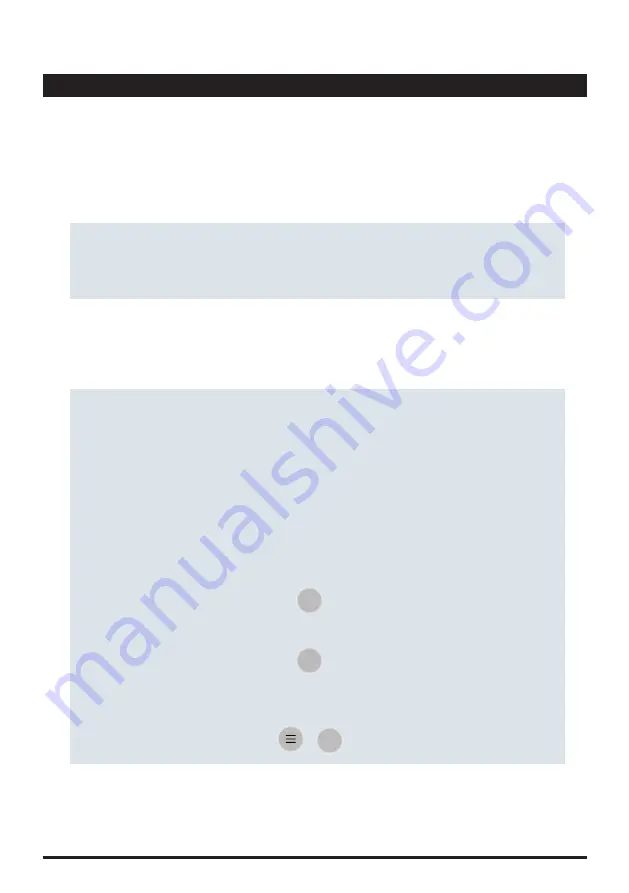
51
Chemistry
To perform an index calculation, simply tap on the "Index" bar in the "Chemistry" menu and fill in the
required fields. The RSI and LSI index as well as the pH value are calculated at the bottom of the
screen as soon as all required parameters have been entered.
Index calculation
PrimeLab 2.0 offers you to store your individual water treatment products on the PrimeLab 2.0
database to use it for individual dosage recommendation (see: ‘Sampling Point‘ -> ‘Dosage
recommendation‘).
• Edit individual water treatment products by sliding an entry to the right, followed by tapping on the
edit-button.
• Tap on ‘Water Treatment Products‘ on the ‘Chemistry‘ menu to:
• Add individual water treatment products by either tapping on the ‘+‘ icon (upper right corner) or the
3-bar-menu, followed by a tap on ‘Add New‘. A new window will open where you have to choose the
parameter group from a drop-down menu, enter the name of the water treatment product you want
to add and determine if it increases or decreases the value, followed by entering the effect-ratio.
• Deleting individual water treatment products by sliding an entry to the left, followed by tapping on
the edit-button. You can also tap-hold more than one entry and tap on the delete button at the lower
end of the screen to delete multiple entries.
• Searching for individual water treatment products by tapping on the 3-bar-menu button followed by
tapping on ‘search‘ and entering phrases or fractions into the search field. The individual water
treatment products list will then be filtered accordingly.
Water Treatment Products
General
Under the ‘Chemistry‘ menu, your PrimeLab 2.0 offers you to perform index calculations, active
chlorine calculation, hardness conversions and to store individual water treatment chemicals to let
the PrimeLab 2.0 calculate a dosage recommendation, based on a test result obtained.
To perform an Active Chlorine calculation, simply tap on the ‘Active Chlorine‘ bar on the ‘Chemistry‘
menu and fill out the required fields. The Active Chlorine value will be calculated at the bottom of the
screen, once all required parameters got entered.
Active Chlorine calculation
Continued...
PrimeLab
2.0
Содержание Primelab 2.0
Страница 12: ...11 Icons Bluetooth WiFi Display General Settings Sound Device Information Cloud Sampling Points PrimeLab2 0...
Страница 13: ...Favourites Calculator Main Menu Battery Search General Create New Account Edit Return Icons 12 PrimeLab2 0...
Страница 17: ...EMPTY due to technical reasons 16 PrimeLab2 0...
Страница 31: ...EMPTY due to technical reasons 30 PrimeLab2 0...
Страница 35: ...EMPTY due to technical reasons 34 PrimeLab2 0...
Страница 37: ...EMPTY due to technical reasons 36 PrimeLab2 0...
Страница 41: ...40 EMPTY due to technical reasons PrimeLab2 0...
Страница 45: ...due to technical reasons EMPTY 44 PrimeLab2 0...
Страница 179: ...Cobalt levels above 0 5 mg l will interfere with this test and can influence the reading high reading T124 204 T124 204...
Страница 237: ...The precision of the test results depends upon the precision of the diluting procedure T182 204 T182 204...
Страница 252: ...NTU standards should be stored at 5 25 C T197 204 T197 204...
Страница 261: ...EMPTY due to technical reasons 48 PrimeLab2 0...
Страница 267: ...EMPTY due to technical reasons 54 PrimeLab2 0...
Страница 283: ...70 due to technical reasons EMPTY PrimeLab2 0...
Страница 293: ...due to technical reasons EMPTY 80 PrimeLab2 0...






























