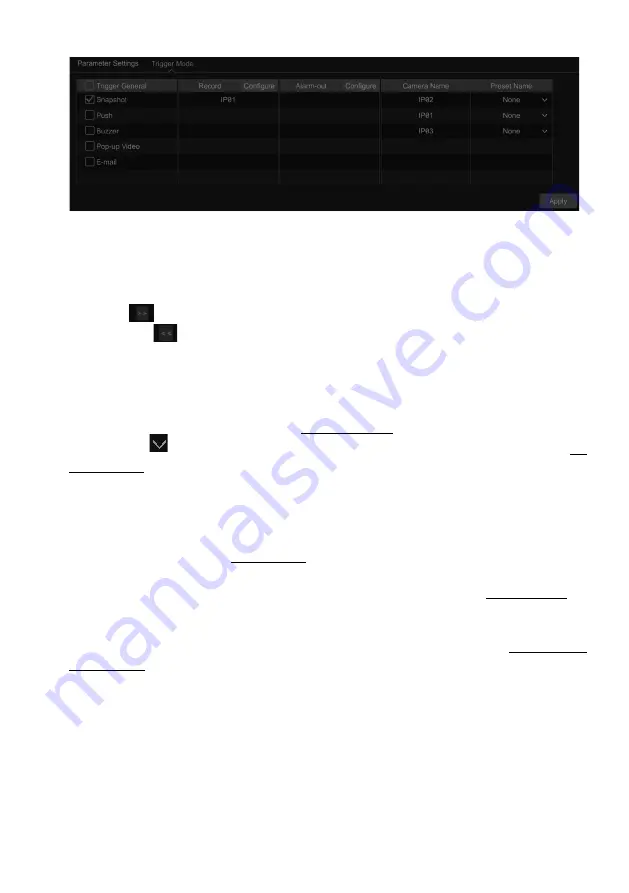
VITEK Industrial Video Products – Transcendent Series NVRs
87
AI function also can be added and used to detect faces through NVR. But if face detection by
NVR is enabled for one camera (without AI), the people/vehicle perimeter detection cannot be
enabled simultaneously, and vice-versa.
③
Set the snapshot interval and snapshot number. The snapshot interval refers to the time
interval that the camera captures the same face during its continuous tracking period. The
snapshot number refers to the picture number of the same face captured during its continuous
tracking period (For example: the snapshot interval is set to “30 seconds” and the snapshot
number is set to “3”; then the camera will capture the same face once every 30 seconds and it
will capture this face 3 times at most during its continuous tracking period).
④
Enable face match exposure as need. When the brightness of the captured face is not enough,
it can be enabled. (Only some IPCs support this function)
⑤
Set the alarm area. Click “Draw” and then drag the mouse to draw a detection area. Click
“Clear” to delete the alarm area. Then set the detectable face size by defining the maximum value
and the minimum value (The default size range of a single face image occupies from 3% to 50%
of the entire image).
⑥
Enable “Save Source Information” or/and “Save Face Information” as needed. If enabled,
the system will automatically save the corresponding images on the SD card. For the models
with LED light, white light mode also can be set.
⑦
Click “Apply” to save the settings.
⑧
Click “Trigger Mode” to go to face detection alarm linkage setting interface:
VITEK Industrial Video Products – Transcendent Series NVRs
88
Face Detection Alarm Linkage Configuration:
l
Trigger “Record”, “Snapshot”, “Push”, “Alarm-out”, “Preset”, “Buzzer”, “Pop-up Video”
and “E-mail” as needed.
Record
: Click the “Configure” button to pop up the window. Select camera on the left side and
then click
to set the camera as the trigger camera. Select trigger camera on the right side
and then click
to cancel the trigger camera. Click “OK” to save the settings. The trigger
cameras will record automatically when faces are detected.
Alarm-out:
Click the “Configure” button to pop up the window. Then the “Trigger Alarm-out”
window will pop up automatically. Configure the trigger alarm-out in the window. The system
will trigger the alarm-out automatically when faces are detected. You need to set the delay time
and the schedule of the alarm outputs. See 11.5.1 Alarm-out for details.
Preset:
Click
and then select the preset for each camera. To add presets, please see 6.2
Preset Setting for details.
Snapshot
: check it. The current camera will capture images automatically when faces are
detected.
Push:
If it is enabled, the system will send messages when faces are detected.
Buzzer:
if it is enabled, the system will begin to buzz when faces are detected. To set the delay
time of the buzzer, please see 11.5.4 Buzzer for details.
Pop-up Video:
if it is enabled, the system will pop up the corresponding video automatically
when faces are detected. To set the duration time of the video, please see 11.5.3 Display for
details.
E-mail:
if it is enabled, the system will send an e-mail when faces are detected. Before you
enable the email, please configure the recipient’s e-mail address first (see 13.1.5 E-mail
Configuration for details).
⑨
Click “Apply” to save the settings.
9.1.2 Face Database Management
①
Click Start
à
Settings
à
AI/Event
à
AI Event
à
Face Recognition
à
Face Database to go to
the following interface as shown below.
Содержание VT-TNR1646PF
Страница 185: ...NOTES ...






























