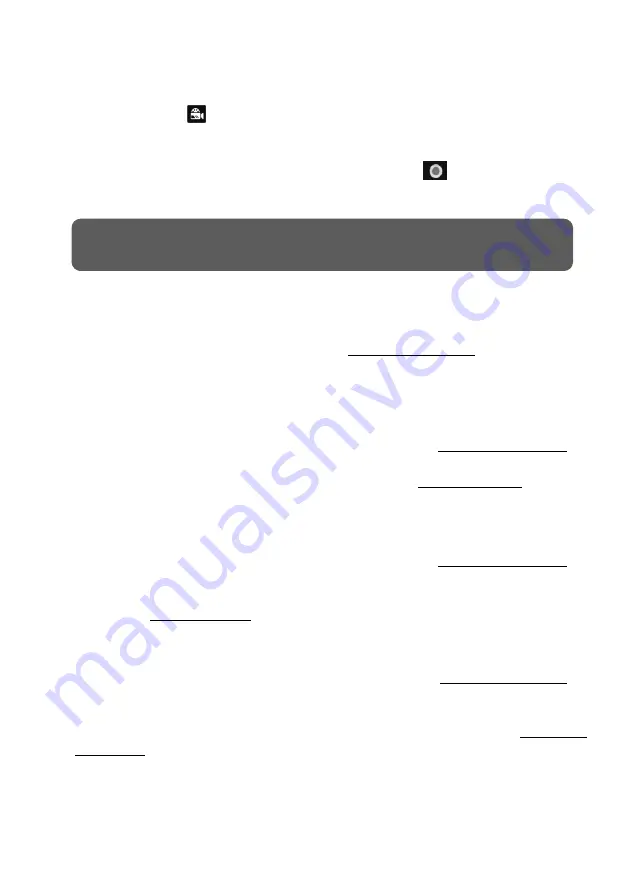
VITEK Industrial Video Products – Transcendent Series NVRs
65
7.3 Record Mode
7.3.1 Manual Recording
Method One
: Click
on the tool bar at the bottom of the live preview interface to enable
recording of the camera.
Method Two
: Go to live preview interface and then right-click camera image to pop-up a menu
and click “Manually Record On” in the camera window or click
on the tool bar under the
camera window to start recording.
7.3.2 Timing Recording
Timing Recording
: the system will record automatically according to the schedule.
Set the timing record schedule of each camera. See 7.1.2 Schedule Settings for details.
7.3.3 Motion Based Recording
Motion Based Recording
: the system will start motion based recording when motion occurs in
the field of view. The setup steps are as follows:
①
Set the motion based recording schedule of each camera. See 7.1.2 Schedule Settings for
details.
②
Enable motion and set the motion area of each camera. See 11.2 Motion Alarm for details.
The camera will start motion based recording once you finish the above settings.
7.3.4 Sensor Based Recording
①
Set the sensor based recording schedule of each camera. See 7.1.2 Schedule Settings for
details.
②
Set the NO/NC type of the sensor, enable the sensor alarm and then check and configure the
“Record”. See 11.1 Sensor Alarm for details.
7.3.5 AI Event Recording
①
Set the intelligence recording schedule of each IP camera. See 7.1.2 Schedule Settings for
details.
②
Enable the intelligence detection (object detection, exception, tripwire, intrusion or face
detection) and draw alert surface or warning area of each IP camera. See 9 AI Event
Management for details.
The camera will start AI recording once you finish the above settings. This function is only
available for some IPCs.
Note: Click Start
à
à
Settings
à
à
Record
à
à
Mode Settings and then set the manual record time in the
interface. Click “Apply” to save the settings.
Содержание VT-TNR1646PF
Страница 185: ...NOTES ...






























