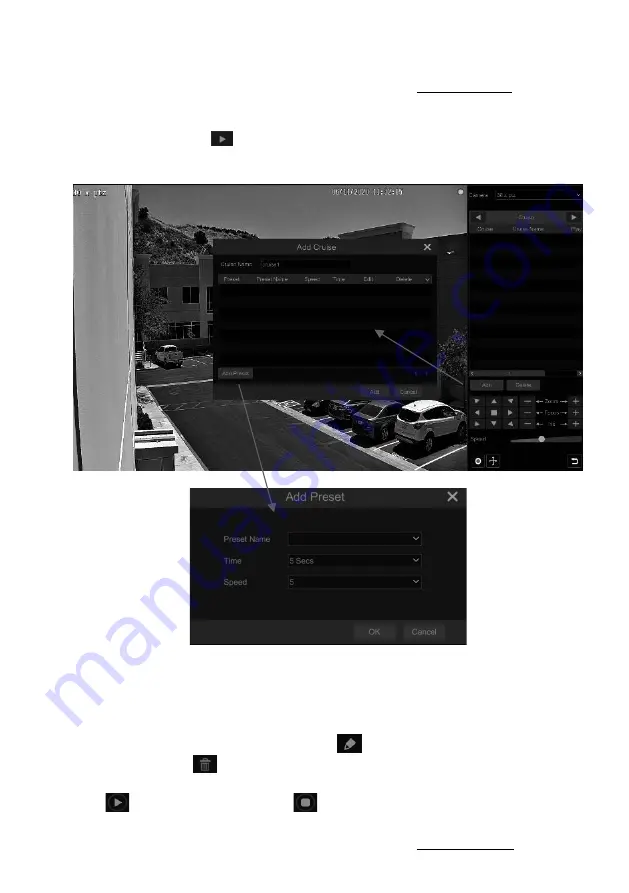
VITEK Industrial Video Products – Transcendent Series NVRs
51
Refer to the picture as shown below. Drag the mouse from C to D to get a green rectangle and
the rectangle area will be zoomed out.
Ø
Advanced 3D Control
Double click the left button of the mouse on any area of the camera image and then the image
size will be doubled and centered on the clicked point.
Press and hold the left button of the mouse on any area of the camera image to zoom in the image;
press and hold the right button to zoom out the image.
Move the cursor of the mouse to the camera image and then slide the scroll wheel of the mouse
forward to zoom in the image, slide the scroll wheel of the mouse backward to zoom out the
image.
Ø
Preset Settings
Click “Preset” to go to preset operation tab and then click “Add” to pop up a window as shown
below. Select the preset and then enter the preset name in the window; finally click “OK” to save
the settings. You can add 255 presets for each dome.
Adjust the dome’s direction and then click “Save Position” to save the current preset position
(you can also click another preset in the preset list and then save the preset position after adjusting
the dome’s direction); click
in the preset list to call the preset; click “Delete” to delete the
VITEK Industrial Video Products – Transcendent Series NVRs
52
selected preset.
You can also go to preset setting interface for preset setting, see 6.2 Preset Setting for details.
Ø
Cruise Settings
On the right panel, click
to go to cruise operation tab and then click “Add” to pop up a
window as shown below left. You can add 8 cruises for each dome at most.
①
Enter the cruise name in the “Add Cruise” window and then click “Add preset” to pop up
the “Add Preset” window (Before adding preset to the cruise, please add preset to the dome first).
②
In the “Add Preset” window, select the preset name, preset time and preset speed and then
click “OK”.
③
In the “Add Cruise” window, you can click
to edit the preset, then change the preset
time and speed. Click
to delete the preset. Click “Add” to save the cruise.
Click
to start the cruise and click
to stop the cruise in the cruise list of the cruise
operation tab; click “Delete” to delete the selected cruise.
You can also go to cruise setting interface for cruise setting, see 6.3 Cruise Setting for details.
Содержание VT-TNR1646PF
Страница 185: ...NOTES ...






























