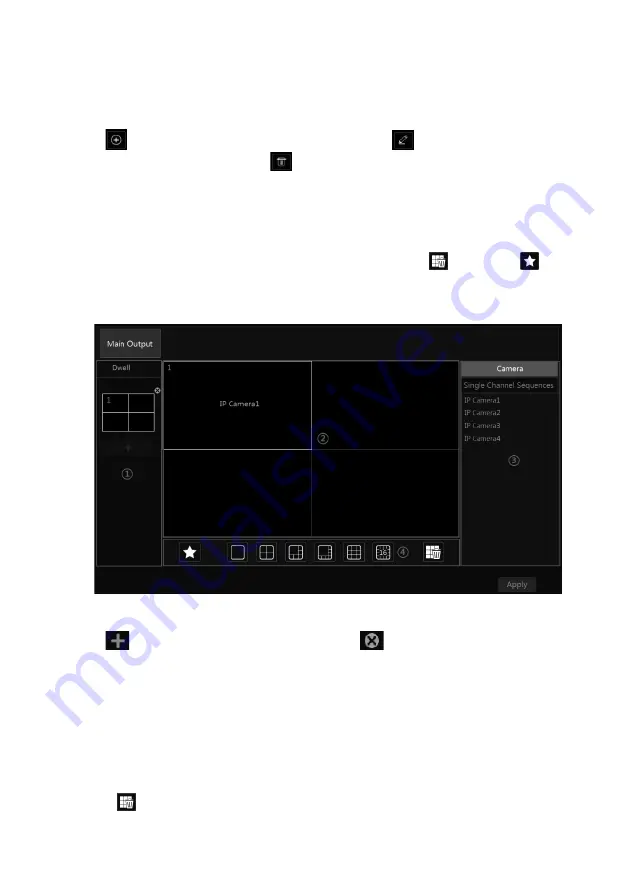
VITEK Industrial Video Products – Transcendent Series NVRs
39
Go to the live preview interface and then click
to pop up a little window. Set the dwell time
in the window and then click
to view the live group by group according to the camera
number of the current screen mode. Double click the sequence view interface to pause the view;
double click again to restore the view. Click
to stop the view.
5.2.3 Camera Group View In Sequence
You can start camera group view in sequence if camera group has been created (see 4.2.1 Add
Camera Group for details).
①
Go to the live preview interface and then select a camera window.
VITEK Industrial Video Products – Transcendent Series NVRs
40
②
Double click one camera group on the right side of the interface. The cameras in the group
will start camera group view one by one in the selected camera window.
You can also drag the group directly to any preview window. Right click on the group view
window and then click “Close Dwell” to stop the view.
Click
to add camera group. Select a group and click
to modify the group name and
dwell time; Select a group and click
to delete the group.
5.2.4 Scheme View In Sequence
Click Start
à
Settings
à
System
à
Basic
à
Output Settings to go to the interface as shown below.
Area
①
displays all the dwell schemes; area
②
shows the detailed information of the scheme;
area
③
displays all the cameras and groups; area
④
is the tool bar ( : clear button; : favorite
button, click it to pop-up a window, enter the display mode name in the window and then click
“OK” to save the current display mode; other buttons are screen mode buttons).
Ø
Add Scheme
Click
in area
①
to create a new scheme. Click
on the top right corner of the scheme
to delete it.
Ø
Configure Scheme
a)
Select a scheme in area
①
and then click the screen mode button on the tool bar to set the
screen mode of the scheme.
b)
Select a camera window in area
②
and then double click the camera or group in area
③
.
The camera or group will be added into the selected window. One camera in the same scheme
cannot repeat. You can click the right-click menu “Clear” in area
②
to remove a single camera
or click
to remove all the cameras.
c)
Click “Apply” to save the settings.
Содержание VT-TNR1646PF
Страница 185: ...NOTES ...






























