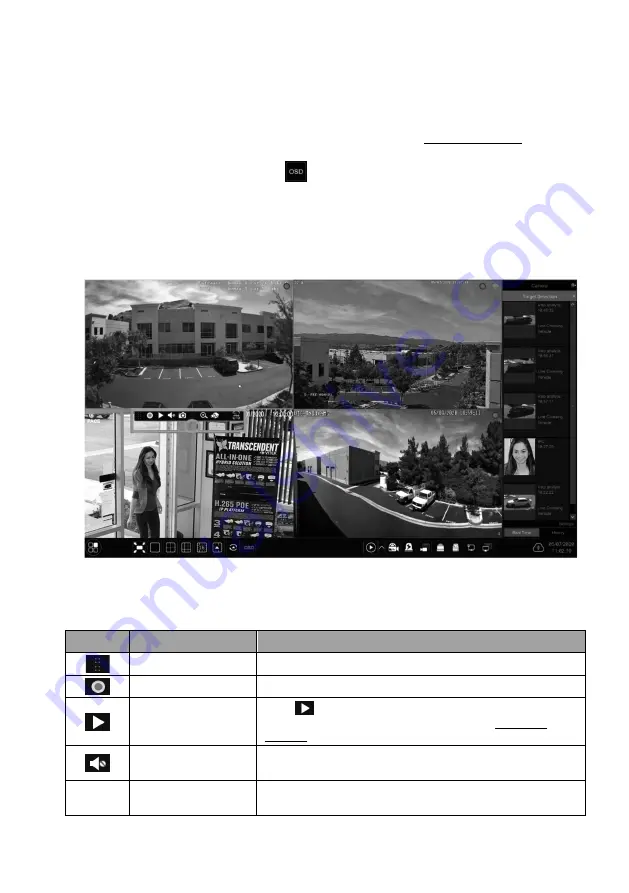
VITEK Industrial Video Products – Transcendent Series NVRs
35
5
Live View Introduction
5.1 Live View Interface Introduction
First, you should add a camera after logging on to the system (see 4.1.1 Add Camera for details).
Refer to the interface shown below, drag one camera in the preview window to another window
for camera window exchanging. Click
button and then you can view the record symbols.
The record symbols with different colors in the live preview window refer to different record
types when recording: green stands for manual record, red stands for sensor based record, yellow
stands for motion based record, blue stands for schedule record and cyan stands for intelligence
record.
Click the preview window to show the tool bar as shown in area
①
; right click the preview
window to show the menu list. The tool bar and menu list are introduced in the table below.
Button
Menu List
Meaning
--
Move tool. Click it to move the tool
bar anywhere.
Manually Record On
Click it to start recording.
Instant Playback
Click
to playback the recording; click “Instant Playback” to
select or self-define the instant playback time. See 8.1 Instant
Playback for details.
Enable Audio
Click to enable audio. You can listen to the camera audio by enabling
audio.
--
Original Proportions/
Overspread window
Click to select the display proportion of the window.
Содержание VT-TNR1646PF
Страница 185: ...NOTES ...






























