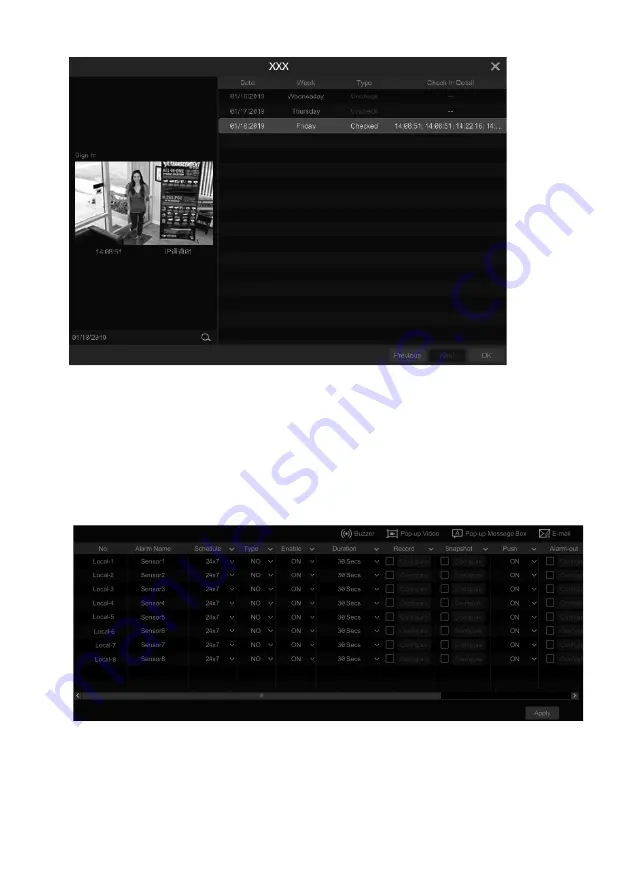
VITEK Industrial Video Products – Transcendent Series NVRs
123
①
Click
behind camera and group to choose the desired cameras and groups.
②
Set the check-in date. You can choose day, week, month and today or customize the time
period.
③
Set the start time and the end time of face check-in.
④
Click “Search” to view the check-in state.
If you want to know the detailed check-in information of someone, please click “Advanced” and
then enter the name and choose the type to search.
Click
to view the detailed information. In this interface, the checked image can be viewed.
Click
to view the registered face picture of this person.
VITEK Industrial Video Products – Transcendent Series NVRs
124
11
General Event Management
11.1
Sensor Alarm
To complete the entire sensor alarm settings, you should enable the sensor alarm of each camera
and then set up the alarm handling of each camera.
①
Click Start
à
Settings
à
Alarm
à
Sensor to go to the following interface.
②
Select the alarm type (NO or NC) according to trigger type of the sensor.
③
Enable the sensor alarm of each camera and select the schedule.
④
Check the “Duration”, “Record”, “Snapshot”, “Push”, “Alarm-out” and “Preset” and enable
or disable the “Buzzer”, “Pop-up Video”, “Pop-up Message Box” and “E-mail” as required.
⑤
Click “Apply” to save the settings.
Содержание VT-TNR1646PF
Страница 185: ...NOTES ...






























