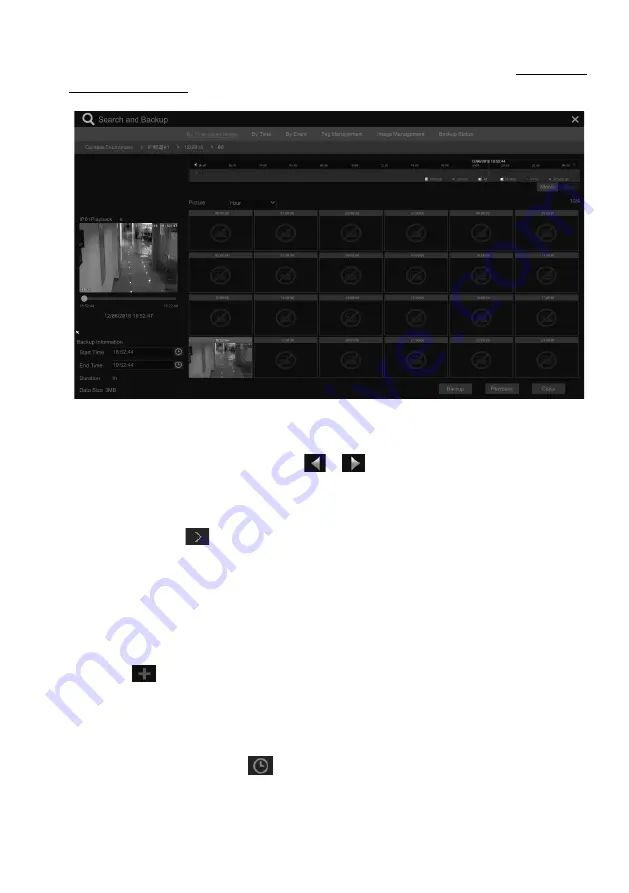
VITEK Industrial Video Products – Transcendent Series NVRs
81
②
Select one camera in the interface and then click the “Open” button.
③
Click the image box to play the recording in a small playback box on the left side of the
interface (the box which has image inside indicates that the recording data exist).
④
Refer to the picture below. Drag the color blocks on the time scale to select the recording
data and then click “Backup” button to pop up the “Record Backup” window as shown below.
Select the device name, backup format and path and then click “Backup” button to start the
backup.
Note: If you back up the recording in private format, the system will back up the RPAS player to USB
device automatically. The private format recording can be played by RPAS player only.
VITEK Industrial Video Products – Transcendent Series NVRs
82
⑤
Click “Playback” to play the recording in the playback interface (refer to 8.2 Playback
Interface Introduction for details). Click “Close” to close the interface.
Time Slice Mode Selecting
:
Method One
: Click “Year”, “Month” or “Day” button under the recording time scale to select
the time slice mode. In “Day” mode, click
/
on the left/right side of the time scale to
view the recording of the last/next day; click “Minute” in the “Picture” option under the time
scale to select “Minute” mode (in “Minute” mode, click the time scale to change the time of the
60 display windows) and click “Hour” to select “Hour” mode.
Method Two
: Click
beside “Camera Thumbnail” on the left top corner of the interface to
select the time slice mode.
Method Three
: Right-click the mouse on any area of the time-sliced interface to go back to the
upper interface.
8.4.2 Search, Playback & Backup by Time
①
Click Start
à
Search and Backup
à
By Time to go to “By Time” tab as shown below.
②
Click
on the bottom of the interface to add playback camera. A maximum of 16
cameras can be added for playback. Click “Modify” on the top right corner of the camera window
to change the camera and click “Clear” to remove the camera.
③
Click the camera window to play the recording in a small playback box on the left side of
the interface. You can set the date on the top left of the interface, check the event type as required
and click the time scale or click
under the time scale to set the time. The camera window
will play the recording according to the time and event type you set.
④
Drag the color blocks on the time scale to select the recording data (or click “Set Backup
Time” on the bottom left corner of the interface to set the backup start time and end time) and
then click “Backup” for recording backup. Click “Playback” to play the recording in the playback
Содержание VT-TNR1646PF
Страница 185: ...NOTES ...






























