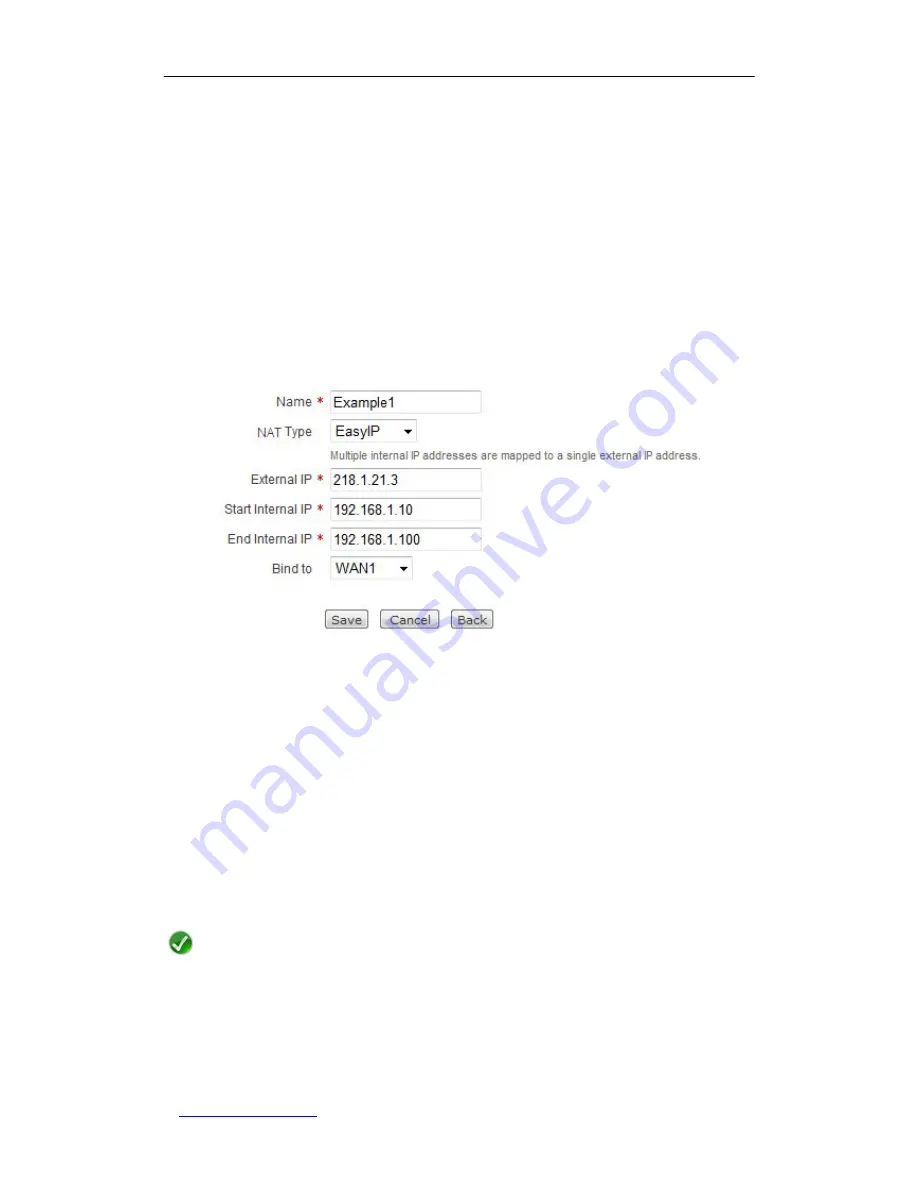
UTT Technologies
Chapter 7 Advanced
http://www.uttglobal.com
Page 75
The administrator want the local computers in the online game area (its address range is
from 192.168.1.10/24 to 192.168.1.100/24) to use 218.1.21.3/29 to access the Internet.
To achieve this purpose, he should create an
EasyIP
NAT rule for them. The rule’s
External IP
is 218.1.21.3,
Start Internal IP
is 192.168.1.10,
End Internal IP
is
192.168.1.100, and
Bind to
be WAN1.
2. Configuration Steps
The configuration steps are the following:
Step 1
Go to the
Advanced > NAT > NAT Rule
page, and click the
Add
button to go to
the
NAT Rule Settings
page, see the following figure.
Figure 6-7 EasyIP NAT Rule Settings - Example
Step 2
Enter
Example1
in the
Name
text box.
Step 3
Select
EasyIP
from the
NAT Type
drop-down list.
Step 4
Enter
218.1.21.3
in the
External IP
text box; enter
192.168.1.10
and
192.168.1.100
in the
Start Internal IP
and
End Internal IP
text boxes
respectively.
Step 5
Select
WAN1
from the
Bind to
drop-down list.
Step 6
Click the
Save
button to save the settings. Till now you have finished
configuring the NAT rule, and you can view it in the
NAT Rule List
.
Note
If an
EasyIP
NAT rule’s
External IP
is not on the same subnet as the IP address of the
interface to which the rule is bound, the Gigabit Router’s default gateway requires a
subnet route for the network to which the
External IP
belongs, or a host route for the
External
IP
pointing
to
the
bound
interface.
















































