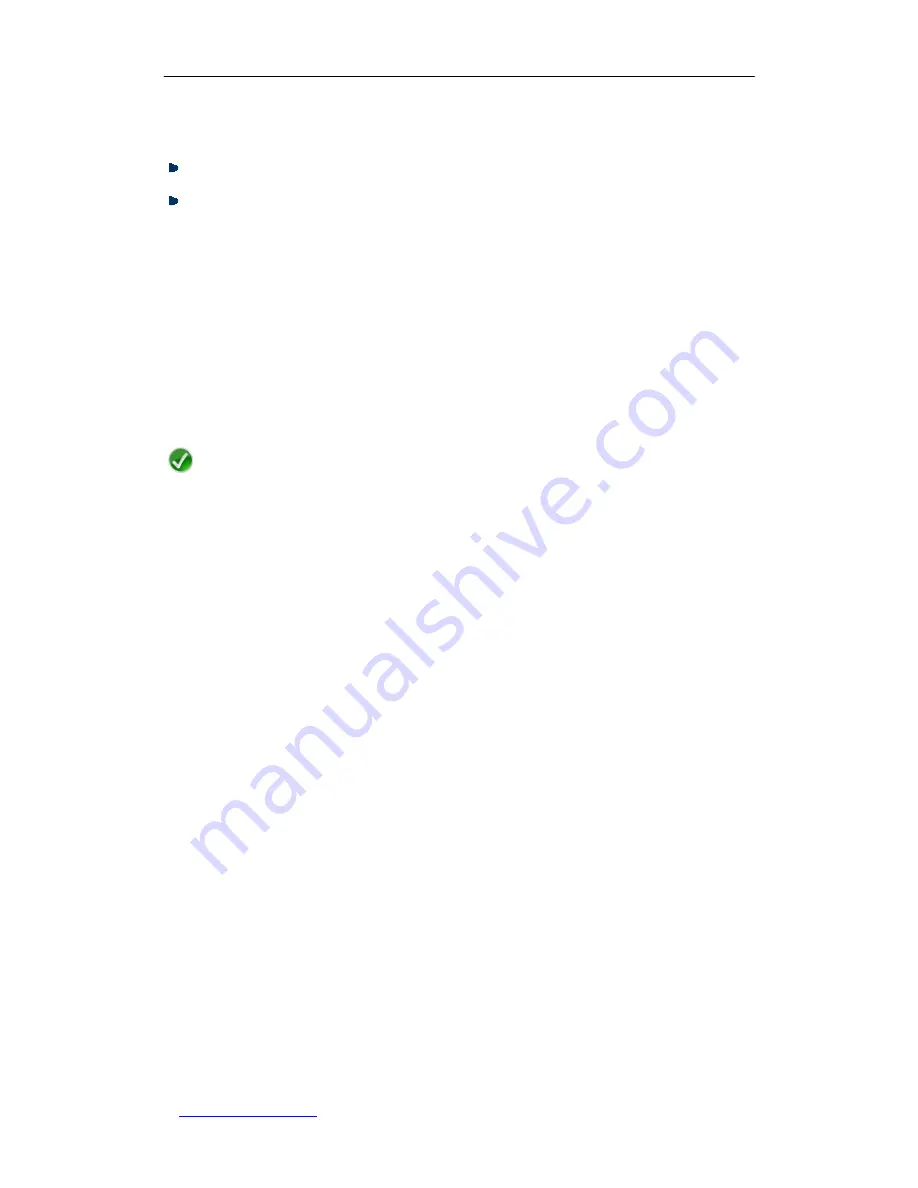
UTT Technologies
Chapter 7 Advanced
http://www.uttglobal.com
Page 83
box. Note that if a computer’s IP/MAC address pair has been added in the
IP/MAC
Binding List
, this IP/MAC address pair will not be displayed here.
Bind:
Click to bind all the valid IP and MAC address pairs in the text box.
Add IP/MAC Binding(s) Manually:
To manually add one or more IP/MAC bindings,
follow these steps: Enter one or more IP/MAC address pair entries in the text box,
and then click the
Bind
button. The input contents are:
IP Address
,
MAC Address
and
User Name
, one address pair entry per line; and the input format for each entry
is:
IP Address <Space> MAC Address <Space> User Name <Enter>
.
●
IP Address:
It specifies the IP address of the local computer.
●
MAC Address:
It specifies the MAC address of the local computer.
●
User Name:
It specifies a unique user name of the local computer whose
IP/MAC address pair will be bound. It is an optional parameter. If you don’t enter
it, the system will automatically create a user name for the computer.
Note
1. You can use the
ipconfig
/
all
command at the command prompt to find a
Windows-based computer’s IP address and MAC address.
2. For an IP/MAC address pair entry entered manually, there can be one or more
spaces between the
IP Address
and
MAC Address
, and between the
MAC address
and
User Name
.
3. The
Bind
operation will skip any invalid IP and MAC address pairs in the text box. In
other words, it will only bind the valid IP and MAC address pairs.
6.2.5 How to Add IP/MAC Bindings
To add one or more IP/MAC bindings, follow these steps:
Step 1
Go to the
Advanced > IP/MAC Binding
page, and click the
Add
button to go to
the
IP/MAC Binding Settings
page.
Step 2
There are two methods to add IP/MAC bindings:
1)
Method One:
Click the
Scan
button to learn current dynamic ARP
information (that is, IP and MAC address pairs) of the local computers, next
click the
Bind
button to bind the valid IP/MAC address pairs in the text box.
2)
Method Two:
You can manually add one or more IP/MAC address pairs in
the text box, next click the
Bind
button to bind these IP/MAC address pairs.
Refer to
Section 7.2.4 IP/MAC Binding Settings
for more information.
Step 3
After you have added some IP/MAC bindings, you can view them in the
IP/MAC






























