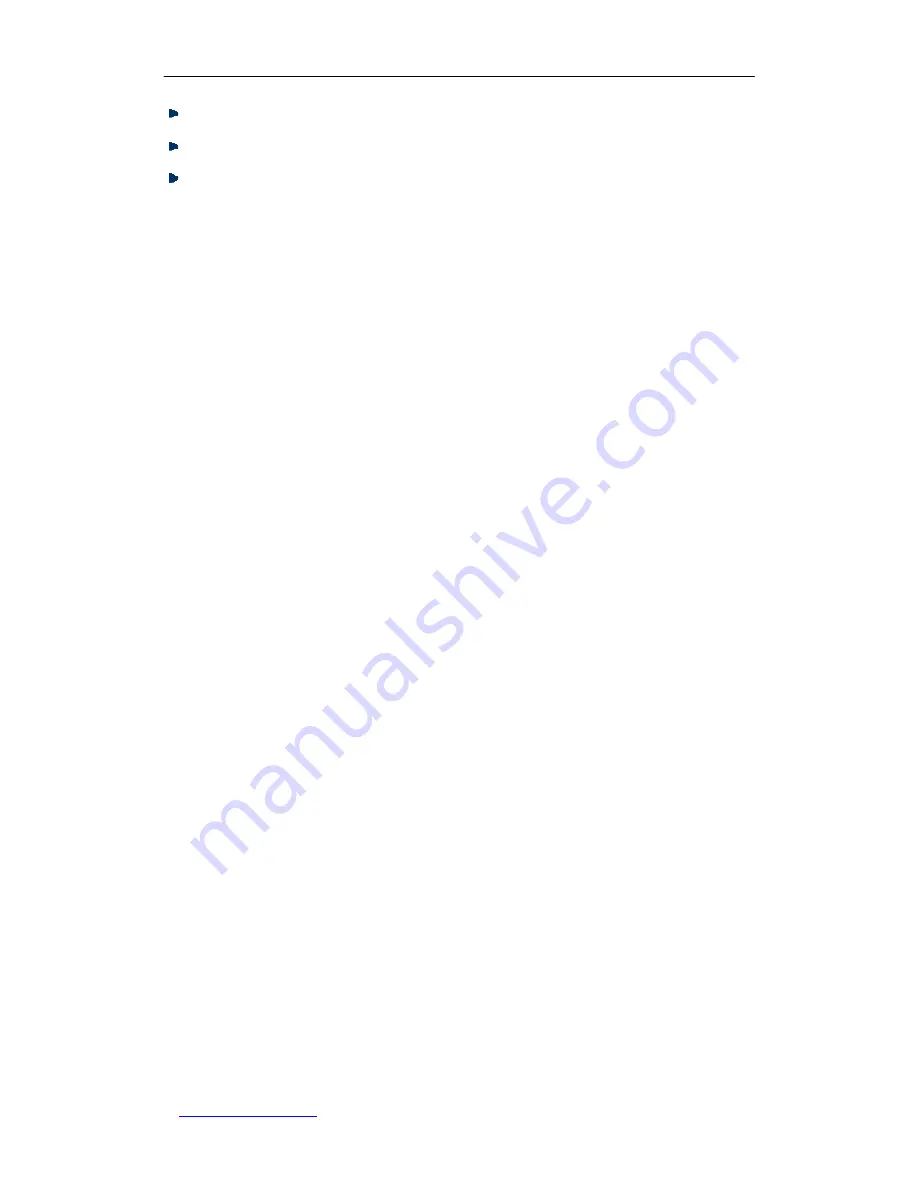
UTT Technologies
Chapter 7 Advanced
http://www.uttglobal.com
Page 70
Save:
Click to save your changes.
Cancel:
Click to revert to the last saved settings.
Back:
Click to go back to the
Port Forwarding List
.
6.1.2.3 How to Add Port Forwarding Entries
To add one or more static port forwarding entries, follow these steps:
Step 1
Go to the
Advanced > NAT > Port Forwarding
page, and click the
Add
button
to go to the
Port Forwarding Settings
page.
Step 2
Specify the
Name
, and leave the
Enable
check box checked.
Step 3
Specify the
Protocol
,
Internal IP Address
and
Start Internal Port
as required.
Step 4
Specify the
Start External Port
as required. The
Start External Port
and
Start
Internal Port
can be different.
Step 5
If the open service uses a range of consecutive ports, you need to specify the
Port Count
.
Step 6
Select an interface from the
Bind to
drop-down list as required. The port
forwarding entry will use the selected interface’s IP address as its external IP
address.
Step 7
Click the
Save
button to save the settings. You can view the port forwarding
entry in the
Port Forwarding List
.
Step 8
If you want to add another new port forwarding entry, please repeat the above
steps.
6.1.2.4 Configuration Example for Port Forwarding
An organization wants a LAN server (IP Address: 192.168.1.99) to open Web service
(Protocol: TCP; Port: 80) to the outside users. And the Gigabit Router will use 10000 as
the external port and the WAN1 IP address (200.200.200.88 in this example) as the
external IP address. Then all the requests to Web service from outside users to
200.200.200.88:10000 will be forwarded to 192.168.1.99:80.
The following figure shows the detailed settings.






























