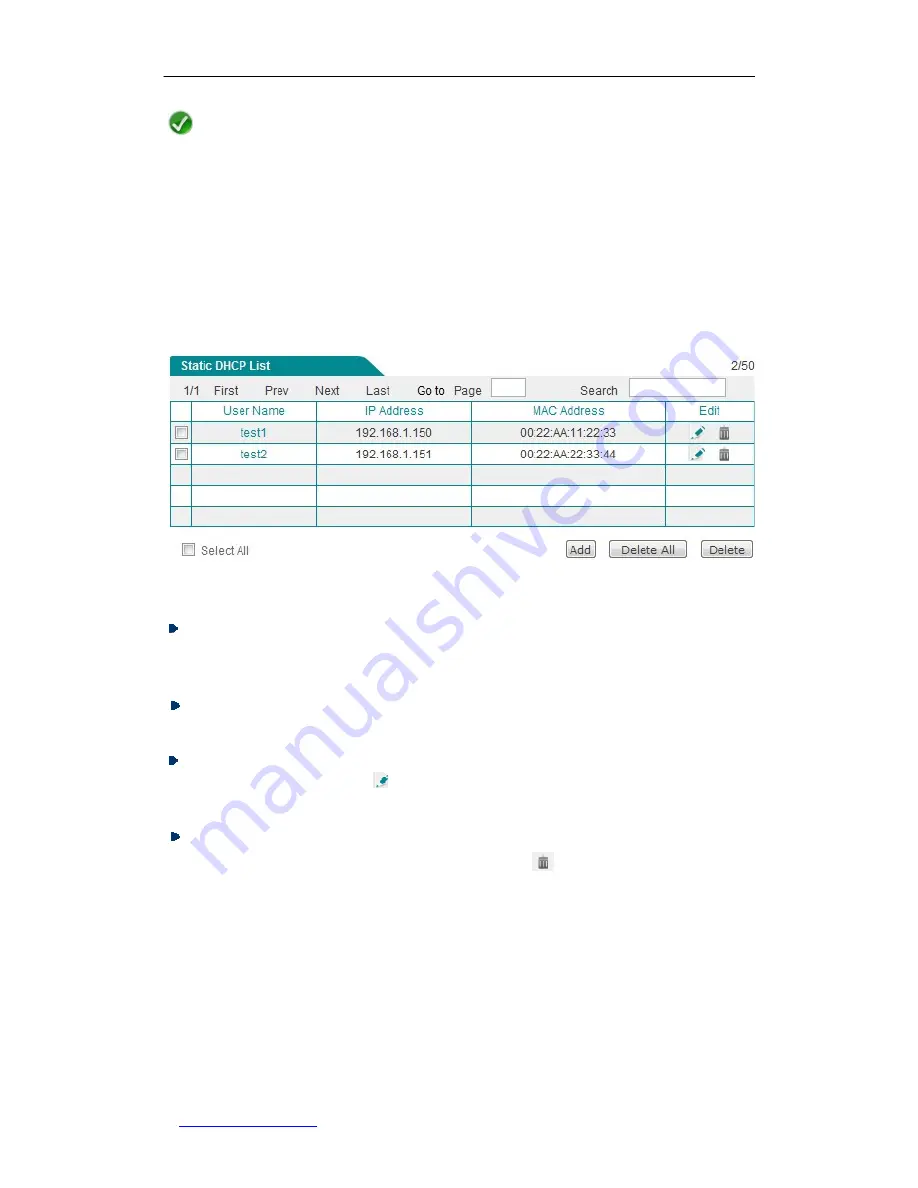
UTT Technologies
Chapter 5 Network
http://www.uttglobal.com
Page
5252
Note
1. The reserved IP address must be a valid IP address within the range of IP addresses
assigned by the DHCP server.
2. After you have added the static DHCP entry successfully, the Gigabit Router will
always assign the reserved IP address to the specified computer.
5.4.2.2 Static DHCP List
Figure 5-19 Static DHCP List
Add a Static DHCP Entry:
To add a new static DHCP entry, first click the
Add
button
to go to the
Static DHCP Settings
page, next configure it, lastly click the
Save
button.
View Static DHCP Entry(s):
When you have configured one or more static DHCP
entries, you can view them in the
Static DHCP List
.
Modify a Static DHCP Entry:
To modify a configured static DHCP entry, click its
User Name
hyperlink or
icon, the related information will be displayed in the
Static DHCP Settings
page. Then modify it, and click the
Save
button.
Delete Static DHCP Entry(s):
There are three ways to delete static DHCP entry(s).
1. To delete a static DHCP entry, directly click its
icon.
2. To delete more than one static DHCP entry at a time, select the leftmost check
boxes of the static DHCP entries that you want to delete, and then click the
Delete
button.
3. To delete all the static DHCP entries at a time, directly click the
Delete All
button.
















































